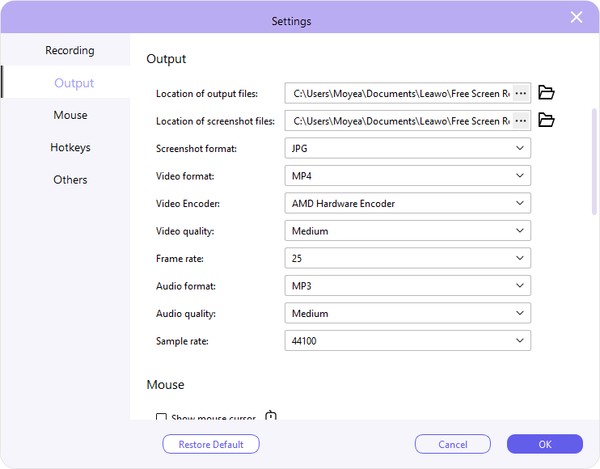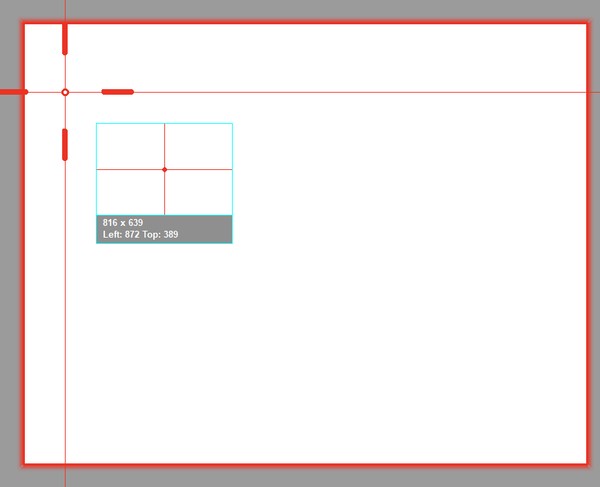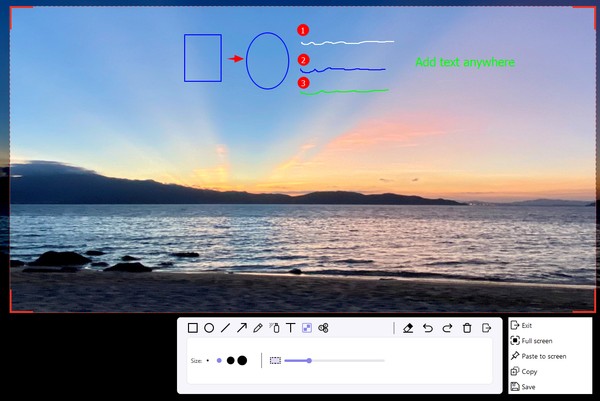How to Use Free Screenshot Snapper to Snap Screen
With a free screenshot snapper, Leawo Free Screen Recorder enables you to take screenshot in simple clicks for totally free. You are free to snap any area of your computer screen and save the screenshot to JPG file.
Step 1: Set output preferences
Click the “Menu” button at the top-right corner of Leawo Free Screen Recorder and then choose “Settings” option on the drop-down menu to enter the “Settings” panel. Set output directory to save screenshot and output screenshot format. Click the “OK” button to save changes and quit the Settings panel. You could also set other things such as the Hotkeys for snapping screenshots.
Step 2: Enter Screenshot Snapper module
On the main interface of Leawo Free Screen Recorder, click the “Screen Capture” option to enter the screenshot snapper module. You then will be guided to set the screenshot area for snapping by directly dragging the dot frame.
Step 3: Draw painting on screenshot
Once you decide the screenshot area, this Free Screen Recorder will display the target screenshot to you and call out the painter toolbar for you to draw paintings on the screenshot as you like. You could still adjust the target screenshot area here by dragging the dot frame or directly set full screen screenshot snapping. As to the painter toolbar, you could add rectangle, ellipse, line, arrow, text, brush, air brush, blue, callout, etc. You could even directly copy text to paste to screen. Click the “Save” button if you are satisfied with the screenshot to save screenshot, or click “Exit” option to snap another one if it doesn’t meet your needs.