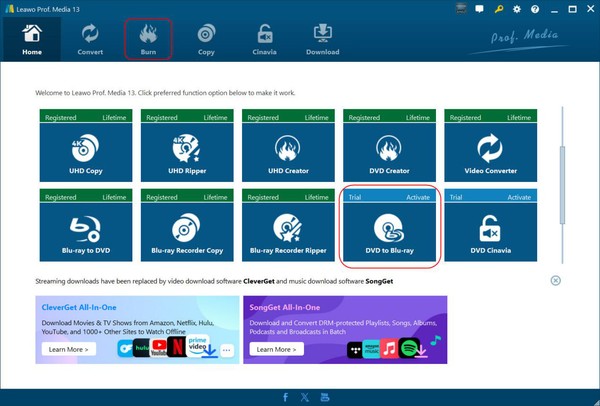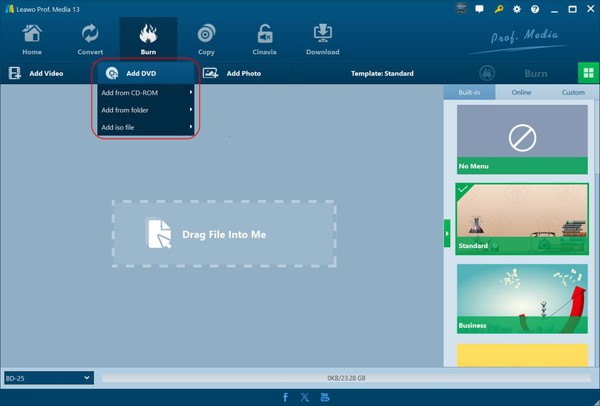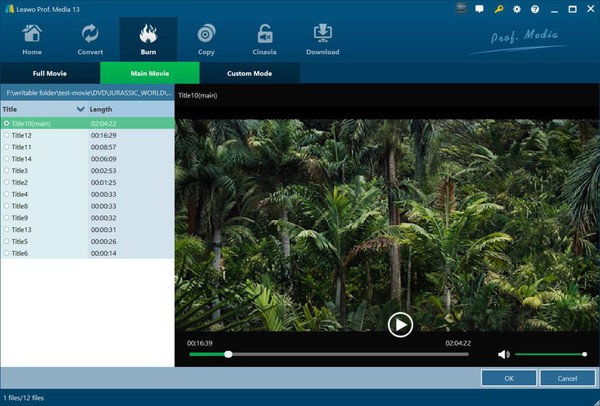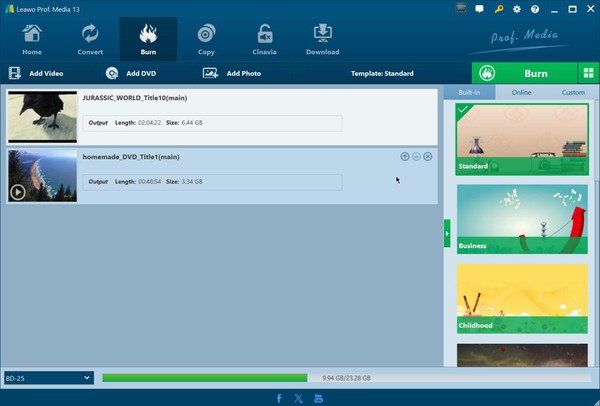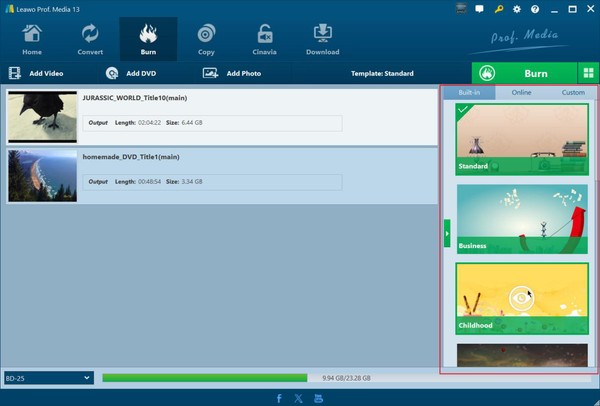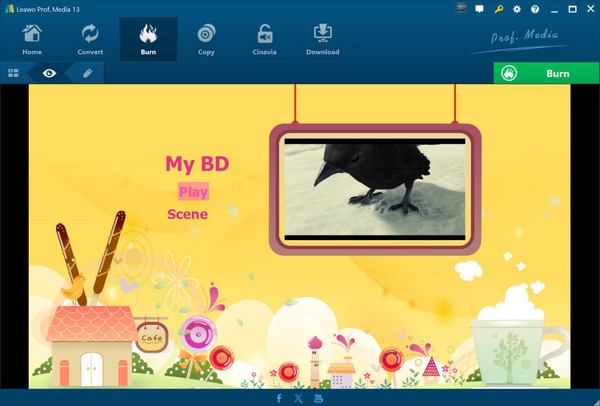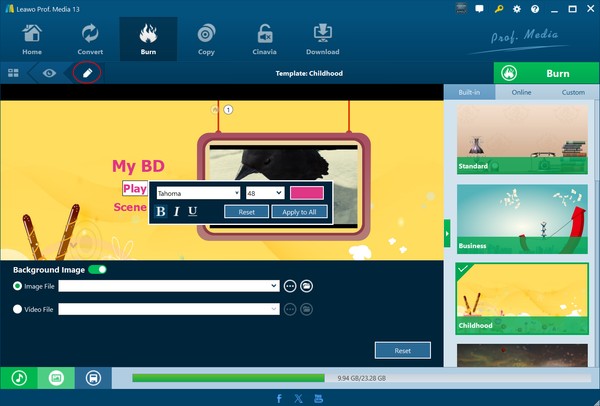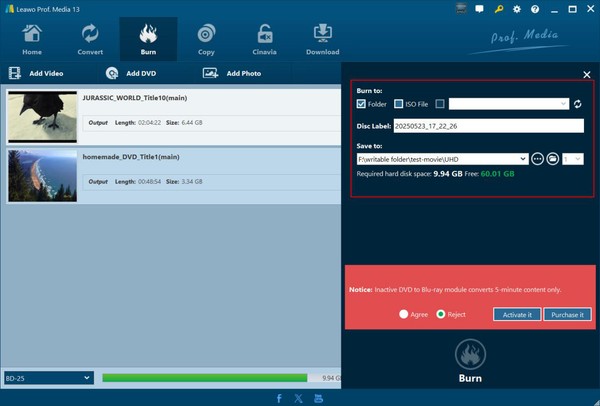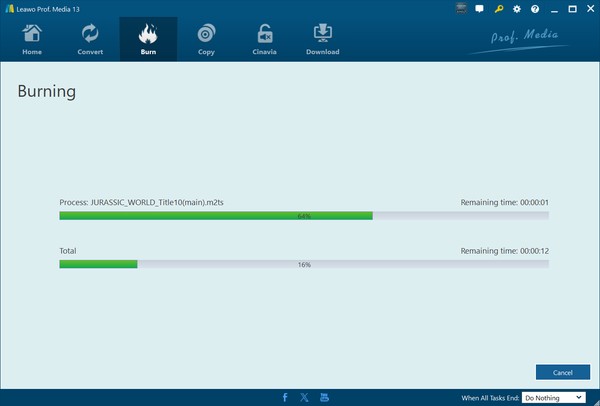Leawo DVD to Blu-ray Converter User Guide
Leawo DVD to Blu-ray Converter is a professional Blu-ray burner that could help you convert, copy and burn DVD to Blu-ray disc, folder and/or ISO image file, regardless of DVD protections and restrictions. It provides 3 different DVD content loading modes for you to load source DVD contents: Full Movie, Main Movie and Custom Mode, which allows you to burn entire DVD source, the main movie title, or selected DVD titles to Blu-ray content according to your needs. The internal Blu-ray menu creator allows you to select preset disc menu template and even edit disc menu for burning DVD to Blu-ray. The below guide shows you how to use Leawo DVD to Blu-ray Converter to convert and burn DVD to Blu-ray in detail.
Step 1: Enter DVD to Blu-ray Converter
After downloading, installing and kicking off Leawo Prof. Media (Leawo DVD to Blu-ray Converter is a module built in Leawo Prof. Media), open the “Burn” tab or click the “DVD to Blu-ray” option on the “Home” tab to enter the Leawo DVD to Blu-ray Converter module.
Step 2: Add source DVD content
After entering the DVD to Blu-ray Converter module, click the “Add DVD” button and then choose to add DVD disc from disc drive, DVD folder or DVD ISO image file from computer for burning to Blu-ray content.
After you load source DVD content, you will be led to the DVD content loading mode selection window, where 3 different loading modes are listed for choice:
● Full Movie: Load entire source DVD content for burning to Blu-ray.
● Main Movie: Load the main movie title (by default the longest title) for burning to Blu-ray, but allow you to switch to any other title as main movie.
● Custom Mode: Load selected DVD movie titles for burning to Blu-ray.
After loading source DVD titles, you could play back loaded DVD title, adjust the order, etc. At the bottom left corner, choose the output Blu-ray type (BD-25 or BD-50) according to the Blu-ray disc you want to create.
Step 3: Add disc menu
Leawo DVD to Blu-ray Converter offers multiple preset disc menu templates in various themes on the right sidebar, where you could even download more disc menu templates from the Online tab. By clicking the middle of each menu, you could enter the disc menu preview panel.
On the preview panel, you could preview the disc home menu and scene pages. By clicking the pencil icon, you could enter the Blu-ray menu creator panel to edit disc menu.
On the disc menu editing panel, you can add background audio/image/video, change title content and position, set text font/size/color (by double clicking), save changes to Custom, etc.
Step 4: DVD to Blu-ray burning settings
After setting disc menu, click the green “Burn” button to specify more DVD to Blu-ray burning settings:
● Burn to: Choose to burn DVD to Blu-ray folder, ISO image file, and/or Blu-ray disc (insert a writable Blu-ray disc into the Blu-ray drive that is connected with your computer).
● Disc Label: Specify a name for the output Blu-ray file.
● Save to: Choose a directory in your local drive to carry out the DVD to Blu-ray burning workflow and save output Blu-ray folder/ISO image file.
● Right next to the “Save to” box, you could choose how many Blu-ray disc copies (up to 10) you want to create.
Step 5: Start burning DVD to Blu-ray
Finally, click the “Burn” button on the sidebar to start burning DVD to Blu-ray. You then will be led to the Burning interface, where you could view entire DVD to Blu-ray burning process, and cancel burning anytime you like. You could even specify after-convert settings at the bottom right corner in the “When All Tasks End” box.
Note: If you are using the free trial version of Leawo DVD to Blu-ray Converter, you could only convert the first 5-minute content from DVD to Blu-ray.