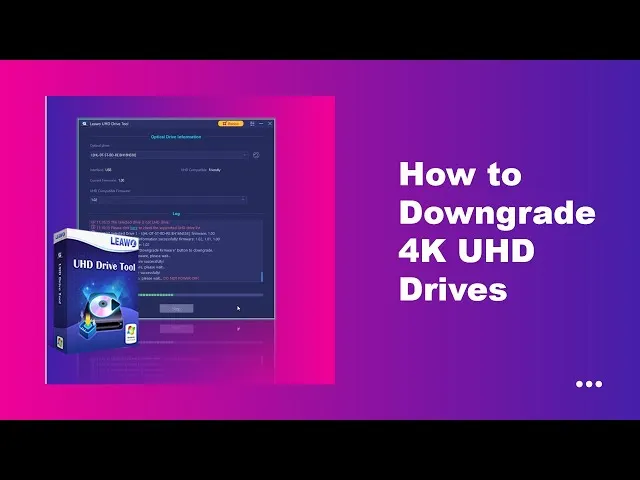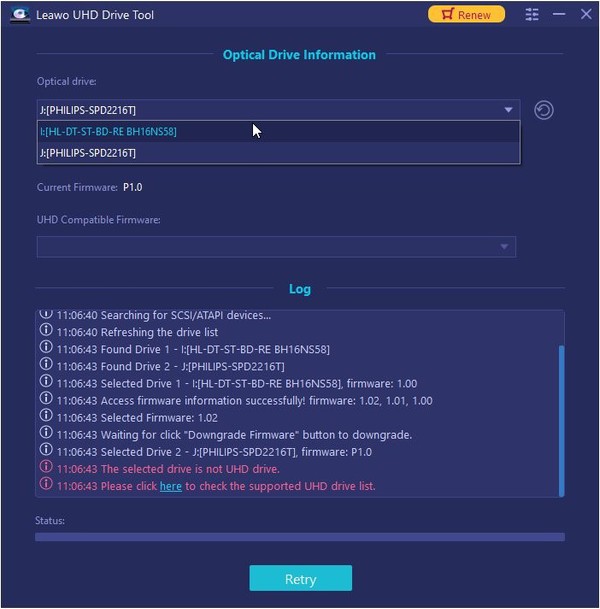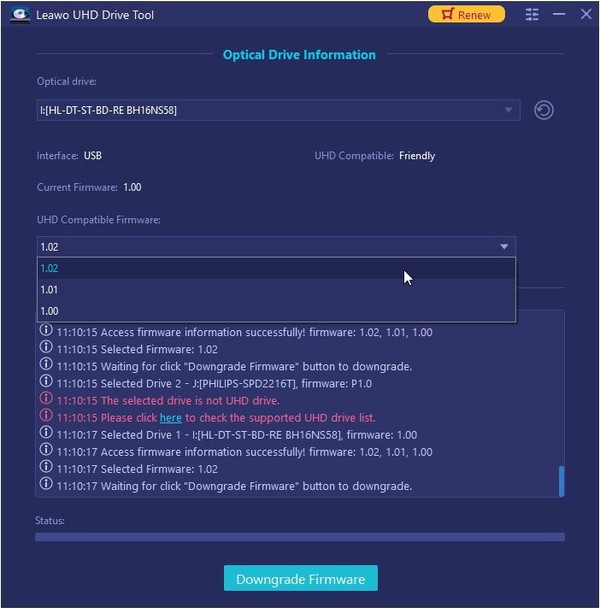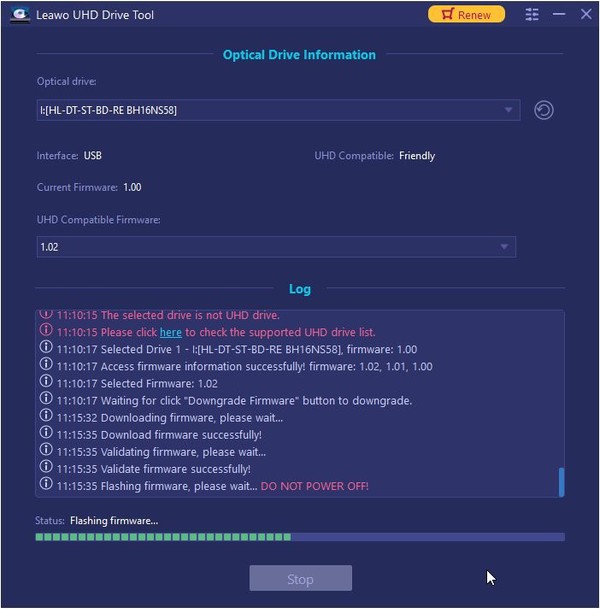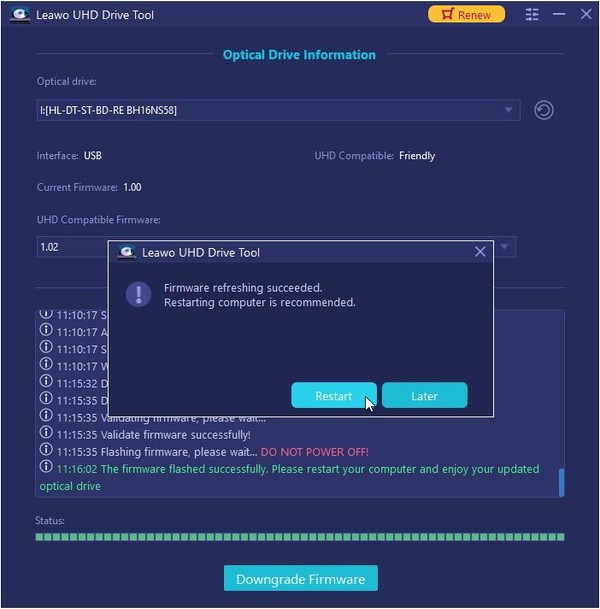Leawo UHD Drive Tool User Guide
Leawo UHD Drive Tool is a professional 4K Blu-ray drive firmware downgrading software tool to help you downgrade firmware of 4K/UHD Blu-ray drives so as to make your 4K/UHD Blu-ray drives compatible with 3rd-party 4K Blu-ray software tools like 4K Blu-ray ripper, 4K Blu-ray copy, 4K Blu-ray player to rip, copy and play back 4K Blu-ray discs smoothly and fluently. The below guide would show you how to use Leawo UHD Drive Tool to downgrade 4K Blu-ray drive firmware to compatible firmware version.
Step 1: Choose source 4K Blu-ray drive
Connect your 4K/UHD Blu-ray drive to your computer. Download, install and kick off Leawo UHD Drive Tool on your computer. Under the “Optical drive” drop-down menu, choose the 4K Blu-ray drive, which you want to downgrade firmware for.
Step 2: Choose UHD Compatible Firmware version
Once you have chosen source 4K Blu-ray drive, Leawo UHD Drive Tool will automatically scan it for detailed information and corresponding compatible firmware versions. Right below the “UHD Compatible Firmware” drop-down menu, select a target firmware version you want to downgrade 4K Blu-ray drive to.
Step 3: Start downgrading 4K Blu-ray drive firmware
Finally, click the “Downgrade Firmware” button to start downgrading 4K Blu-ray drive firmware. Leawo UHD Drive Tool will start the firmware downgrade instantly. You could view the downgrading process on the interface.
Step 4: Restart computer to refresh firmware
Once the 4K Blu-ray drive firmware downgrading task completes, there will pop up a notice to remind you of successful firmware downgrading and recommend computer restarting to let the new firmware take effect. Click the “Restart” button then. After you restart your computer, your 4K Blu-ray drive will become friendly.