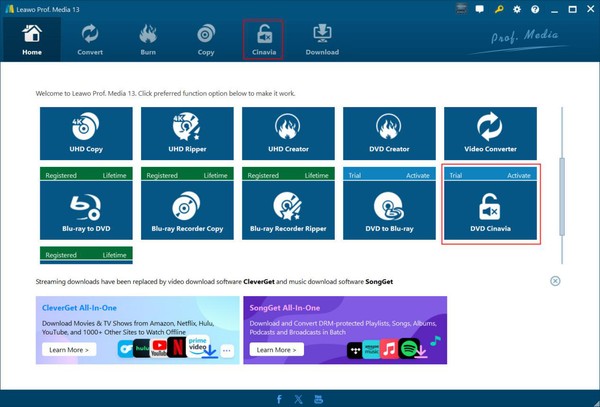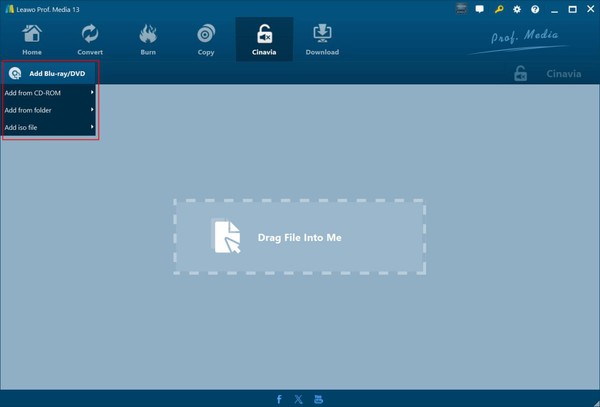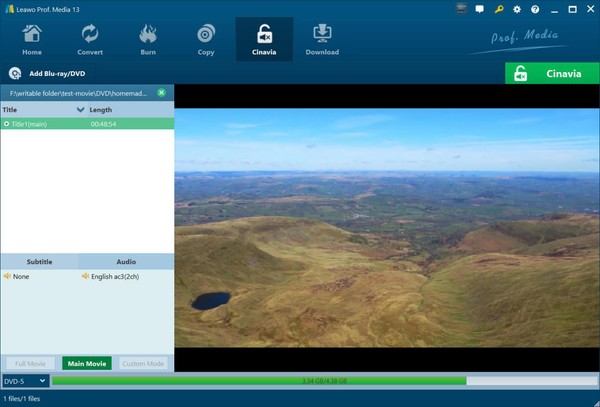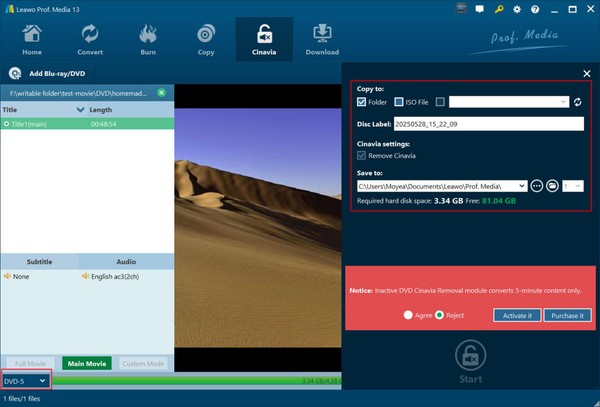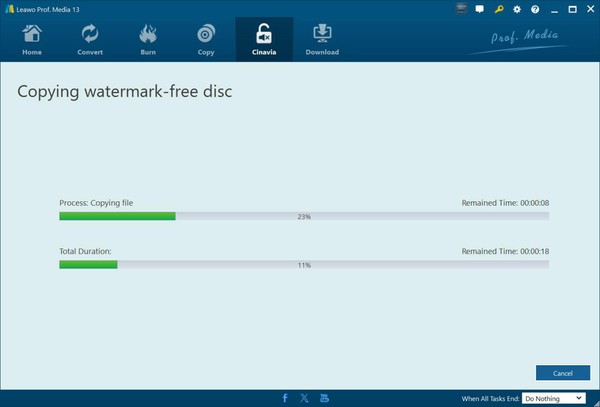Leawo DVD Cinavia Removal User Guide
Leawo DVD Cinavia Removal is a professional DVD audio watermark remover software tool to detect and remove Cinavia watermark from DVD audio tracks, so as to let you get DVD copies in disc, folder or ISO image file free from Cinavia watermark protection. With Leawo DVD Cinavia Removal, you could freely play back Cinavia-protected DVD contents on any standalone DVD players and DVD player software, or rip/copy Cinavia watermarked DVD contents with 3rd-party DVD ripper/copy software. Check the below guide to learn how to remove Cinavia from DVD audio tracks with Leawo DVD Cinavia Removal.
Step 1: Enter DVD Cinavia Removal module
Kick off Leawo Prof. Media (Leawo DVD Cinavia Removal is a module built in Leawo Prof. Media). There are 2 ways to enter the DVD Cinavia Removal module:
● Directly open the “Cinavia” tab to enter the DVD Cinavia Removal module.
● Or, scroll down the modules on the “Home” tab and then click the “DVD Cinavia” option.
Step 2: Add source Cinavia-protected DVD content
Under the “Cinavia” tab, click the “Add Blu-ray/DVD” button and then choose what to load from the drop-down menu:
● Add from CD-ROM: Add source Cinavia-protected DVD content from disc drive.
● Add from folder: Add source Cinavia-protected DVD folder from computer.
● Add iso file: Add source Cinavia-protected DVD ISO image file from computer.
After you have chosen source DVD content, Leawo DVD Cinavia Removal will detect source DVD titles and automatically select the main movie for you to remove Cinavia watermark from. Under the Main Movie mode, you could select multiple subtitles and audio tracks for output.
Step 3: Specify DVD Cinavia removal and DVD copy settings
At the bottom left, choose the output DVD type. Leawo DVD Cinavia Removal supports DVD-9 to DVD-9 backup and DVD-5 to DVD-5 backup only. Therefore, choose the DVD output type according to the source DVD type.
Then, click the green “Cinavia” button to call out a sidebar, where you need to specify other settings for DVD Cinavia removal and DVD copy. You need to complete several settings for removing Cinavia watermark from DVD and copying DVD, including:
● Copy to: Choose what you want to copy the source Cinavia-protected DVD content to - Folder, ISO File or/and blank disc. This option allows multiple choices.
● Disc Label: Name the output DVD content.
● Cinavia settings: Check the “Remove Cinavia” option to let Leawo DVD Cinavia Removal detect and remove Cinavia watermark from source DVD.
● Save to: Choose where to let the DVD Cinavia removal work and save output DVD content. Meanwhile, you could choose how many Cinavia-free copies of DVD disc you want to create from source Cinavia-protected DVD contents by choosing the number right next to the “Save to” box.
Step 4: Start copying Cinavia-protected DVD to Cinavia-free DVD
Finally, click the bottom “Start” button to start copying Cinavia-protected DVD to Cinavia-free DVD contents. On the “Copying watermark-free disc” interface, you could view the entire DVD Cinavia removal and DVD copying process.
Note: If the DVD Cinavia Removal is not activated, you could only handle the first 5-minute content of source Cinavia-protected DVD content.