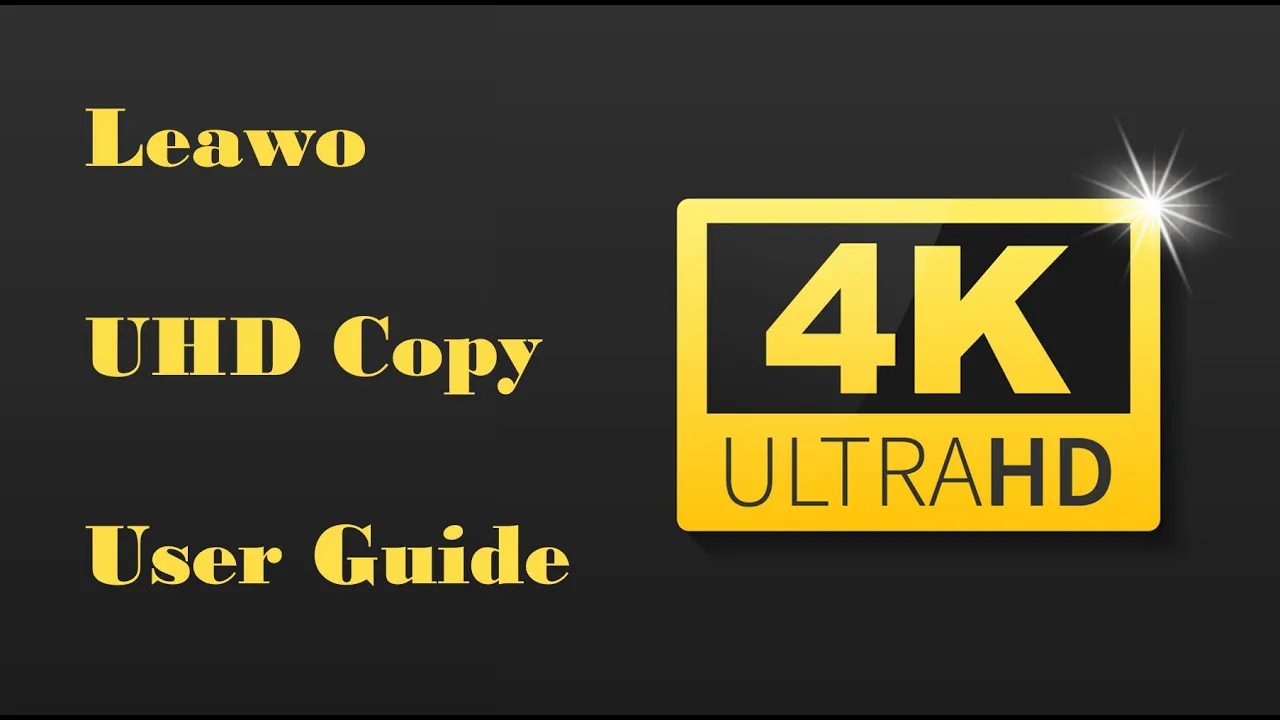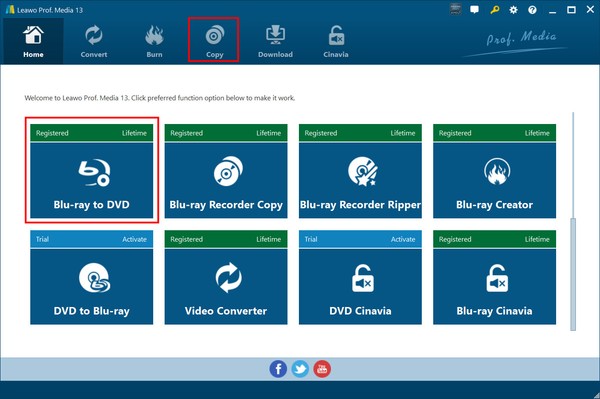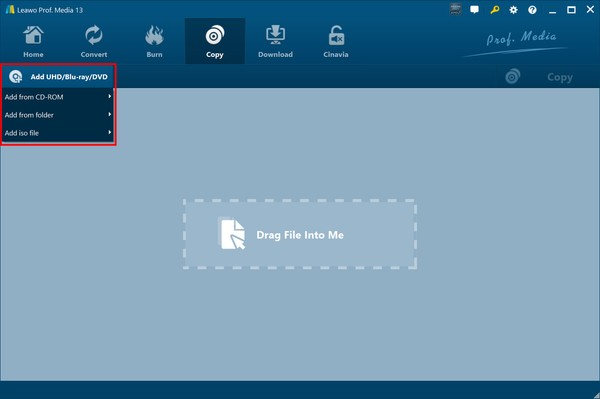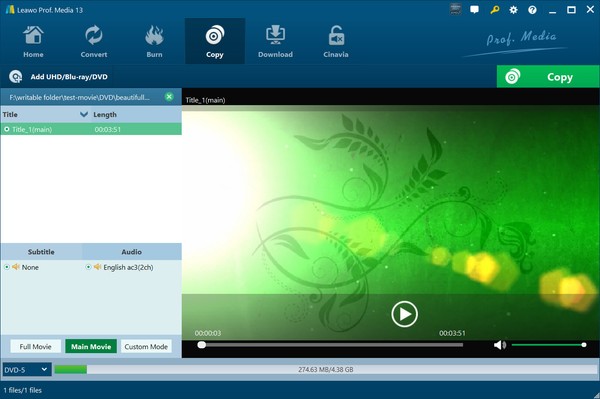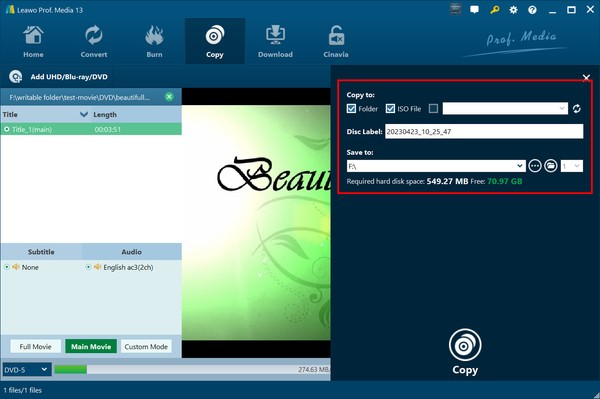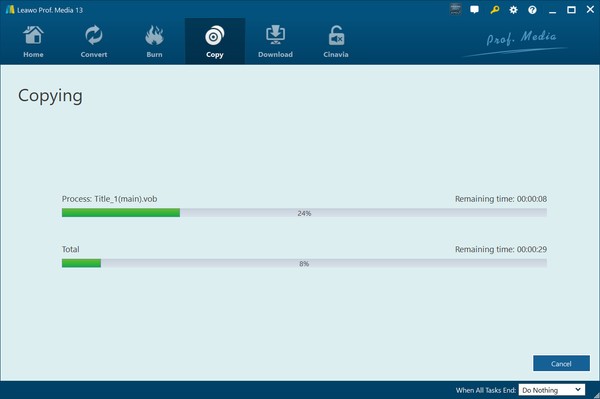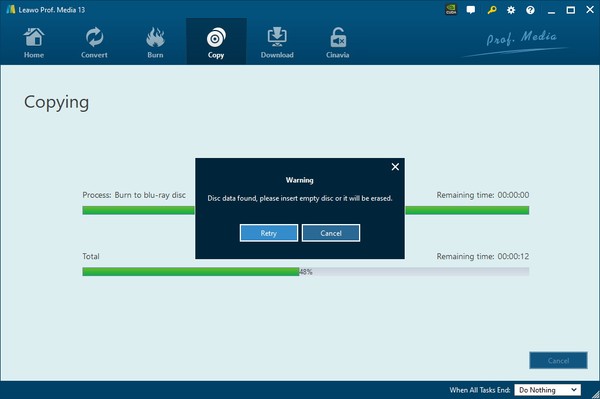Leawo Blu-ray to DVD Converter Guide Guide
As professional Blu-ray to DVD copier software, Leawo Blu-ray to DVD Converter enbles you to decrypt, convert and copy Blu-ray to DVD, and save Blu-ray to DVD disc or computer hard drive with high quality. The below guide shows how to use Leawo Blu-ray to DVD Converter to copy Blu-ray to DVD.
Get ready for using Leawo Blu-ray to DVD Converter to convert Blu-ray to DVD:
l Download and install Leawo Prof. Media beforehand. (Note: Leawo Blu-ray to DVD Converter is a module built in Leawo Prof. Media)
l Blu-ray drive for reading Blu-ray disc and converting Blu-ray disc to DVD disc, folder and/or ISO file.
l Source Blu-ray content, including disc, folder and/or ISO image file.
l Computer with internet connection and enough storage space.
l Blank writable DVD disc (DVD-9/DVD-5) for copying Blu-ray to DVD disc.
Step 1: Enter Blu-ray to DVD Converter
Kick off Leawo Prof. Media and then click the “Copy” menu or the “Blu-ray to DVD” option to enter the Blu-ray to DVD Converter module.
Step 2: Add source Blu-ray content
Then, under the “Copy” menu, click the “Add UHD/Blu-ray/DVD” drop-down button and then select to load Blu-ray disc, Blu-ray folder, or Blu-ray ISO image file.
Step 3: Specify copy settings
After loading source Blu-ray content, you could then choose to convert Blu-ray to DVD in either Main Movie mode or Custom Mode, select subtitle and audio track, and choose either DVD-9 or DVD-5 as output at the bottom-left corner. Main Movie mode by default sets the longest title as main movie, while Custom Mode enables you to choose which title(s) to copy from Blu-ray to DVD. Both modes allow you to reset titles for converting and copying.
Step 4: Specify Blu-ray to DVD output settings
Then, click the green “Copy” button. There will pop up a sidebar requiring you to specify Blu-ray to DVD copy output settings, including: Copy to, Disc Label and Save to options.
l Copy to: Choose what kind of DVD file type you want to copy Blu-ray to. It allows multiple options. To copy Blu-ray to DVD disc, make sure you have inserted a DVD disc into the DVD drive that is connected to your computer and choose it as output target under the “Copy to” option. If you only get one Blu-ray drive, Leawo Blu-ray to DVD Converter will require you to eject Blu-ray disc and then insert blank writable or rewritable DVD disc (DVD-9 or DVD-5, according to the output DVD copy settings at the bottom-left corner mentioned in the above step) in the final Blu-ray to DVD copying process.
l Disc Label: Customize the output DVD file name here.
l Save to: Choose where to save output DVD folder/ISO image file and the entire workflow goes.
Step 5: Start copying Blu-ray to DVD
Finally, click the bottom “Copy” button to start copying Blu-ray to DVD content. You could then view the Copying interface to view entire copying process.
Note:
1. If you are using the free trial version, there will be a red "Notice" on the sidebar showing you the limitation of free trial version. You could purchase and activate it to unblock all limitations, or continue the free trial version by clicking "Agree" option.
2. As mentioned above, Leawo Blu-ray to DVD Converter enables you to copy Blu-ray disc to DVD disc with only one drive. You only need to choose your drive as output target in the “Copy to” option. Leawo Blu-ray to DVD Converter will notify you to eject source Blu-ray disc and insert a blank writable or re-writable DVD disc for copying Blu-ray disc to DVD disc, as displayed in the below picture.