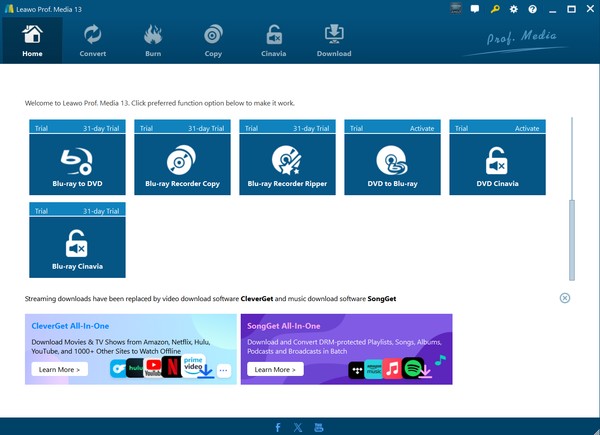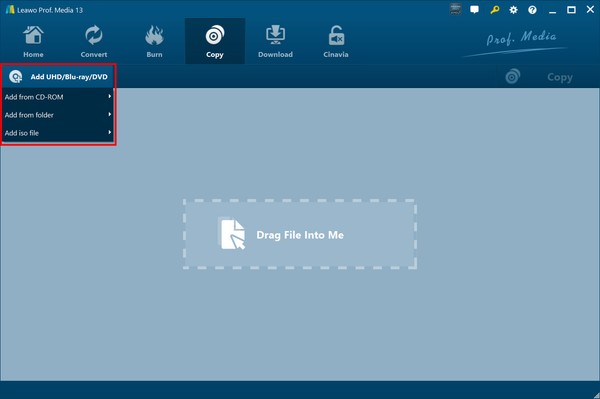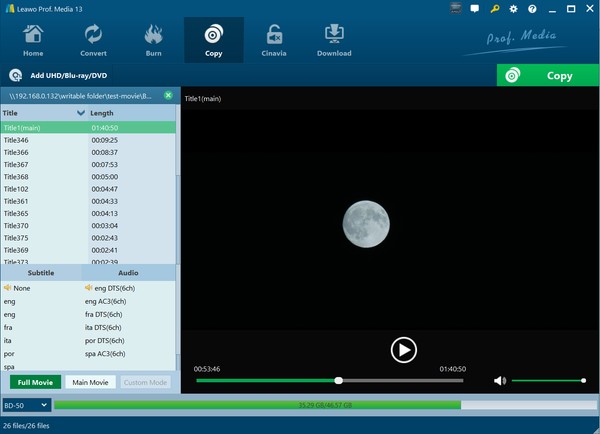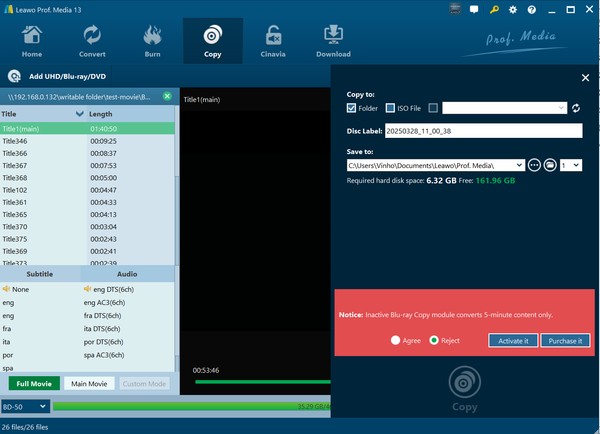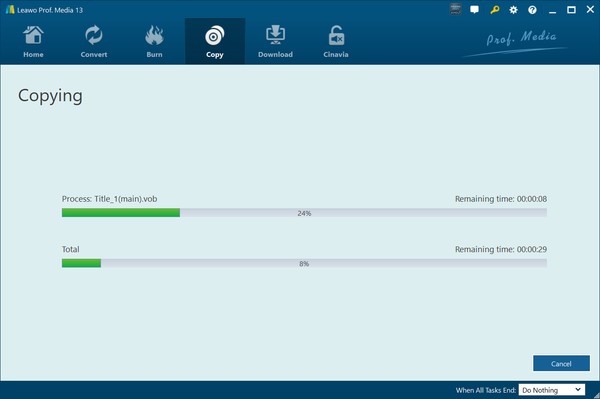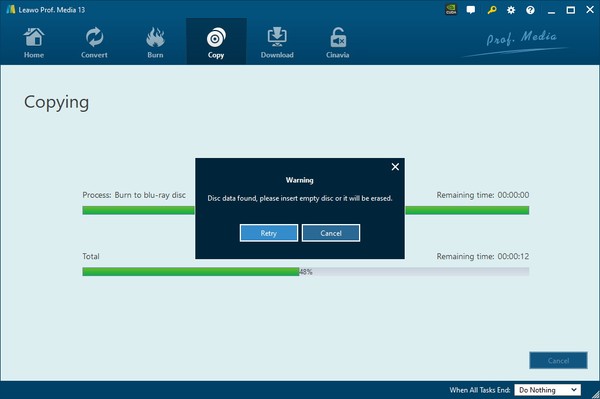How to Copy BDAV Blu-rays with Leawo Blu-ray Recorder Copy
Leawo Blu-ray Recorder Copy is a powerful recorded Blu-ray copy tool. It helps you back up and copy Blu-ray BDAV content, with or without copy protection, with ease. You can create a 1:1 backup of your homemade Blu-rays, compress them to fit a smaller disc, or copy recorded Blu-rays to your computer’s hard drive. This guide will walk you through the process step-by-step. If you want to copy homemade Blu-rays, this software makes the process simple and efficient.
Step 1: Install and open the software
Before copying Blu-ray BDAV content, make sure that you have at least one functional Blu-ray drive if you want to copy the BDAV Blu-rays to a disc, the source BDAV disc, folder or ISO image file, and a blank writable Blu-ray disc (BD50/BD25) (if needed).
Then, download Leawo Blu-ray Recorder Copy from the official website. Install and open the software. Go to Home>Blu-ray Recorder Copy. Click to open it.
Note: Leawo Blu-ray Recorder Copy only supports BD50 to BD50 and BD25 to BD25 backups. Make sure to use a blank Blu-ray disc that matches your original disc type when creating a BDAV disc backup.
Step 2. Add the source files
Click Add UHD/Blu-ray/DVD to add the source files. You can add the source BDAV files from a CD-ROM, folders, or ISO file. It is allowed to drag and drop the files into the software directly here.
Step 3. Choose the disc type and copy mode
Choose a disc type (BD25/BD50) that matches your source file as the output type. After that, select a copy mode between Full Movie and Main Movie. You can preview the video title to be copied, subtitles and audio tracks available in the build-in player. Then, click Copy at the top right corner.
Step 4. Adjust the output settings
The copy settings sidebar will pop up on the right side. Adjust the output settings based on your preferences. You can copy BDAV Blu-ray content to a folder, ISO file or another blank/rewritable disc. Also, rename the video title to be copied in the “Disc Label” box if needed. Finally, click the “Save to” box to set an output directory. Please note that the drop-down button beside the folder icon determines the number of copies for output. This button is enabled only when copying a BDAV file to a Blu-ray disc.
Note: If you have only one Blu-ray drive and would like to copy Blu-ray BDAV disc to another blank disc, choose your disc drive (next to the "ISO File" option) in the “Copy to” side tab in this step.
Step 5. Start copying
Click the Copy button to start copying your recorded Blu-rays. A progress bar will appear. Wait until the process to completes.
Step 6. Eject the source disc and insert the blank/rewritable disc (optional)
If you only have one disc drive and would like to copy recorded Blu-ray disc to another disc, a Warning message will appear now.
Eject the source disc and then insert a blank writable disc or rewritable disc into the disc drive to proceed with the copying process.