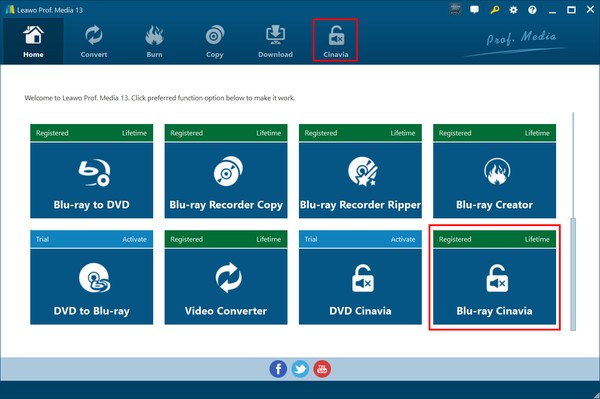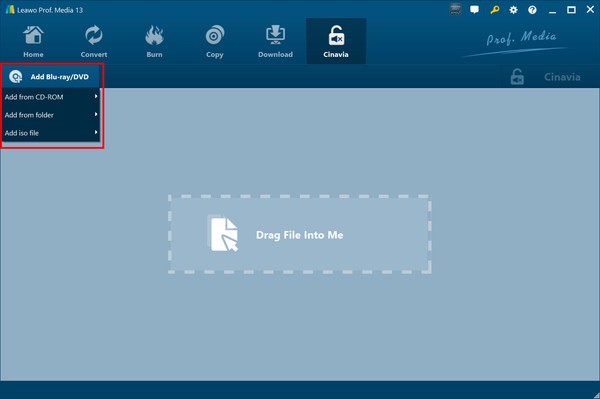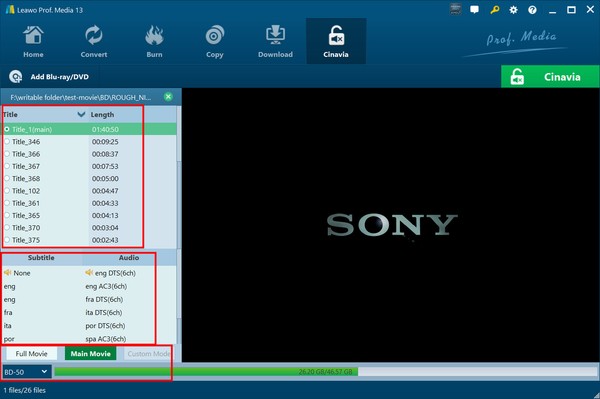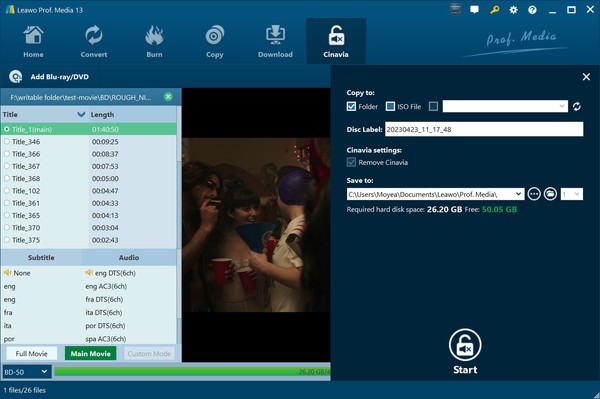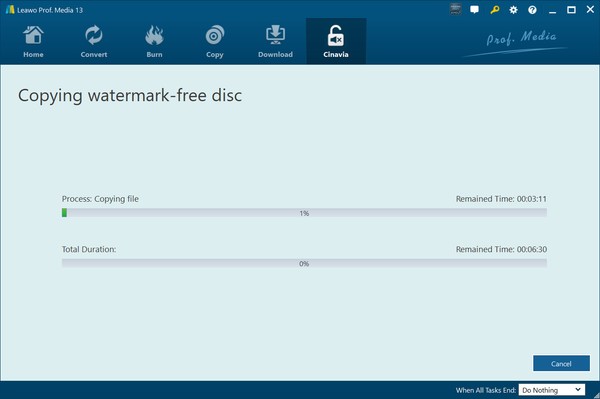Leawo Blu-ray Cinavia Removal User Guide
Step 1: Enter Blu-ray Cinavia Removal module
Download, install and then kick off Leawo Prof. Media (Blu-ray Cinavia Removal is a module built in Leawo Prof. Media). Then, click the “Blu-ray Cinavia” module option on the Home interface, or just open the “Cinavia” tab to enter the Blu-ray Cinavia Removal module.
Step 2: Add source Blu-ray content
Then, click the “Add Blu-ray/DVD” button on the “Cinavia” tab. On the drop-down menu, you could choose to add Blu-ray disc from CD-ROM, Blu-ray folder or Blu-ray ISO image file from computer hard drive. You could also add source Blu-ray content by direct drag-and-drop.
Step 3: Specify content loading and copy mode
Once you have determined source Blu-ray content for loading, you then need to choose copy mode from “Full Movie” and “Main Movie” modes, and output Blu-ray disc type from BD50 and BD25 at the bottom left corner. Full Movie mode will copy entire source Blu-ray content, while Main Movie mode copies only the main movie (by default the longest title, but allows you to switch to any other title) for movie-only Blu-ray copy. You could play and preview target content via the internal Blu-ray player before you determine which titles to copy.
After you decide which contents to copy, you then could select subtitle and audio track from source Blu-ray content for backup. At the bottom, you could view all required storage for Blu-ray backup.
Step 4: Blu-ray copy output settings
After setting content and output disc type, click the green “Cinavia” button to call out the sidebar on the right, where you need to specify “Copy to”, “Disc Label”, “Cinavia settings” and “Save to” option.
● Copy to: choose to copy Blu-ray to Blu-ray disc, folder, and/or ISO image file. Leawo Blu-ray Cinavia Removal could allow you to copy Blu-ray disc to disc with only one Blu-ray drive.
● Disc Label: Name the output Blu-ray content at your preference.
● Cinavia settings: Check to remove Cinavia watermark. The Blu-ray Cinavia watermark removing works in the background if it is checked here.
● Save to: Set the workflow directory and final Blu-ray output folder here. Once you choose to copy Blu-ray disc to disc, Leawo Blu-ray Cinavia Removal allows you to copy one Blu-ray disc to multiple Blu-ray disc copies, just by setting the number in the drop-down menu right after the folder icon here.
Step 5: Start copying Cinavia protected Blu-ray content
After all output settings, just click the “Start” button at the bottom of the sidebar to start copying Cinavia-protected Blu-ray content. You will be guided to the “Copying watermark-free disc” interface, where you could view entire Blu-ray Cinavia removing and Blu-ray copying process. You could cancel Blu-ray copy at anytime you want, and set after-done operation as well here. Leawo Blu-ray Cinavia Removal will notify you to eject source Blu-ray disc and insert blank writable Blu-ray disc for Blu-ray disc to disc copy. Once the entire Blu-ray copy process completes, you will get Cinavia-free Blu-ray content.