“How do you take a video that is stored on your hard drive in AVI format and burn it to disk so that you can watch it on a standard DVD player?” This is an important question for most people with digital camcorders. This tutorial will focus on the basic topic regarding how to convert AVI to DVD for wonderful DVD enjoyment.
AVI can be regarded as the most common format we use for videos. A large number of movies online or offline are in this format. Some of the videos shot on your digital camcorder are always in AVI format. When you have collected a lot of separate video recordings in AVI format stored on your computer HDD, you may want to enjoy them on TV player with family or friends at home, or burn AVI movies to DVD for sending them to friends and family who do not have computers, in such case, you might want to convert them to DVD and create your personal DVD-video disc to watch it on your hardware DVD player or share with your friends.
With a professional DVD Creator, AVI files, whether they are from downloading or self-making, can easily be burned to DVD disc for later sharing. Leawo DVD Creator which also named as AVI to DVD Converter is a handy tool to convert and burn DVD movies from video files. It can create DVD from all video formats such as AVI to DVD, MPEG to DVD, WMV to DVD, MP4 to DVD, MOV to DVD…Then you can play the DVDs on portable or home DVD player.
Download, install and launch Leawo DVD Creator and then you can start to convert AVI to DVD with the following steps. For Mac users, Lewao DVD Creator for Mac can be used for professional AVI to DVD burning.
Full Guide

Load avi video file
Open the program and click "Add" button on the toolbar or directly drag the video clips in on the interface.
On this interface, you can select one and click "Move Up" or "Move Down" button to swap position for the proper conversion order, add external subtitle and select proper audio channel for the DVD movie. You can also randomly choose files to merge in to one. Just select the files you want to combine and right-click to press “merge”, then the selected files will be listed below in a big Merge category.
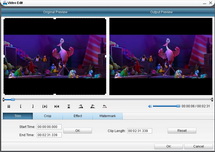
Edit avi video file
There are various video editing features for you to edit video files. You can apply special features to the output video through Trim, Crop, Effect and Watermark. Video length, video size, watermark addition as well as special visual effect are all available for adjustment here.
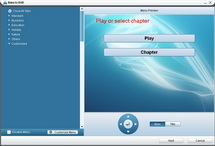
Select or make a DVD Menu Template
In this section, you can browse the Menu Template to choose which is sufficient for a nice DVD menu. Currently available DVD menu templates include the themes of Standard, Business, Education, Holiday, Nature, Others and Customized. To make it more flexible for you, you can replace the background music and picture with your own by taking advantage of the “Design Menu” tab.
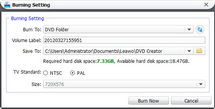
Complete Burning Settings task
Click on the huge "Burn to DVD" tab to turn to the "Burning Setting" panel, where you can set the specific details regarding burning stuffs. In this step, you can choose to burn video to ISO File, DVD Folder or DVD disc, choose to input your own volume label, choose the destination for you to save the output file, and select the suitable TV Standard and video size.
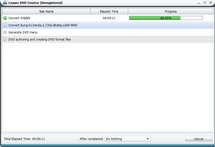
Begin video to DVD creation
Click on the "Burn Now" button in the last "Burning Setting" interface to begin video to DVD creation.
OK, now you have accomplished to burn AVI files to DVD so that you can enjoy AVI on DVD player or wide-screen TV freely. Now start from here to burn AVI to DVD with this versatile AVI to VOB Converter.