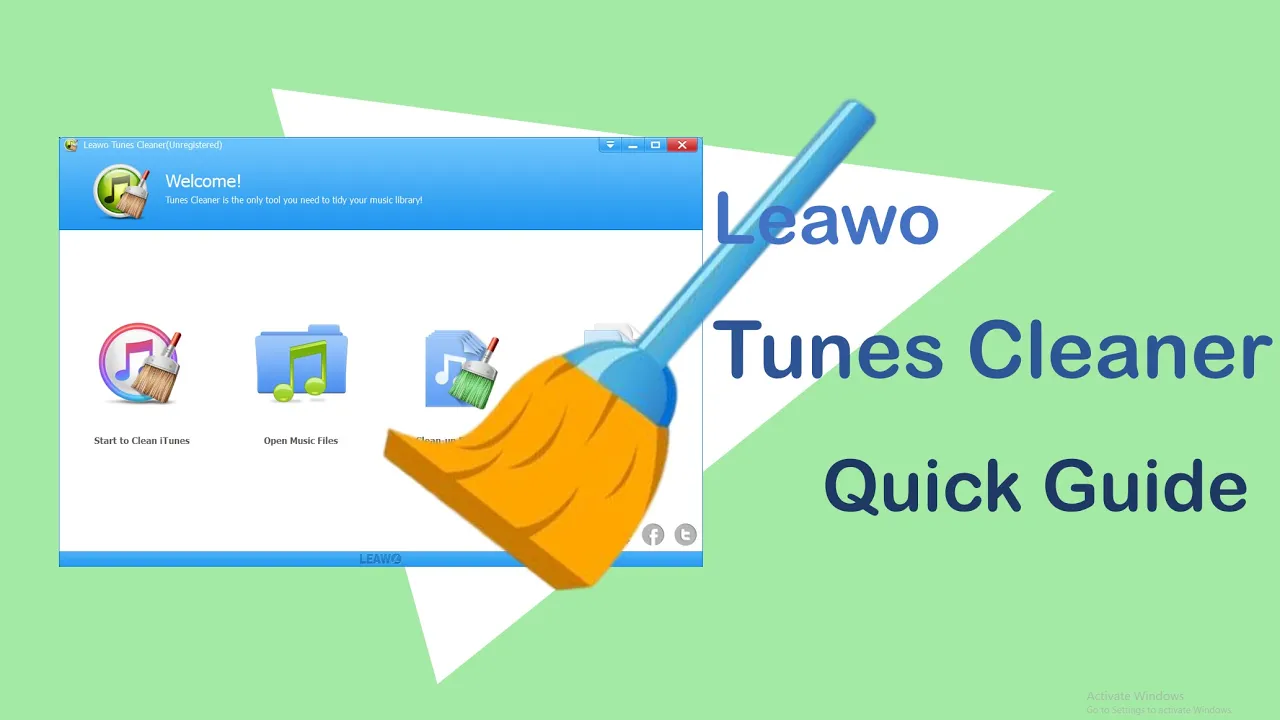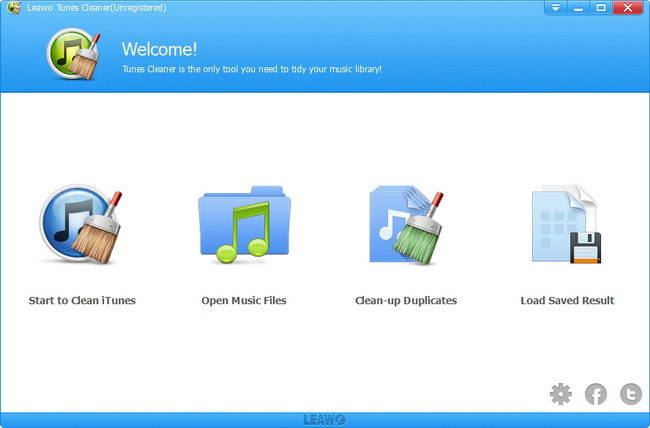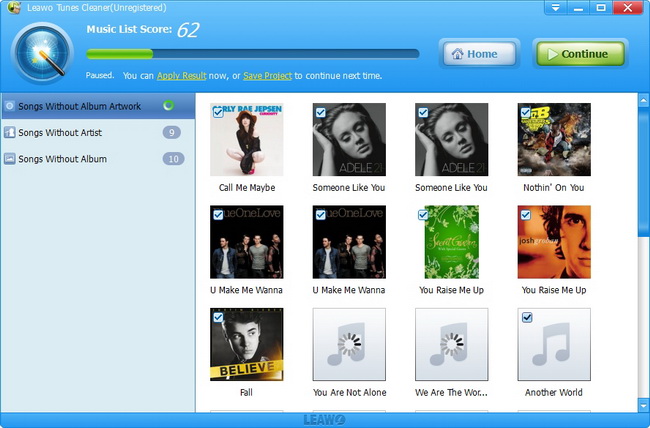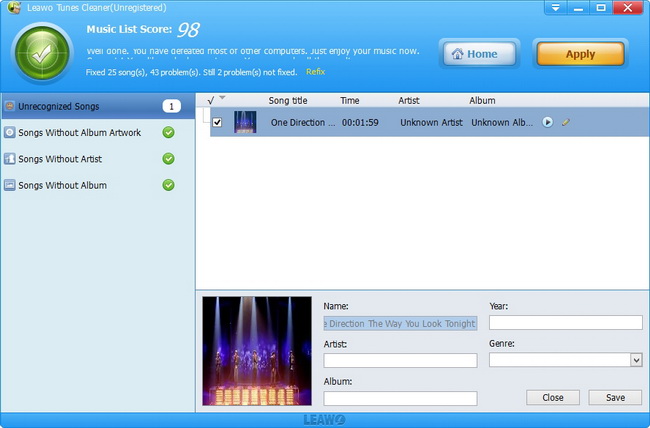Step 1 : Launch Leawo Tunes Cleaner
After you launch this iTunes cleanup program, you will see 3 different options: Start to Clean iTunes, Open Music Files and Load Saved Result. Clicking “Start to Clean iTunes” would guide you to clean up iTunes music library. The “Open Music Files” option would guide you to fix external music folder. If you’ve saved unfixed music files in your last fixing with Leawo Tunes Cleaner, you can click “Load Saved Result” to load the unfixed music files you saved for fixing.
Step 2 : Scan and fix music library
If you want to clean up iTunes music library, click the “Start to Clean iTunes” entry; if you want to clean up music files in folder, click the “Open Music Files” and then browse target music files; if you want to clean up saved project, click “Load Saved Result” entry. Leawo Tunes Cleaner would automatically scan your music library and then display all music files in problem. You could click the “Fix All” button to start auto-fixing.
Step 3 : Do manual fixing in need
After fixing, if there exist unrecognized songs, you can choose to do manual fixing. You can click the ![]() icon to do manual fixing. You can complete the music tags, including: Name, Artist, Album and Artwork. Then click “Save” button to save manual fixings. There’s a play button on each song, by clicking which you can take a listen to the song within this program. After manual fixing, click the “Save” button to save manual editing and then hit the “Apply” button to apply fixed results to your music library or iTunes.
icon to do manual fixing. You can complete the music tags, including: Name, Artist, Album and Artwork. Then click “Save” button to save manual fixings. There’s a play button on each song, by clicking which you can take a listen to the song within this program. After manual fixing, click the “Save” button to save manual editing and then hit the “Apply” button to apply fixed results to your music library or iTunes.