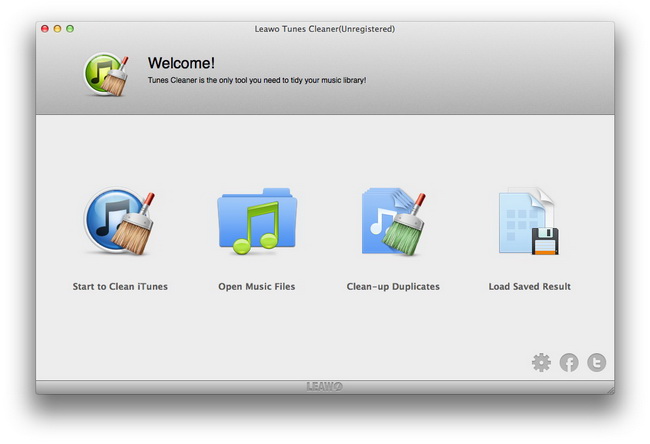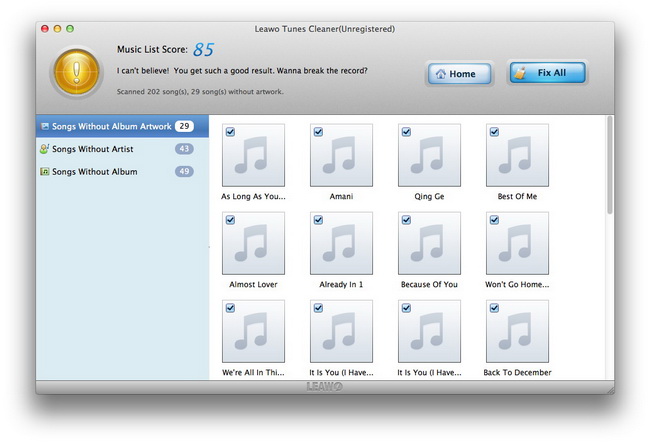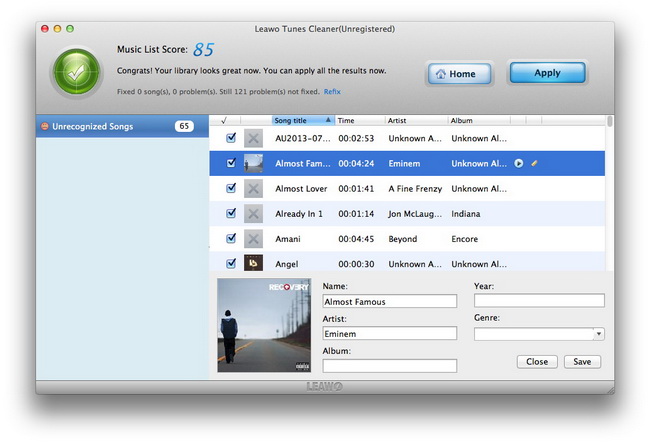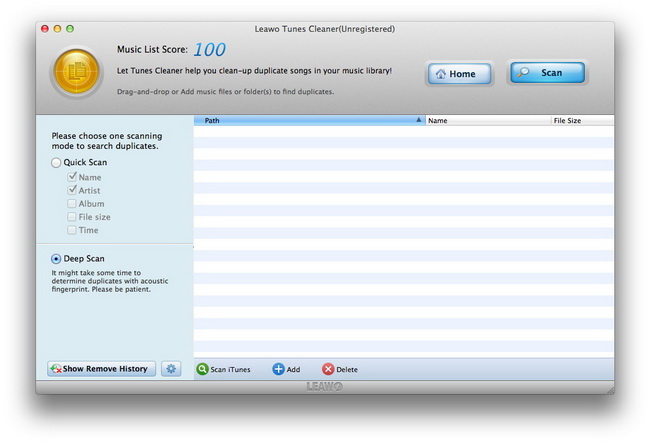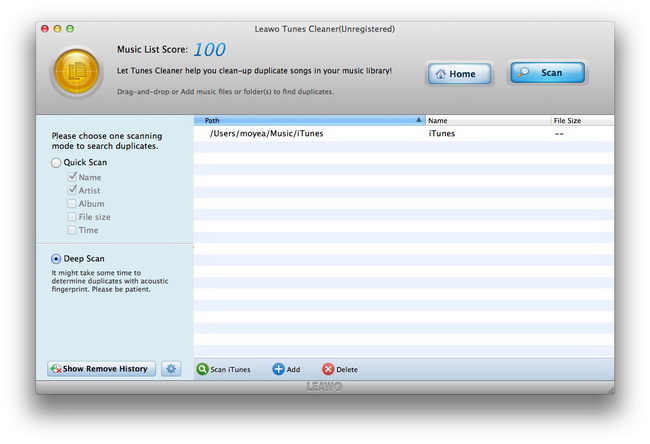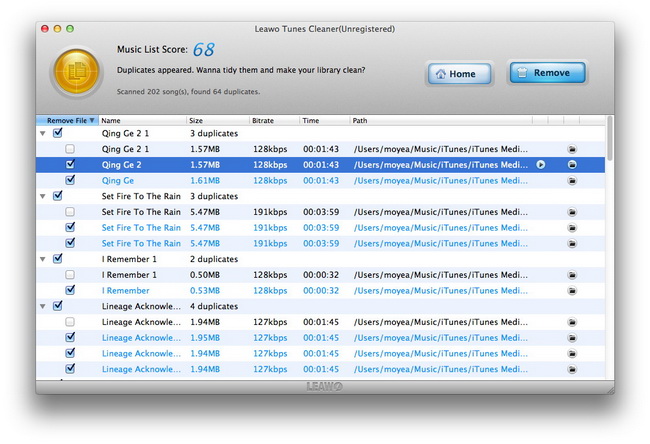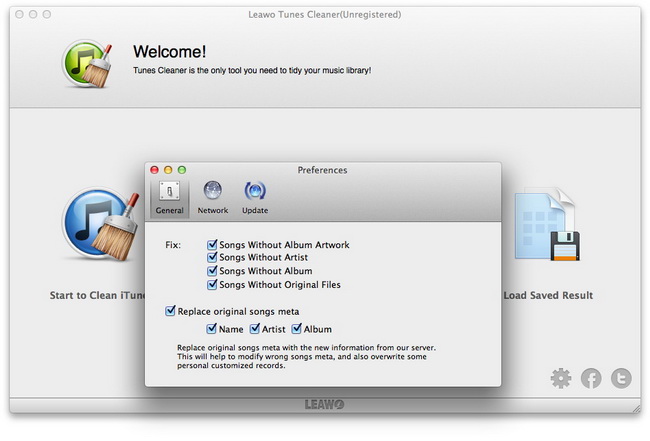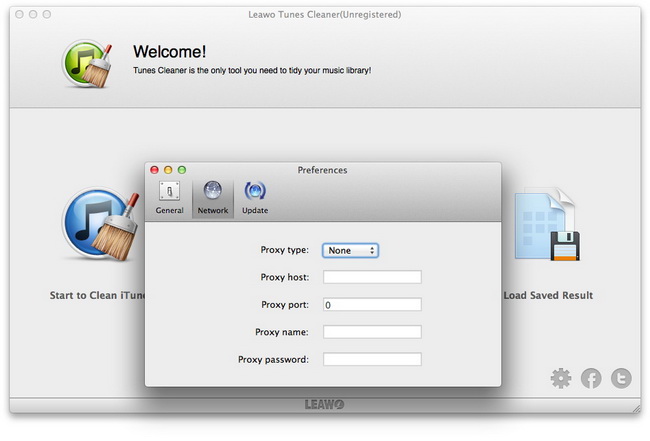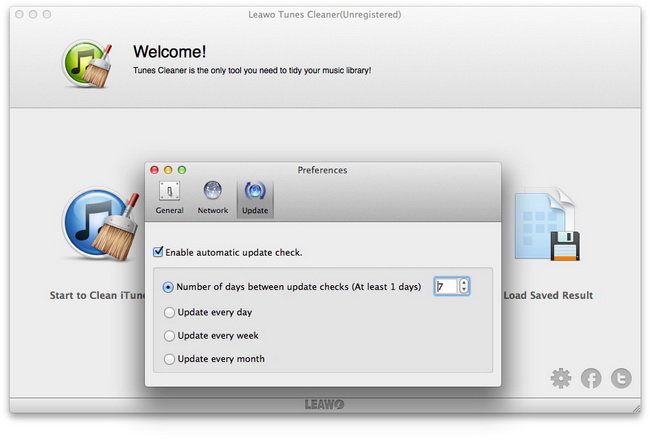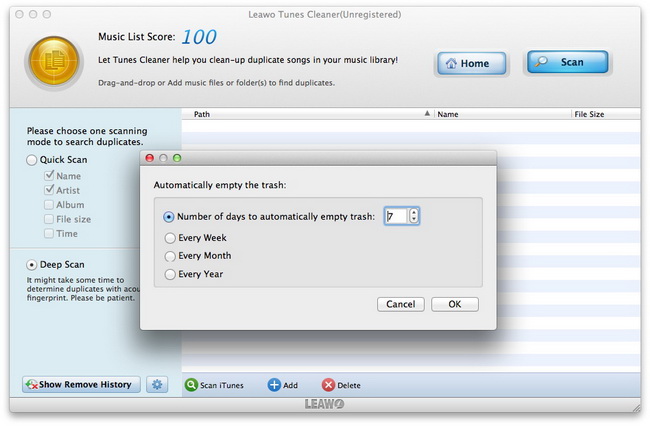Leawo Tunes Cleaner for Mac User Guide
Leawo Tunes Cleaner for Mac is a comprehensive yet easy to use Mac iTunes cleanup program, which could act as a Mac iTunes duplicate remover to delete duplicate in iTunes and a Mac iTunes library cleaner tool to clean iTunes library and fix iTunes for iTunes music information completion, like artist, songs, album, and album cover. You can either use this iTunes Cleaner for Mac as an iTunes duplicate remover to scan and delete duplicates of iTunes music files, or make it an album cover finder which could help you search online the detailed information of your iTunes songs for completeness. This iTunes Cleaner for Mac helps you fix iTunes music library and improve your audio enjoyment in iTunes.

Clean up iTunes
and music folders
Clean up
Duplicates
Related
settings
Clean up iTunes and music folders
Step 1Launch Leawo Tunes Cleaner for Mac
After you download and install Leawo Tunes Cleaner for Mac, start this iTunes cleanup program. You could see 4 different options on the main interface:
Start to Clean iTunes: click to let this iTunes cleaner program clean up your iTunes music library;
Open Music Files: click to open music folders on your iMac or Macbook for fixing;
Clean-up Duplicates: click to clean up song duplicates in iTunes or music folders;
Load Saved Result: click to load unfixed music files you saved in last fixing for fixing;
Click the option you want to operate with, then this iTunes Cleaner program would automatically scan your music library and list out the music files that need cleanup or repair on the program in specific categories.
Step 2Start to fix iTunes music files
You can choose music files you want to fix under every category to start to clean up iTunes and other music files, or simply click Fix All button to fix all music files listed. The program would start to fix your iTunes music library or music folder.
Note: During fixing, in case of emergency, you could Pause fixing, and then click Apply Result to apply fixed music files to iTunes or music folder, or click Save Project button to saved unfixed music files for future fixing.
Step 3Do manual settings to fix Unrecognized Songs
If some of the listed songs could not be fixed by this Mac iTunes Cleaner program, you can double click the profile or click the Edit button in each unrecognized song frame to do manual editing to edit music tags, including: Name, Artist, Album and Artwork. You can fill in all these blanks or just one blank. Click Save button to save your editings. Then, click the big Apply button to apply fixed results to your iTunes music library or music folder.
Note:
1. Only registered version could allow you apply fixed results to iTunes or original music folder.
2. This guide is applicable to “Start to Clean iTunes”, “Open Music Files” and “Load Saved Result”. If you want to clean up song duplicates, you click “Clean-up Duplicate” option in Step 1 and then refer to the Clean up Duplicate guide.
Clean up Duplicate guide
Step 1Launch Leawo Tunes Cleaner for Mac
Launch Leawo Tunes Cleaner for Mac on your iMac or Macbook, then click “Clean-up Duplicates” button.
Step 2Set scanning mode
Leawo Tunes Cleaner for Mac offers 2 song duplicate scanning modes for people to determine song duplicates: Quick Scan and Deep Scan. Quick Scan is based on music tags like Name, Artist, Album, File size and Time. While Deep Scan is based on Acoustic Fingerprint technology, which detects song duplicates more accurate but costs more time. Deep Scan mode is recommended for small amount of music files.
Step 3Add source music files for scanning
Click the “Scan iTunes” button to scan iTunes music library or “Add” button on the bottom of this program to load external source music folders for scanning.
Step 4Start scanning
Then click Scan button to scan song duplicates in your iTunes music library or local music folders. This iTunes Cleaner program would display all song duplicates for you and suggest you what to remove. You could also decide what to remove by yourself. Then, click the “Remove” button to clean up song duplicates in iTunes music library or other music folders. It should be notified that the Remove function is activated only when the program is registered.
Related program settings
Click “Leawo Tunes Cleaner > Preferences”, or click the settings button on the main interface of this program to call out the Preferences settings panel.
Under “Preferences > General” tab, you could decide what kind of music files to fix, whether and how to replace original songs meta.
Under “Preferences > Network” tab, you could set Proxy settings.
“Preferences > Update” tab, you could choose to enable this program automatic update check or not and set the update check period.
In Clean-up Duplicate section, you could do settings to let this program automatically empty the trash.
Users Say
As consumers, I love companies offering solid product guarantees. It proves the company has faith in its product, and is making a solid effort to gain your trust.
-From Donald through our support center
Social Network
Join Our Newsletter: