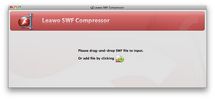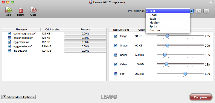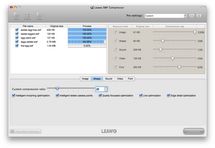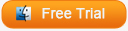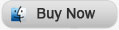How to Reduce Flash Banner File Size on Mac
Flash banners are widely used on websites because unlike picture banner, they are moving, active and eye-catching. The only disadvantage may be the SWF file size. To ensure a low buffering lag, you can mandate your web server on famous networks, but it may cost a fortune. In fact you can reduce the file size of the contents you use on the website, like text, picture, video, template, etc. to makes things better. And reduce Flash banner file size is one of them. Here are some tips on how to reduce SWF file size when creating the Flash banner.
1. Use texts as much as you can. They are very small in size, and if you use only one font per banner, you can make your banner look professional by playing with colors and sizes.
2. Reuse everything. When you reuse the same symbol, the same image (without resizing at the end), the same text, the same patterns, you are not increasing the file size almost at all.
3. Use slides. Slides are not increasing your file size almost at all. You can make cool transitions and tell stories by breaking your banner into a few slides and reusing most of the weighted content.
Sounds great, but what if you want to reduce a Flash banner size when it is already finished? Now you will need help of Leawo Flash Banner Compressor for Mac, a professional flash optimizer to reduce SWF file size up to 70% with the best quality.
Full Guide
Import SWF files.
Run the program, click “Add” button or drag and drop the SWF files into the Flash SWF optimizer.
Select compression setting for SWF files.
For your convenience Leawo SWF Compressor for Mac provides selection of predefined optimization settings: Best, Good, Basic, Medium, Sprite and Custom. Just select one of them and you are ready to start optimizing.
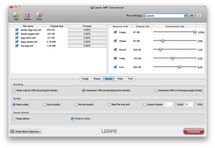
Advanced SWF compression settings.
If you want, you can customize every SWF parameter setting, just press the “Show More Options” button and you will be able to choose more profound settings up to your needs. Detailed SWF parameters are separated into 5 groups: image, shape, video, audio and font. You may get to know the meaning of each parameter in the user guide of SWF Compressor for Mac.
Compress SWF files.
After all settings are applied, press “Compress” button to start SWF compression process.
Video GuideSoftware
SWF Compressor for Mac 
Compress SWF files to reduce SWF file size easily with best quality so you can upload SWF files to website with no limitations.
Platfrom:  Intel-based Mac OS X 10.6 Snow Leopard, 10.7 Lion or later
Intel-based Mac OS X 10.6 Snow Leopard, 10.7 Lion or later