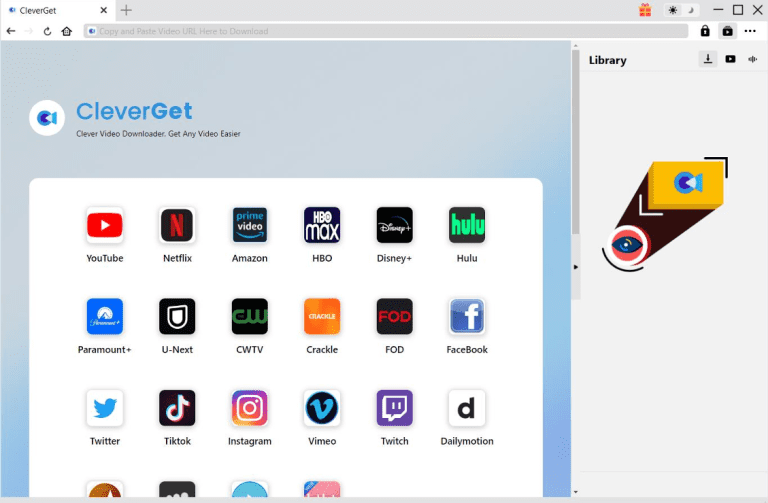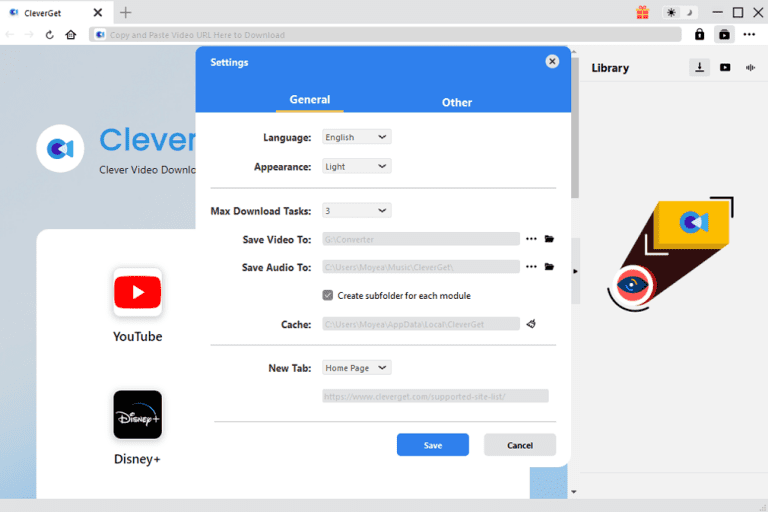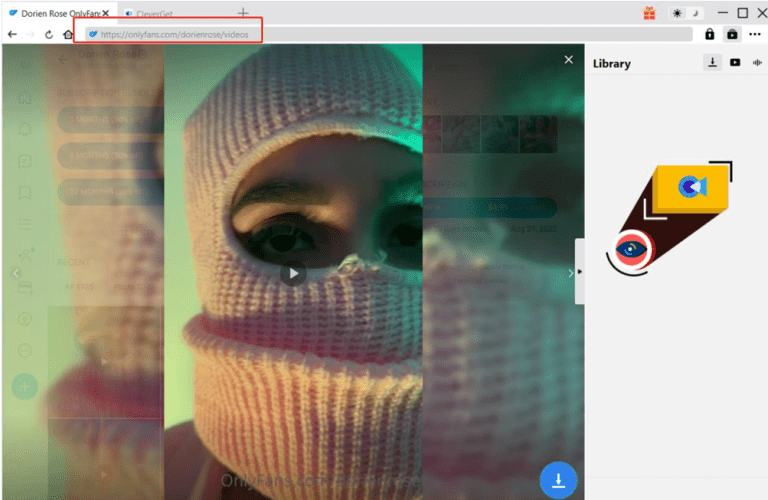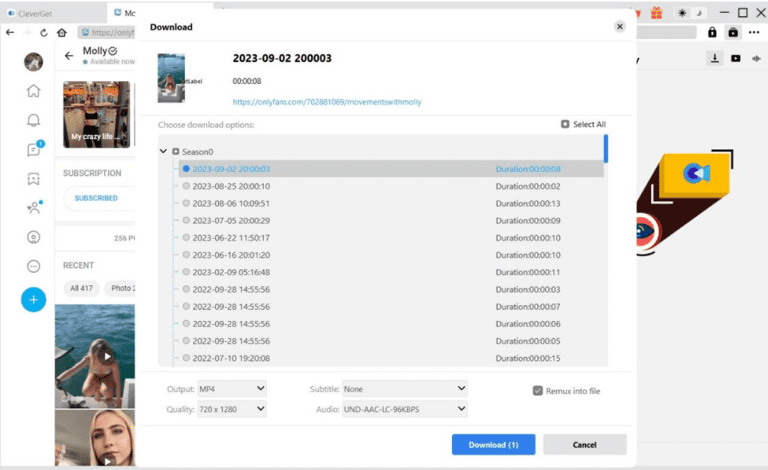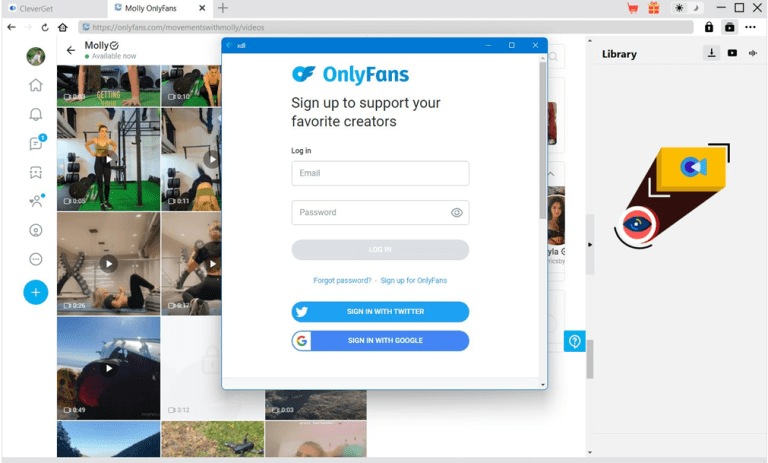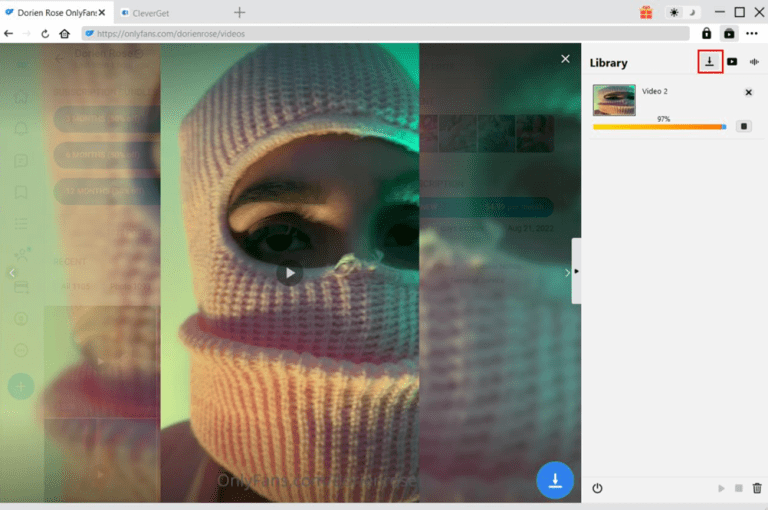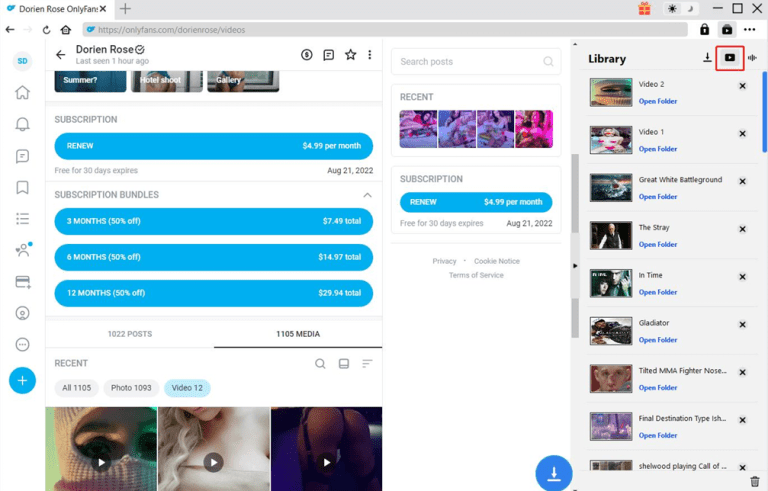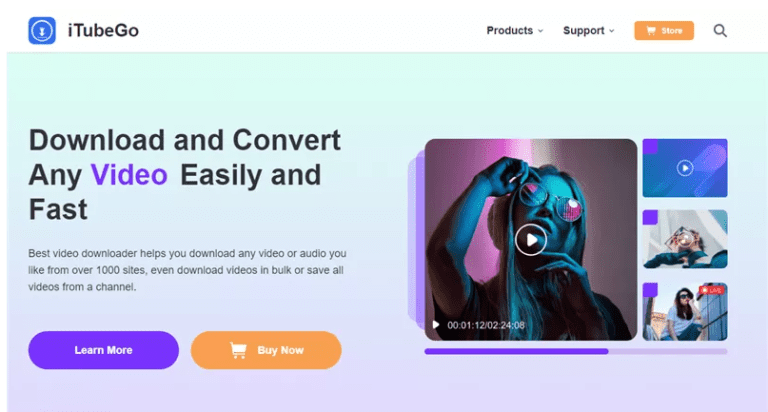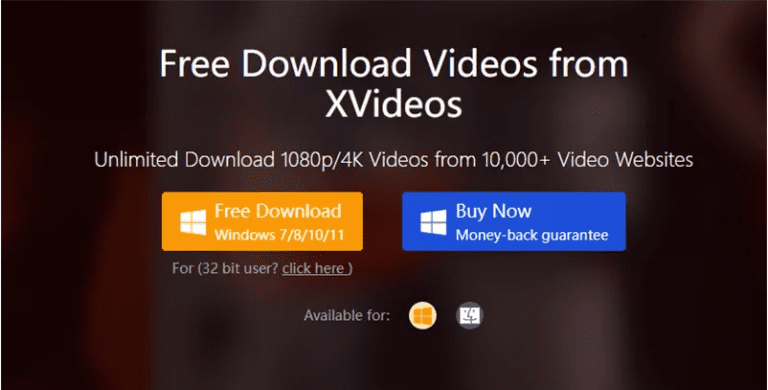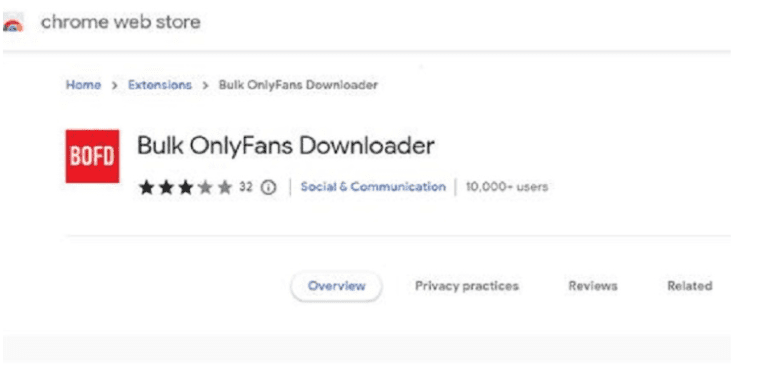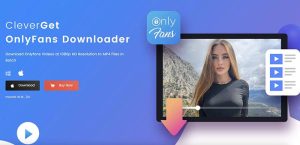OnlyFans is a popular social media with a large user base of more than 30 million worldwide. What sets it apart from YouTube and Facebook is that the content on this platform is for subscribers only, which ensures content creators can get rewards for their creativity, thus being more inspired and positive. Therefore, it is reasonable that OnlyFans strictly restricts the unauthorized distribution of its content and protects creators’ rights.
For subscribers who pay at least $9.99 per month, however, it’s unfair that they can only get access to the content by keeping the subscription. In this post, we will provide best OnlyFans downloaders for subscribers who want to download content for personal use.
Outline
Part 1: 3 Best OnlyFans Downloaders for Mac/PC
On OnlyFans, you can find a large collection of interesting content from NSFW to music and marketing. That’s why users are willing to pay for it each month. For many users who want to download OnlyFans videos for offline playback without the intention of illegal distribution, we’ve rounded the three best OnlyFans Downloaders for you.
1. CleverGet OnlyFans Downloader
In this realm, ClevrGet OnlyFans Downloader earns its place for its stable and excellent features. As a powerful video downloader, CleverGet OnlyFans Downloader supports downloading movies and TV series at a high quality of 1080p with 320kbps audio quality, thus delivering an immersive and supreme watching experience. Also, it maintains multi-language subtitles and audio tracks. The smart downloading settings allow you to customize the downloaded content. You are free from the long waiting time as CleverGet OnlyFans Downloader supports downloading several videos in batch.
The easy-to-use and clean interface also wins lots of accolades for CleverGet OnlyFans Downloader. With a built-in browser, efforts are saved for users to hustle between different websites. All you need is the link of the targeted OnlyFans videos.
Now dive in to find out how to use the efficient CleverGet OnlyFans Downloader to download videos to PC.

- CleverGet OnlyFans Downloader
- Download OnlyFans videos in batch on Mac or PC
- Download Up to 1080P 60fps OnlyFans Video with 320kbps Audio
- Save Subtitles as Independent SRT/SUP Files or Remux Into Output Video
- Smarter Downloading Settings
- Provide Precise OnlyFans Video Info
Step 1: Download CleverGet OnlyFans Downloader
Go to the CleverGet website. It’s free to install and download CleverGet OnlyFans Downloader on your PC.
Step 2: Finish the output setting
It’s suggested to finish the download setting before the downloading process. Open the program, hit the three dots in the upper right corner and choose “Settings”. Under the “General” tab in the pop-up panel, you can choose the language, appearance, saving path of video and audio files, etc. Then hit the “Save” button.
Step 3: Open the OnlyFans video in the program
Go to the onlyfans.com and play the video you want to download. Copy the URL from the address bar and paste it into the URL box in CleverGet OnlyFans Downloader.
Step 4: Download OnlyFans video
When the video is played on the CleverGet OnlyFans Downloader, hit the blue downward arrow in the lower right corner to allow the smart program to parse the video. When the parsing is done, a list of videos in different resolutions, sizes and frame rates would appear. Choose the preferred format and click the “Download” button.
Note:
- If it’s your first time to download OnlyFans content with CleverGet, you’re required to log in to onlyfans.com within the built-in browser.
Step 5: Check the downloading process
When the downloading is started, you can check the progress by choosing the downward arrow in the sidebar. You are free to cancel or delete any downloading task at any time.
Step 6: Check the downloading files
When the downloading process is finished, the downloaded panel will automatically pop up. You can play the video directly by hitting “Play” button. If you want to find where the file is saved, hit “Open Folder” to display the saving path.
CleverGet OnlyFans Downloader is a game-changer for its outstanding performance in downloading efficiency, video quality and smart settings. If you want to download OnlyFans videos, it would be your solid choice for sure.
2. iTubeGo
Another versatile OnlyFans downloader we recommend is iTubeGo. It supports downloading various video content from many websites, including OnlyFans. The batch downloading feature allows you to download multiple videos from different content creators at the same time, delivering high downloading efficiency. It also comes with fast downloading speed and lossless video quality, which earns lots of accolades for it.
Currently, iTubeGo is compatible with Windows, iOS and Android systems.
3. PPTube
If you want more reliable OnlyFans downloaders, look no further than PPTube. This is a completely free tool to download videos from more than 10 thousand websites. With this helpful assistant, you can download OnlyFans videos at up to 4k quality to create supreme watching experience for yourself.
While PPTube serves as a great alternative, it is not compatible with Android system right now. Therefore, Android users might search for other solutions instead.
Part 2: Best OnlyFans Downloader for Phone
For users who prefer to watch videos on mobile phones, we have prepared the best OnlyFans Downloaders for different systems.
For Android devices – AhaSave
For Android users, we would recommend AhaSave, an application with a complete set of features for OnlyFans video downloading. With a built-in browser, you can search for interesting videos on it and download them to a private folder, which protects your privacy. AhaSave is an impressive downloader for allowing users to download videos at up to 4K quality from all popular social platforms and more than 1000 websites.
Now let’s see how to download OnlyFans videos to Android devices with AhaSave.
Step 1: Download AhaSave to your phone. Launch the app and search for onlyfans.com through the embedded browser. Log in to your OnlyFans account.
Step 2: Locate the targeted video on the website and hit “Play”. On the playback page, tap the orange download icon in the lower right corner.
Step 3: Videos in different resolutions will be listed. Choose the desired format.
Step 4: Hit the download button again to start the download process.
For iPhone devices – Screen Record
Compared to Android devices, downloading OnlyFans videos on the iOS system is more challenging as the iPhone itself comes with strict limitations, preventing third-party apps from downloading the protected video content. Therefore, the most effective way to download OnlyFans video would be screen record.
Here are the steps:
Step 1:On your iPhone, navigate to “Setting” > “Control Center” > “Customize Controls”. Add Screen Recording to your Control Center by tapping the green plus button next to it.
Step 2:Go to Control Center and hit the Screen Recording icon to initiate recording.
Step 3: Go back to onlyfans.com or the app to play the video to be downloaded.
Step 4: Tap the Screen Recording icon in the Control Center again to stop the process. You can also hit the red status bar on the screen to end it.
Part 3: Best OnlyFans Downloader for Chrome/Firefox
There are many OnlyFans users like to watch OnlyFans videos offline on their PC, so a OnlyFans downloader for Chrome and Firefox would come in handy. Here are two Onlyfans Video Downloader Chrome/Firefox Extensions we got for you.
1. Onlyfans Video Downloader Chrome Extension – Bulk OnlyFans Downloader
If you want to download OnlyFans videos without installing a new program, chrome extensions are perfect for you. We will recommend Bulk OnlyFans Downloader for Chrome. As its name indicates, you can download videos, and pictures from several OnlyFans creators at the same time, ensuring an easier-then-ever downloading experience.
Scroll down for more details about how to download OnlyFans videos with this Chrome add-in.
Step 1: Go to the Chrome Web Store to install the Bulk OnlyFans Downloader Extension.
Step 2: Search the OnlyFans website on Chrome and log in to your account.
Step 3: Find the video you want to download and play it. The extension will automatically catch available videos. As the extension is activated, hit the download button. An array of video qualities or formats are displayed on the screen. Choose the one you need and save the video.
2. Onlyfans Video Downloader Firefox Extension – Video Downloader Prime
Video Downloader Prime is an intuitive extension for Firefox that enables users to download videos from a wide range of websites including OnlyFans. It accommodates various video formats and provides rapid download speeds. You can download your favorite OnlyFans videos in batch in just a few click, no hassle. Here are the steps of how to download OnlyFans videos with this OnlyFans downlaoder Firefox extension.
Step 1: Open the Firefox Add-ons store and search for "Video Downloader Prime." Click "Add to Firefox" and follow the instructions to install.
Step 2: Find the OnlyFans video you want to download and start playing it. Click the Video Downloader Prime icon to see available downloads.
With these powerful video download extensions, you can download a myriad of video content from various social platforms, including OnlyFans. However, according to some users, the add-in might fail from time to time. Therefore, CleverGet OnlyFans Downloader is always a secure option.
FAQs
How to Find Someone on OnlyFans?
It’s hard to find someone on OnlyFans because it doesn’t have a search function. You can find someone’s OnlyFans profile in a two ways.
1. Search social media for links to their profile. Many creators promote their OnlyFans accounts on social media. Check their bio or posts for links or mentions of OnlyFans.Search for keywords. Search for "OnlyFans" along with their name, stage name, or social media handle on search engines or on platforms like Twitter or Instagram. Creators often post links to their OnlyFans accounts.
2. Use OnlyFans directories. Some third-party sites list OnlyFans creators by niche, location, or popularity. Examples include FansMetrics and OnlyFinder.
You can search for creators by username, name, location, or category on these sites.
These two methods should help you locate someone’s OnlyFans profile without needing a search feature directly on the platform.
Are there free offerings on OnlyFans?
Some content makers give away free passes or samples of their work. See if the author has any free stuff on their page. Other than that, there are also Top 5 OnlyFans Viewer Tools to View OnlyFans Free.
How to delete my OnlyFans account?
If you want to delete your OnlyFans account, here’s a step-by-step guide on how to do it:
1. Log in to Your OnlyFans Account, open OnlyFans in your web browser or app, and log in to your account.
2. Go to Your Account Settings, click on your profile icon in the upper right corner of the screen (or on the app) to open the menu. Select Settings from the dropdown.
3. Select "Account" in the settings menu, navigate to the Account section.
4. Scroll Down to "Delete Account". Scroll down until you find the option to Delete Account.
5. Verify Deletion. You’ll be asked to confirm the deletion of your account. To proceed, enter the captcha shown on the screen and click Delete Account.
6. Final Confirmation. A pop-up will appear to confirm that you want to delete your account. Click Yes to finalize.
Once you complete these steps, your OnlyFans account will be permanently deleted. If you’re a creator, ensure you’ve withdrawn any remaining balance before you delete the account.
Conclusion
To enable more OnlyFans subscribers to enjoy interesting videos offline, we’ve shared various tools and methods for content download on different devices and systems. We genuinely hope that this post is helpful to you.
Among these methods available, we strongly recommend using CleverGet OnlyFans Downloader for its comprehensive features and stable performance. With this powerful program, you can enjoy OnlyFans videos offline without any compromise.