How to convert DVD to video on Mac for portable devices with Leawo DVD Ripper HD?
Watching favorite DVD movies on DVD players or computer is indeed a comfortable way to enjoy your leisure life. But some unexpected "surprises" may prevent you from such leisure enjoyment, like some damages on your treasured DVD discs or slack work of your DVD players. Well, in cases like this, it is suggested you convert DVD to video on Mac with Leawo DVD Ripper HD - a DVD to Video Converter for Mac which could help convert DVD to video and backup DVD on Mac for portable devices so as to make freely DVD movie enjoyment. This tutorial would make a guide for you to know how to convert DVD to video on Mac with this DVD Converter for Mac.
Leawo DVD Ripper HD for Mac is an easy-to-use yet powerful DVD converter for you to backup, edit and convert DVDs to video in variety of formats. When assisted with Leawo Free DVD Decrypter, it can rip and convert encrypted CSS-DVDs to videos and make DVD discs region-free. This tutorial includes two parts: part 1 will explain how to convert non-encrypted DVD to video with this DVD Converter for Mac, while part 2 will show you how to convert encrypted CSS-DVDs to video with this DVD Converter for Mac assisted with Leawo Free DVD Decrypter.

Convert non-encrypted
DVD to Video
Video Editing

2D to 3D
Conversion
Convert encrypted
DVD to video
How to convert non-encrypted DVD to video on Mac with this DVD Converter for Mac
Preparation work: before getting started to convert DVD to video on Mac, you should firstly download this DVD Converter for Mac and install it. Download Intel Version
Step 1Add DVD movies to the DVD Converter for Mac
After the installation, launch the DVD Converter and add your non-encrypted DVD discs or DVD folders to this DVD Converter by drag-and-drop or clicking the disc icon on the processing list panel of the home interface.
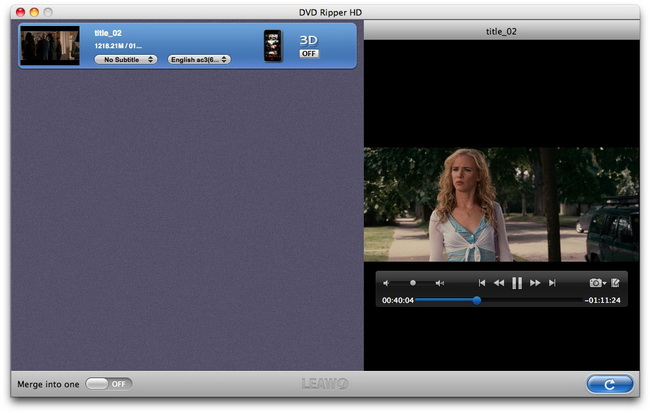
Here you can choose your desired Subtitle and Audio if there are optional choices for you in your DVD discs. Rename output file and preview DVD movies with the built-in player are all available. You can also snap screenshot during previewing.
Step 2Choose your desired output profile and make profile codec settings
Click the clickable icon in the end of each DVD title to choose your desired output profile. Various output profiles are provided, like ASF, AVI, DV, VOB, FLV, MOV, MP4, MPG, TS, DAT, WMV, MKV, 3GP, 3G2, etc.
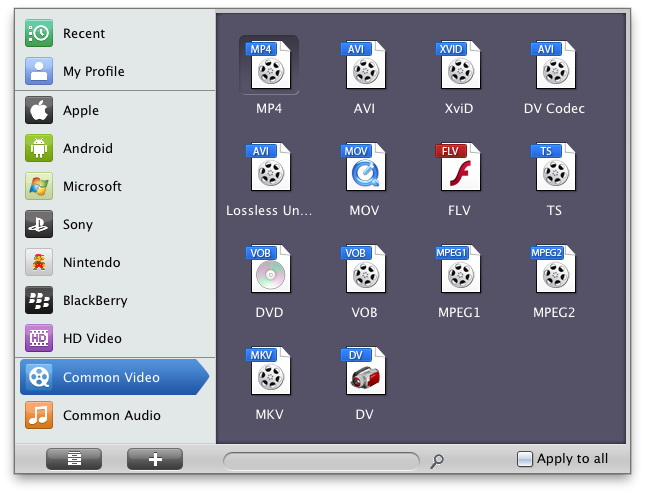
If necessary, you can choose to change the profile codec settings by clicking "+" button showed on the above picture. Codec parameters settings include: video codec, quality, video size, bit rate, frame rate, aspect ratio, audio codec, sample rate, channels.
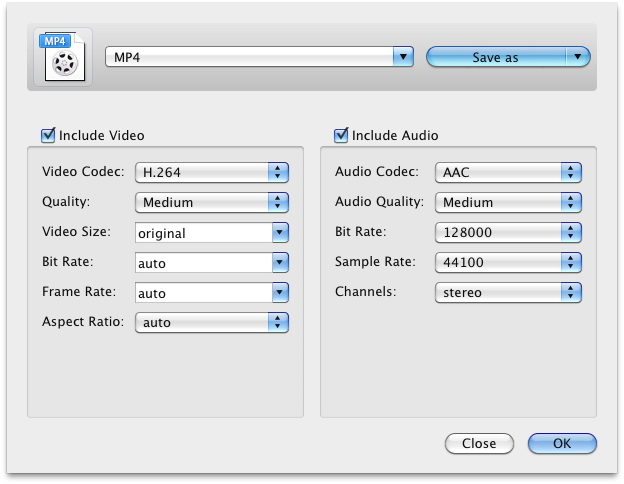
Step 3start DVD to Video conversion
Now, with all video editing work done, return to the home interface and click "Convert" to start conversion from DVD to video. On the converting interface, you can see the converting progress, time, video size, disk space and two after-done settings are also provided for you: Open the output folder after conversion or Shut down computer after conversion.
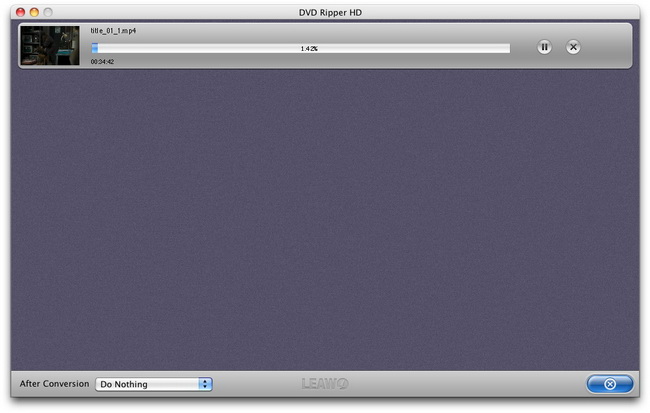
Edit DVD movies with the powerful video editing features
If you want to make some editing work to the DVD movies to be converted to create your own patent, this DVD Converter for Mac would fully meet your needs with its powerful editing features. Choose the title or chapter you would like to edit and click "Edit" button on the top menu bar to go to the "Video Edit" interface. You can trim video length, crop video size, rotate video, adjust video effect and add text or image watermark to DVD movies.
Click Trim tab: you can trim the movie length to convert only the video clips you like.
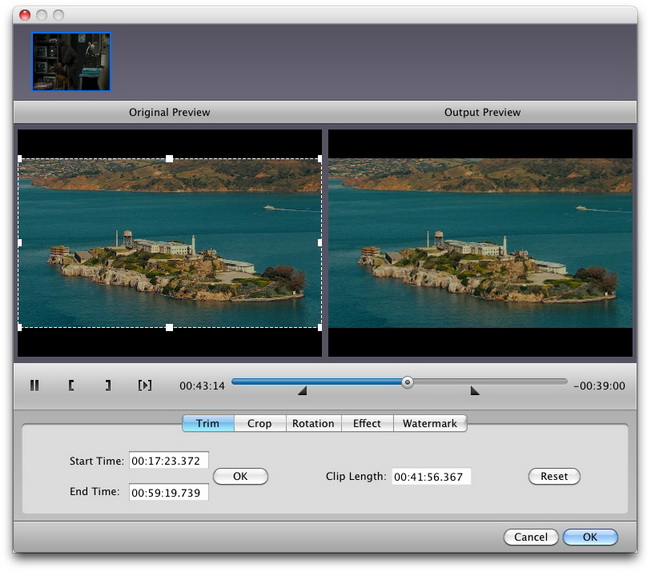
Click Crop tab; you can remove the black margins on the movie so as to create more vivid movie enjoyment and save space for your devices.
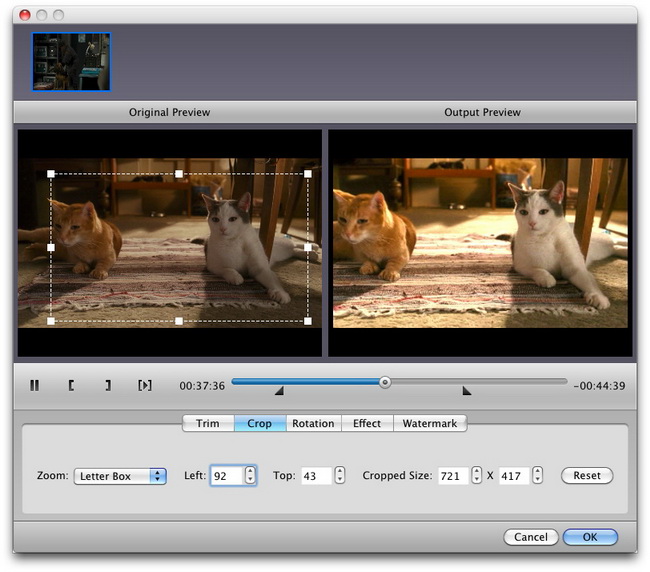
Click Rotation tab: you can rotate your videos to meet special needs for better movie enjoyment.
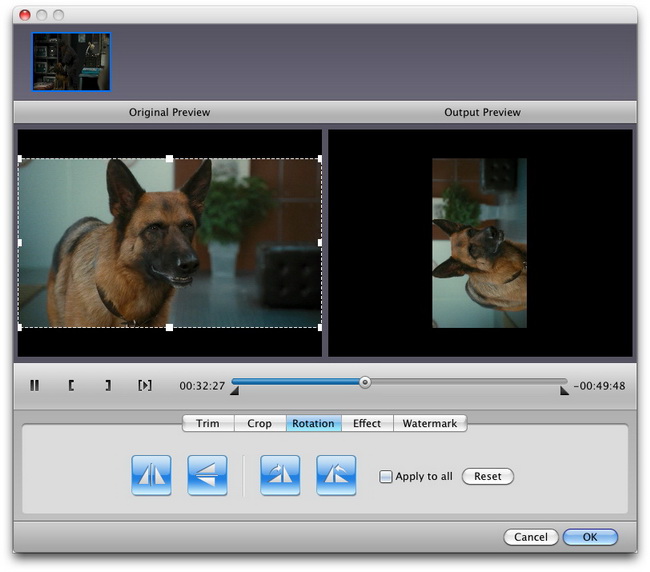
Click Effect tab: you can adjust the movie effect for better visual enjoyment, including Brightness, Contrast, Saturation and Volume.
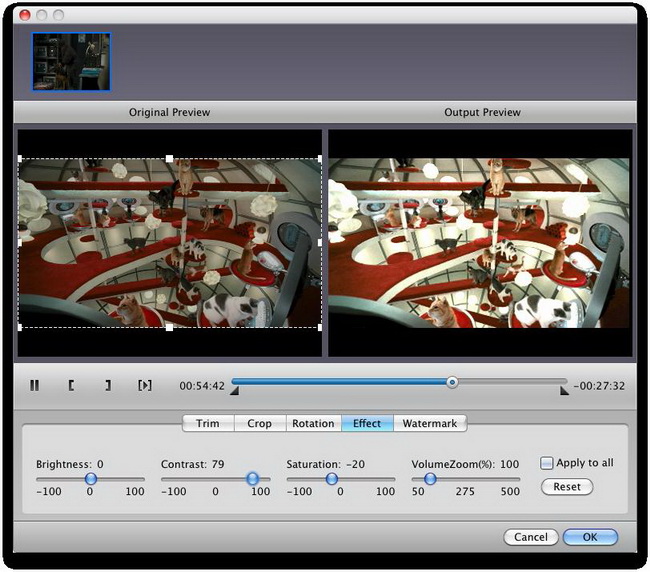
Click Watermark tab: you can add image or text watermark by checking Enable Watermark. Add you own picture or signature to make it your own patent.
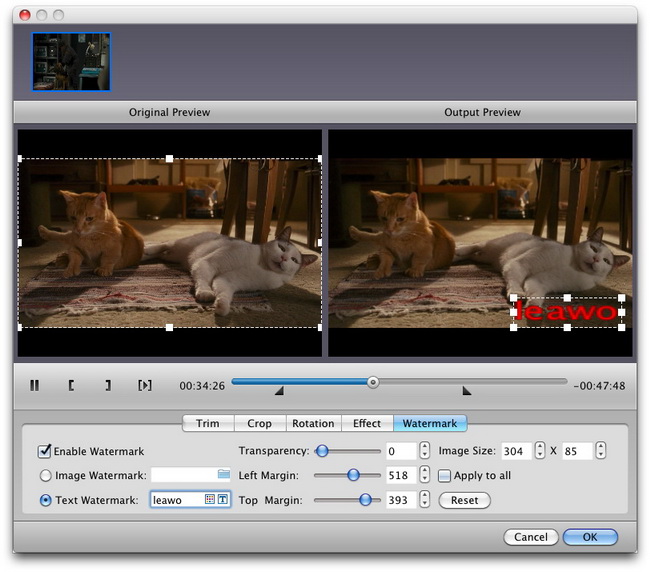
Select 3D effect to convert 2D DVD to 3D video
This DVD Ripper HD for Mac also allows you to freely convert 2D DVD to 3D video on Mac to enrich your 3D collections and enjoy 3D movies without limitation. Click 3D button to choose output 3D effect.
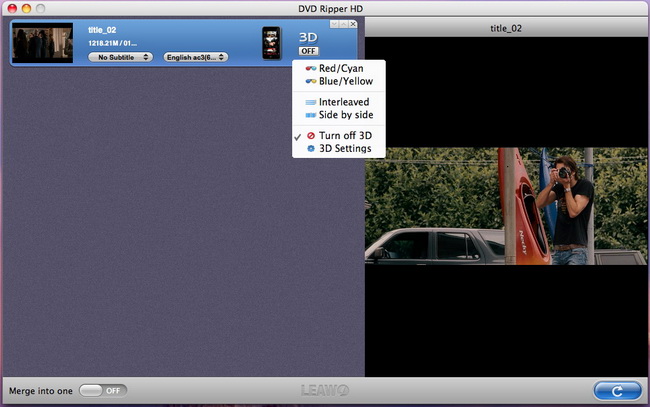
You can also go to the 3D panel by clicking 3D settings, where you could select 3D effect and make instant preview of 3D effect you select.
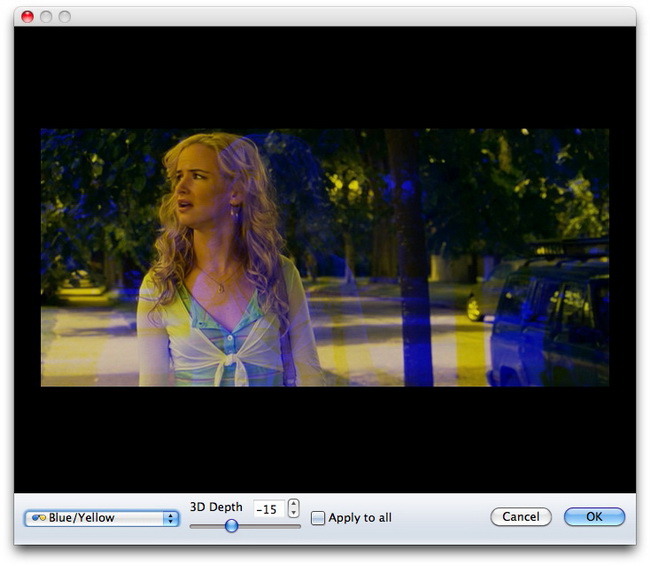
How to convert encrypted DVD to video with this DVD Converter for Mac assisted with Leawo Free DVD Decrypter.
When you are going to add encrypted DVD or DVD with region restrict to this DVD to Video converter for converting, this program would automatically detect if there is a DVD Decrypter or not. If not, you would encounter the following dialog:
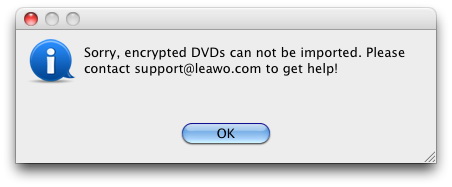
In such case, you have to download the Free DVD Decrypter and launch it. Click to download this Leawo Free DVD Decrypter: Download Intel Version After you have downloaded the free DVD Decrypter, launch it. When you insert encrypted DVD discs to DVD drive, the DVD Decrypter would automatically decrypt it, showing bellow:
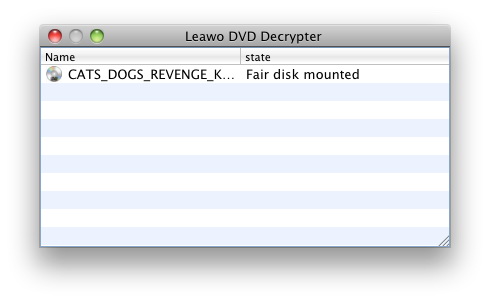
By running the DVD Decrypter, you can add encrypted DVD to this DVD to Video converter. If a DVD Decrypter already exists and is running, this DVD to Video converter would automatically decrypt encrypted DVDs for you. The following procedures to convert DVD to video would be the same as that in part 1.
Users Say
As consumers, I love companies offering solid product guarantees. It proves the company has faith in its product, and is making a solid effort to gain your trust.
-From Donald through our support center
Social Network
Join Our Newsletter:


