Nowadays, iPhone is widely used all over the world, besides a cell phone, iPhone is much like an audio player, a portable cinema, a game box, and all the tools you need in your daily life. Maybe that’s why iPhone is so popular today.
As an audio player, iPhone has a top quality of playing songs, and the iTunes provides various kinds of songs for you choose. But how to transfer songs from iPhone to PC if there are too many songs in your iPhone? It may seem like an easy question to answer, but if you want to figure out how many methods are available, that’s not as easy as it seems like. I would like to share some simple ways to transfer iPhone songs to PC with you.
Method 1: By iTunes
1. Connect iPhone to PC.
2. Open the iTunes, and sync it with the iPhone.
3. Copy the songs from iTunes to computer.
Method 2: By iCloud
1. Install iCloud both on iPhone and computer. Install the Windows version if your PC is with Windows OS.
2. Open the Sync function of the iCloud in the iPhone settings.
3. Log in the iCloud with the Apple ID on the computer, and you are able to manage your iPhone files now.
4. Select the songs in your iPhone and sync them in your PC’s iCloud, if you want to put them in certain folders, you can download the songs to your local folder.
Method 3: By Email
If you want to email your iPhone songs, you should download an app like Song Express in iTunes for iPhone song transfer.
1. After installing the app, log in the app, and select songs.
2. When finished, the app will connect to your emails, you can send the songs via email.
3. You should turn on “Artist in Song Names” and so on in the settings of the app.
Method 4: By Transfer Software
The iTransfer software is used for transfer files among i-devices, portable devices and PCs. It is useful especially when you have some files which are not synced from the iTunes. Leawo iTransfer is very good transfer software, the transfer is very fast and easy.
Click to Download Leawo iTransfer:

Full Guide
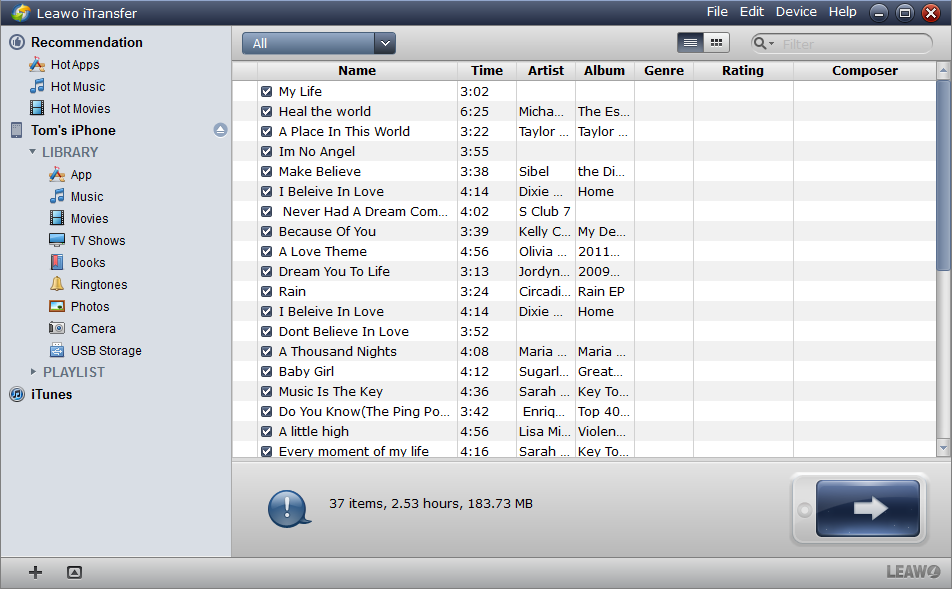
The Window Shows Like Right
Install Leawo iTransfer and run it, the software will notice you with “It’s now safe to connect your i-devices!” Connect your iPhone to PC, the software will scan your iPhone automatically, the files will show in the software’s window.
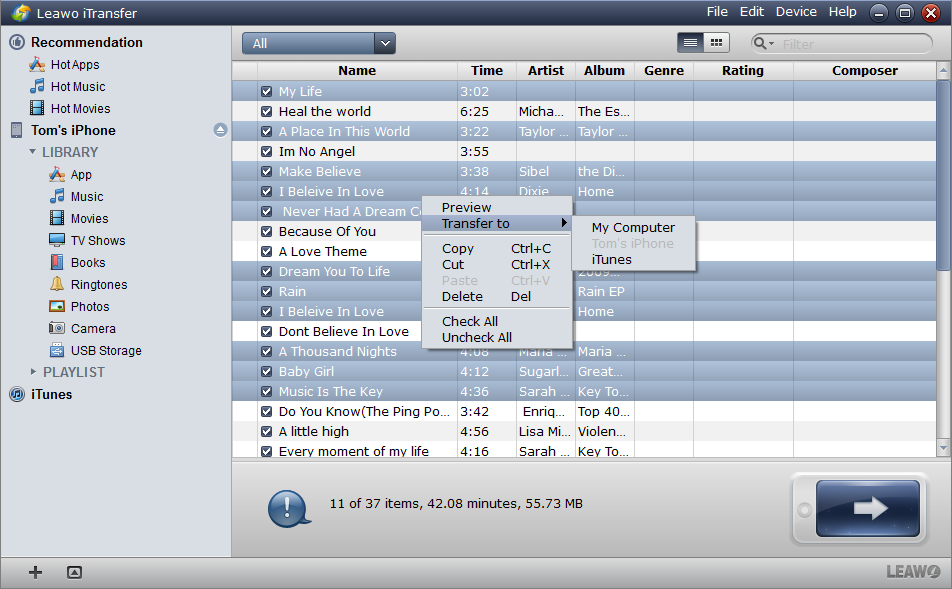
Prepare to Transfer
Select the songs you want to transfer, click the transfer button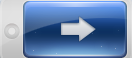 to get to the transfer settings; or right click the files and “Transfer” to “My Computer”; or directly drag/drop the files to the target files.
to get to the transfer settings; or right click the files and “Transfer” to “My Computer”; or directly drag/drop the files to the target files.
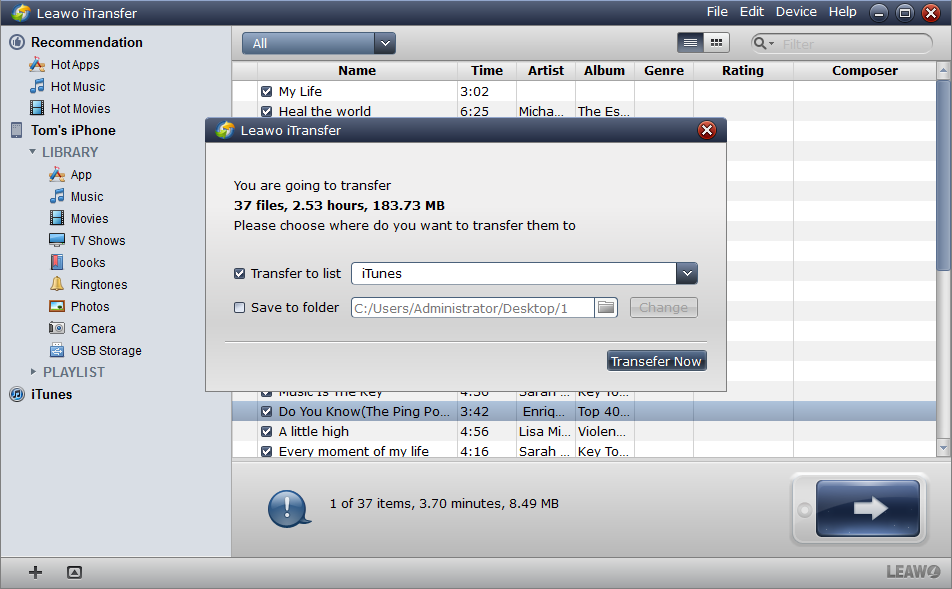
Prepare to Transfer
In the transfer settings, choose location where you want to put your files, and then click the “Transfer Now” button to start transfer.
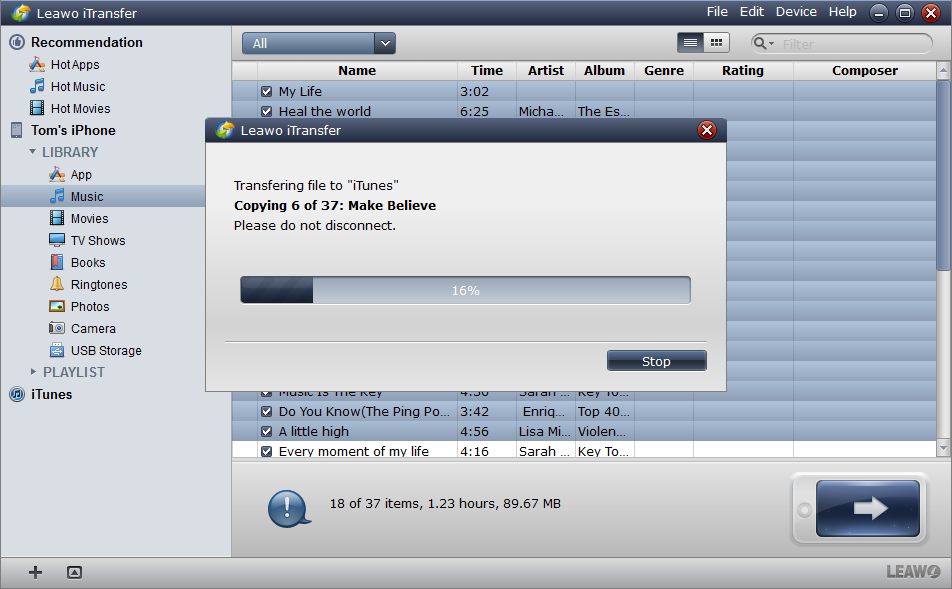
Finish Transfer
A dialog comes out to notice the transfer progress with the progress bar. Do not disconnect while transferring, or the transfer will be stopped. When the transfer finishes, the songs will show in your target folders.
The five methods are just some simple ones, maybe you can find out more methods, just try them, you will find iPhone transfer is so easy. Among these methods, Leawo iTransfer can be regarded as the fastest and stablest method, it cannot only transfer music from iPhone to PC, but also other files which you want to transfer.
Video Guide Software
iTransfer 
An iTunes assistant to transfer data among iDevices, iTunes and PC.
$19.95
Platfrom: Windows 7/Vista/XP
Windows 7/Vista/XP































