iTunes is Apple's proprietary media player computer program, used for playing and organizing digital music and video files on desktop computers for iPod, iPhone and iPad.iTunes can connect to the iTunes Store to purchase and download music, music videos, television shows, iPod games, audiobooks, podcasts, movies and movie rentals, rintones and application software. But iTunes supports only some popular video file formats like MP4, so if you want to import DVD to iTunes for your iPhone, iPad or iPod, you need to rip DVD to iTunes video firstly.
What to rip DVD to iTunes
To rip DVD to iTunes, you need to use a DVD to iTunes Converter, which could help you easily rip DVD to iTunes MP4 videos and enable you to import DVD to iTunes for your Apple devices.Leawo DVD Ripper is the best DVD to iTunes Converter to help you easily convert and copy DVD to iTunes and enable you freely import DVD to iTunes for unlimited DVD enjoyment.
How to import DVD to iTunes
The following guide would tutor you on how to copy DVD to iTunes to enable you freely import DVD to iTunes for your Apple devices with the help of Leawo DVD to iTunes Converter. Follow the guide-with-several-clicks to get the detailed operation on how to convert DVD to iTunes.
To prepare to convert DVD to iTunes, you need to firstly download and install this DVD to iTunes ripping software on your computer. Free download this program bellow and install it for further use:
Now, after downloading and installation, launch this DVD converter to begin to convert DVD to iTunes.
Full Guide
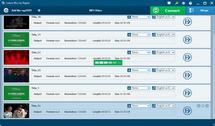
Import DVD content
As showed in the bellow picture, click the "Load DVD" button to import DVD you wish to convert to iTunes videos to this DVD converter. You can import DVD disc or DVD folder to this program. By importing DVD files, you could select DVD subtitle, audio and angle, preview DVD content, snap screenshots, etc.
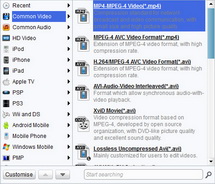
Select output profile
After you have imported DVD files to this program, you need to click the "Profile" frame to set output profile for iTunes. You can choose to convert DVD to MP4 video files, or select one output profile format from iPod, iPhone, iPad or AppleTV column.
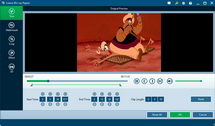
Edit DVD video (Optional)
This step is just for your reference. You can skip this if you do not want to edit videos to make some customizations to your DVD video. Click "Edit" button on the menu bar to enter the video editing interface. You would find several video editing options: Trim, Crop, Effect and Watermark.
Start to rip DVD to iTunes
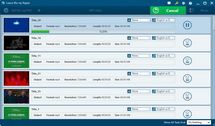
Return to the home interface and click the convert button on the bottom right to start to convert DVD to iTunes video with this DVD to iTunes converter.
Import DVD to iTunes
Now, as you convert DVD to iTunes videos, you can import DVD to iTunes to sync the converted DVD files (now in iTunes friendly video files) to your Apple devices like iPhone, iPod or iPad.
This DVD to iTunes converter is only applicable to Windows users. For Mac users, please try Leawo DVD Ripper for Mac. And check the guide here: how to convert DVD to iTunes on Mac.
Related Articles