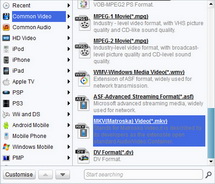"I have noticed that there have been many 3D video supported players with the popularity of 3D lifelike movies. I am looking for some 2D to 3D video converter for dealing with my videos and some downloaded movies. It had better to be 2D to 3D MKV Video Converter for I had just bought a 3D playing device which supports to playback MKV 3D videos. Can you help me to find out the best 2D Video to 3D MKV converter so that I can enjoy all the media files with my 3Dglasses freely?"
The above inquiry is a classical representative from all 3D video lovers. With the upsurge of 3D movies in recent years, more and more people are looking for 3D converting software to convert 2D to 3D videos that are compatible with all 3D devices. As mentioned above, if you want to convert 2D to 3D MKV, you have to figure out the best 2D to 3D MKV Video Converter to help you get this done.
2D to 3D MKV Video Converter
To meet with the requirements of many 3D player users, 2D to 3D conversion tool of any brands have been put into the multimedia market for options. Leawo 2D to 3D MKV Video Converter has taken the leading in converting 2D video to 3D MKV perfectly. All media files can be loaded to the program for processing, and the ultra fast 2D to 3D MKV video conversion speed ensure you to get output MKV 3D video in the shortest period of time. With it, you can convert 2D to 3D MKV video for enjoying without limitation.
To enjoy MKV 3D videos on 3D players, you have to get the following stuffs at hand:
- 2D to 3D MKV Video Converter
- Video files in any formats
- 3D devices with USB cable
Install and run this program on your computer and get ready to convert 2D to 3D MKV video by following the guide below:
Full Guide
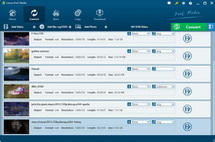
Add 2D videos
You can directly drag and drop the video files on your local computer to the program, or click on "Add Video" icon or go to "File" button to import 2D video files to the program. With batch importation supported, you can load multiple video files at a time.
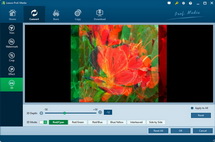
Do 3D settings
In this step, you can set output 3D effects in details. First, you have to choose one of the 3D setting modes: Red/Cyan, Red/Green, Red/Blue, Blue/Yellow, Interleaved, Side by Side, referring to the 3D glasses you are using. Second, set 3D Depth effect according to your specific needs.
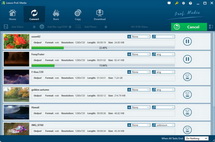
Convert 2D to 3D MKV
Back to the main interface, and the 2D to 3D MKV Video Converter will automatically finish the video conversion for you. After conversion, just transfer the converted 3D videos to your 3D player for enjoyment.
Related Articles