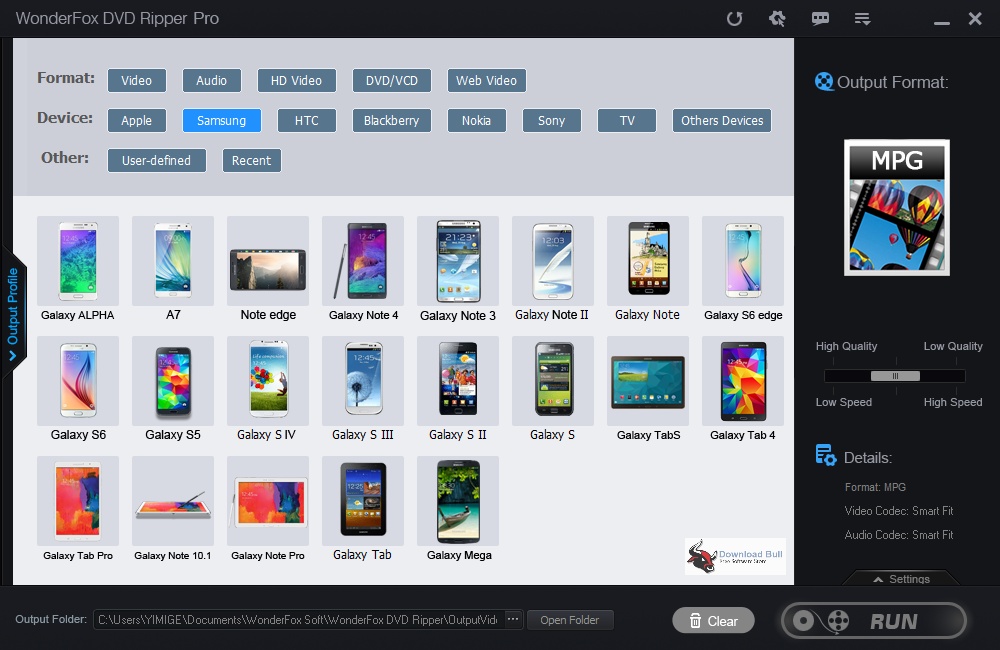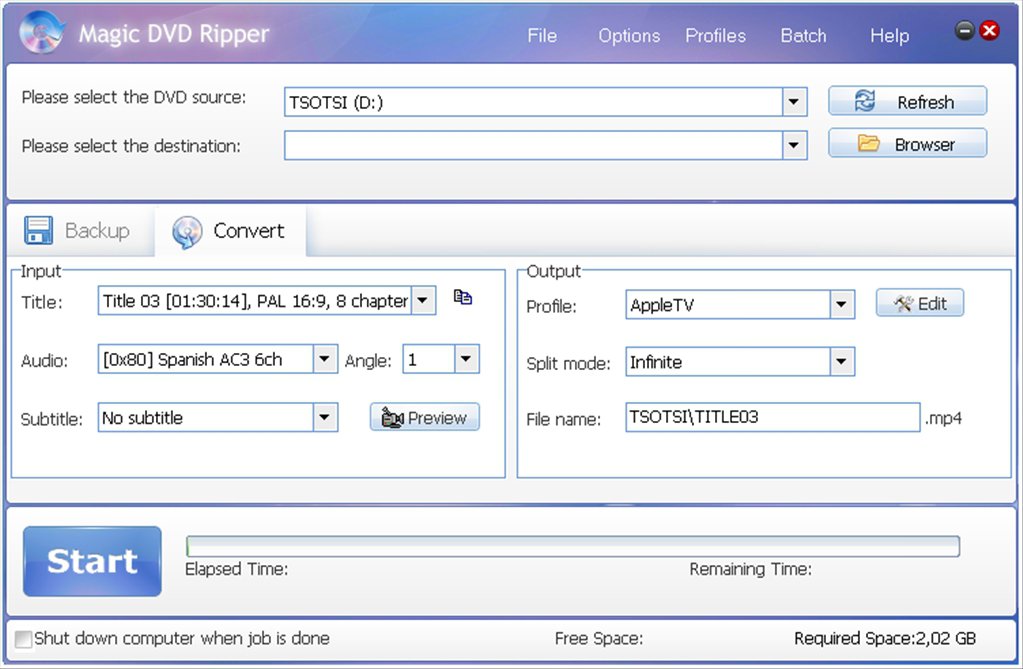Watching DVD movies has been a wonderful way to enjoy your leisure life, especially in 2020, in which COVID-19 quarantine has been one of the biggest affairs that have made use social distancing. However, nowadays we are more willing to watch DVD movies in mobile way but not being restrained by the hardware DVD player and TV set. As one of the major competitors to Apple iPad tablet, Samsung Galaxy Tab is loaded with great features like the excellent function of video playback. However, if you want to play and watch DVD movies on Samsung Galaxy Tab tablet, you will be failed since Samsung Galaxy Tab doesn’t play DVD movies directly. DVD is not on the support list of media files that could be played back on Samsung Galaxy Tab. You need to convert DVD movies to Samsung Galaxy Tab compatible videos before you could play and watch DVD movies on Samsung Galaxy Tab. What you need is actually a professional DVD to Samsung Galaxy Tab converter. Well, we will show you different solutions to help you convert DVD movies to videos for Samsung Galaxy Tab tablets in this guide.
But before you proceed, you need to learn that Samsung Galaxy Tab only plays back videos in Adobe Flash 10.1, DivX, MPEG-4, WMV, Xvid, H. 263, and H. 264 formats. Therefore, you actually convert DVD movies to videos in these formats for playback on Samsung Galaxy Tab. Now, let’s proceed.
Menu
Part 1: Best DVD to Samsung Galaxy Tab Converter - Leawo DVD Ripper
As mentioned above, to convert DVD movies to Samsung Galaxy Tab compatible videos, you need professionsl DVD to video converters. Leawo DVD Ripper is the right DVD to video converter tool you need for decrypting, ripping and converting DVD movies for Samsung Galaxy Tab devices.
As a professional DVD converter, Leawo DVD Ripper could help you convert DVD to video and audio in 180+ formats, like MPEG, MP4, AVI, FLV, RMVB, etc. for various media players and devices, including Samsung Galaxy Tab. With advanced disc decryption feature, Leawo DVD Ripper could help you decrypt, rip and convert both commercial and homemade DVD content to video files for various uses. You could even adjust the video and audio parameters of output files so as to let the output files meet your Samsung Galaxy Tab exactly.
In addition, Leawo DVD Ripper offers multiple other wonderful features, including: a video editor to help you trim DVD movie, crop DVD video size, add image or text watermark, create 3D movie, etc. And it can help you to select subtitles and audio tracks from source DVD movies for output videos.
Follow the below steps would to learn how to rip and convert DVD movies for Samsung Galaxy Tab with Leawo DVD Ripper in detail.
Step 1: Get things prepared
Download and install Leawo DVD Ripper via the above links, and then launch it. (Mac users please download the Mac DVD Ripper). Meanwhile, insert DVD disc into the DVD drive that is connected to your computer, or get source DVD movie folder or ISO image file ready for converting.

-
Leawo DVD Ripper
☉ Convert DVD to video/audio files like MKV, MP4, AVI, FLV, RMVB, etc
☉ Convert DVD to iPad, iPhone, Android devices
☉ Edit DVD video files with built-in video editor
☉ Add 3D effect with built-in 3D movie creator
☉ Selectable subtitles and audio tracks from source DVD movies for output videos
Note: Leawo DVD Ripper is a module built in Leawo Prof. Media.
Step 2: Load source DVD movie
Kick off Leawo Prof. Media, and then open the “Convert” module. Click “Add Blu-ray/DVD” button to import DVD disc, folder or ISO image files. You can also just drag the DVD file to the main interface.
Note:
- Leawo DVD Ripper offers 3 different content loading modes. The Full Movie mode loads all source DVD content, Main Movie mode by default loads the longest title (generally the main movie) but allows you to switch another title for loading, while Custom Mode enables you to select desired DVD title(s) for loading. Choose one according to your needs.
- After loading source DVD movie titles, you could select subtitle and audio track for output from loaded DVD titles, play back loaded DVD movie title, edit DVD movie as mentioned above, etc.
Step 3. Set output format for Samsung Galaxy Tab
Click the drop-down box before the big green “Convert” button. On the drop-down menu, click the “Change” option to enter the Profile panel, where you need to select a format as output format from “Format” or “Device” group for Samsung Galaxy Tab. Choose any one format mentioned above.
Also, if you want to set the parameters of output profile, you can select “Edit” to enter the editing panel including “Video Codec”, “Bite Rate”, “Resolution”, “Frame Rate”, “Aspect Ratio”, “Audio Codec”, “Audio Sample Rate”, etc. Make sure you have changed these specs according to your Samsung Galaxy Tab tablet requirements.
Step 4. Set directory and convert DVD to Samsung Galaxy Tab video
After adjusting the video settings, click “OK” button to return to the “Convert” main interface. And then click the big green “Convert” button. Select a target path to save the output file in the “Save to” box and then click the “Covert” icon below to start ripping DVD movie file for Samsung Galaxy Tab.
You could then see the entire DVD to Samsung Galaxy Tab video conversion process on the converting window. It won’t take you long. When the conversion completes, you could then freely import the converted DVD movies to Samsung Galaxy Tab devices for unlimited playback.
Part 2: Convert DVD to Samsung Galaxy Tab with WonderFox DVD Ripper
WonderFox DVD Ripper is an another wonderful DVD ripping software tool we would like to recommend to you for DVD to video conversion for Samsung Galaxy Tab devices. It allows you to rip most of the DVD to various audio video formats like AVI, MP4, MKV, MPG, etc. for various media players and portable devices like iPhone, iPad, Samsung Galaxy, Nokia, HTC, blackberry, Samsung Galaxy Tab, and many more.
Different from Leawo DVD Ripper that could help you directly decrypt and rip commercial DVD content, you need to make use of the embedded DVD decryption technology within WonderFox DVD Ripper Pro to remove DVD copy protection like CSS, Region Code, Sony ARccOS, UOP and more for converting. New decryption technologies will be updated continuously for new released DVDs.
The below steps show you how to rip and convert DVD to video files for Samsung Galaxy Tab with WonderFox DVD Ripper Pro.
- Download and install WonderFox DVD Ripper on your computer. Get source DVD movie ready for converting.
- Open this program. And then you could see 3 different options for loading source DVD movie: DVD Disc, ISO Image and DVD Folder. Choose one according to your needs for loading source DVD movies.
- Head to the Output Format part. On format section, choose output format according to Samsung Galaxy Tab, as mentioned above.
- You can adjust resolution, bit rate, aspect ratio, deinterlace your DVDs, change the DVD norm to play NTSC DVDs in the UK without restriction and so on by clicking the “Settings” button.
- Click the “Output Folder” box to set output directory for saving output files.
- Click “Run” to start to convert DVD movies for Samsung Galaxy Tab devices.
It should be noted that you have to upgrade to WonderFox DVD Ripper Pro to handle commercial DVD movies for converting.
Part 3. Convert DVD to Samsung Galaxy Tab with Magic DVD Ripper
The third program we would like to recommend is Magic DVD Ripper. Magic DVD Ripper is a program to rip and convert DVD losslessly to VCD, SVCD, AVI(Xvid, DivX), WMV, MP3, MPEG2, MP4 formats, with which users are able to backup DVD videos to hard drive so that they can enjoy high quality DVD films anytime anywhere. You could easily convert DVD file to MP4/H.264 video for Samsung Galaxy Tab devices with Magic DVD Ripper software.
Walk through the below guide to learn how to use Magic DVD Ripper to convert DVD for Samsung Galaxy Tab:
- Download and install Magic DVD Ripper on your computer. Get source DVD file ready.
- Launch the software and insert DVD disc into the DVD recorder drive. Program will automatically load the disc information.
- Set the destination folder. Specify the Title you want to rip under the “Convert” tab. You can also select audio track and subtitle.
- Find the "Profile" tab in the right column, and you can select the MP4 format from the drop-down list for Samsung Galaxy Tab. Then hit the "Edit" button to adjust parameters if needed.
- Set the split mode and file name for your ripped file.
- Click the "Start" button to start ripping the DVD to MP4 file for Samsung Galaxy Tab.
Just in a few minutes, you can see the outcome in the destination you just specified, and freely watch the file in your portable devices as you want.
Part 4. Comparison and Conclusion
The below comparison table is a detailed comparison between these 3 professional DVD ripper tools to help you learn more about them before you choose the most suitable one for yourself.
| Features |
Leawo DVD Ripper |
WonderFox DVD Ripper Pro |
Magic DVD Ripper |
|
Convert DVD to video |
Yes |
Yes |
Yes |
|
Convert encrypted DVD |
Yes |
Yes |
No |
|
Play back DVD movies |
Yes |
Yes |
No |
|
Get rid of disc region |
Yes |
Yes |
No |
|
DVD movie loading modes |
Full Movie, Main Movie, Custom Mode |
Full Movie |
Custom Mode |
|
Select subtitles and audio tracks |
Yes |
No |
Yes |
|
Trim DVD movie length |
Yes |
No |
No |
|
Crop DVD video size |
Yes |
No |
No |
|
Add image or text watermark |
Yes |
No |
No |
|
Adjust video effect |
Yes |
No |
No |
|
2D DVD to 3D video |
Yes |
No |
No |
|
Rotate DVD video |
Yes |
No |
No |
|
Merge DVD movies into one |
Yes |
No |
No |
|
GPU acceleration |
Yes |
No |
No |
|
Availability |
Windows and Mac |
Windows |
Windows |
If you simply want to convert DVD movies for Samsung Galaxy Tab devices for unlimited playback, all 3 DVD converters would be useful. But if you want better DVD to video conversion experience, Leawo DVD Ripper without doubt is the best. It has more bonus features.