Want to watch DVD in QuickTime on Mac but find it hard to play DVD in QuickTime? Or seek for a solution to convert DVD to QuickTime on Mac? Leawo DVD Ripper for Mac is your best choice to fast and easily rip DVD to QuickTime video and audio formats like MPEG, MPG, MKV, MP4, MOV, M4V, MP3, MKA, AIFF, WMA, M4A, AC3, AAC, WAV, OGG, etc. A DVD to QuickTime Converter for Mac would not only help you convert DVD to QuickTime Mac, but helps you import DVD to iPod, iPhone, Apple TV, iMovie, iTunes, and many other players as well.
This how-to would make a detailed guide on converting DVD to QuickTime Mac. Before you start to rip DVD to QuickTime on Mac with DVD to QuickTime Converter Mac, you need firstly to make some preparation work: download and install this Mac DVD to QuickTime Converter.
Now, following the bellow step-by-step guide on converting DVD to QuickTime for Mac:
Full Guide
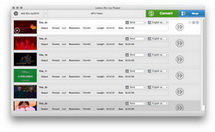
Load DVD movies to Leawo DVD Ripper for Mac
Two ways for you to load your DVD files to this Mac DVD to QuickTime Converter:
- Drag-and-drop your DVD files to input to this program.
- Add DVD files by clicking
 .
.
When you load DVD files to this program, you would be provided with two DVD loading modes: Movie Mode (the program automatically select the longest episode as input in your disc) and Episode Mode (you can select the episodes as input by yourself). You could see the following interface after loading DVD files:
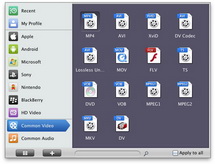
Choose QuickTime compatible video file formats
When you have loaded your DVD files to this Mac DVD to QuickTime Converter, click the clickable icon in the end of each DVD title to select QuickTime compatible video file formats as output, like MOV, M4V, MP3, MKA, etc.
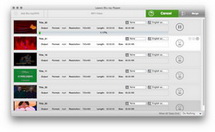
Start to convert DVD to QuickTime on Mac
Return to the main interface and click the convert button on the bottom right to start to rip DVD to QuickTime on Mac with this DVD to QuickTime converter for Mac.
This DVD to QuickTime Converter for Mac also provides video editing and other features for you during the process of converting DVD to QuickTime on Mac, like trimming video length, cropping video size, rotating video angle, adjusting video effects and watermarking videos with images or text. You can get the detailed operation by checking how to edit video for QuickTime with DVD to QuickTime Converter Mac.
Related Articles