-
Google Docs: Expand Your PowerPoint Presentation Experience
Posted on April 13th, 2012 No commentsWhen we want to create a presentation document, we would probably think of the almighty Microsoft PowerPoint. In the past, it’s the best way and the only way. But now we have a lot more options. There are many free alternative ways for us to choose to make presentations like Open Office, Libre Office, Kingsoft Office, SlideRocket and today’s star Google Docs. And they can be divided into two groups: software you need to install on your computer and online applications. Google Docs is the spokesman for all those online PowerPoint-like applications which enables you to view, create and sharer PowerPoint online.
What can Google Docs do?
1.Create PowerPoint presentations online.
First login Google Docs with your Gmail account. Gmail account gives access to Google Docs and other Google services. Your Google Docs homepage is like this, click the “Create” button on the left to start creating a presentation online.
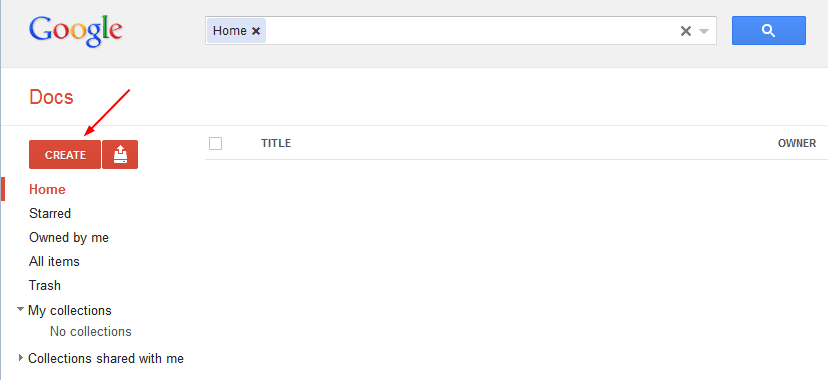
Google Docs is corresponding to Microsoft Office, so it can create Document (Word), Presentation (PowerPoint), SpreadSheet (Excel) and more other document files.
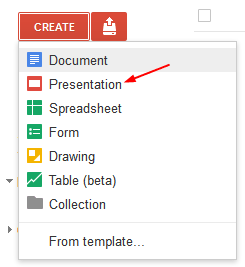
Click “Presentation” and you will enter this presentation page. With concise interface the Google products always have, you have nearly all the tools you need here to make a good presentation, like add pictures, video clips, transitions, animations, etc. But it’s a pity that you cannot insert music in Google Docs.
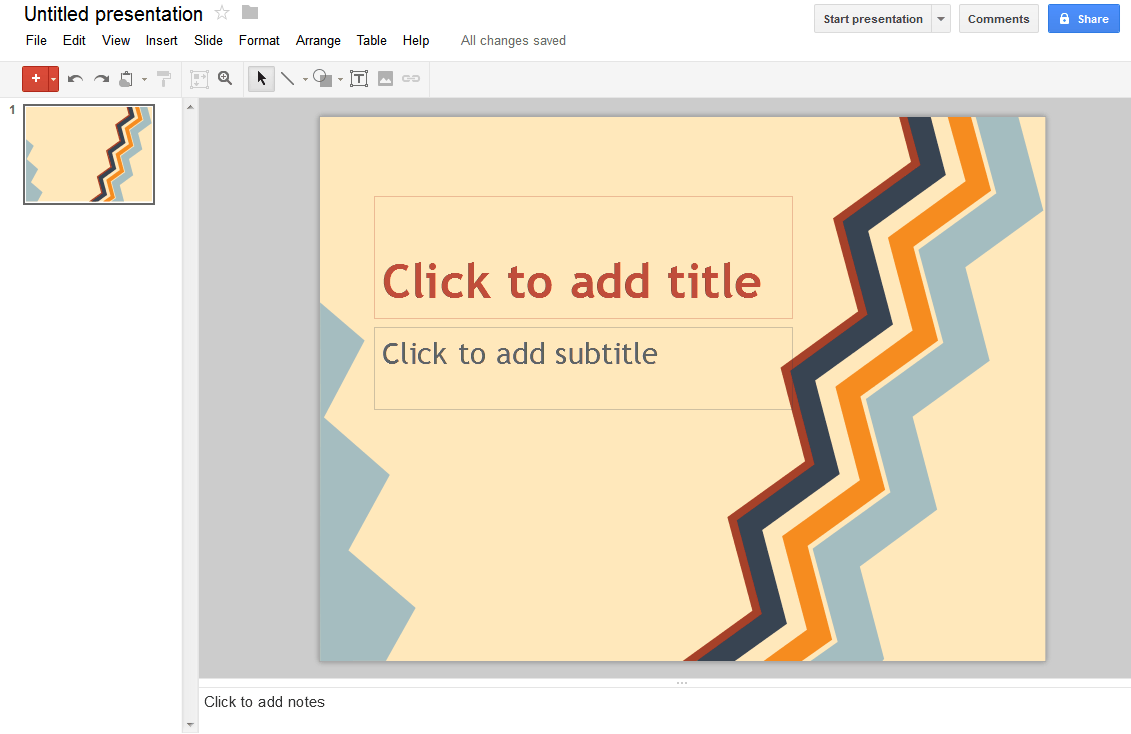
2.Save as PPTX format compatible with Microsoft PowerPoint.
After you have finished, you can download your presentation to your computer as PPTX format. PPTX is the latest format for PowerPoint 2007 and PowerPoint 2010 so your Google Docs presentation will be compatible with PowerPoint 2007 & 2010. This simple function seems nothing, but it is very useful in fact. Imagine that you need to create a PowerPoint presentation for school, but you don’t have Microsoft Office. Then you can create in Google Docs, download as PPTX and bring to school computer to play. Together with PowerPoint to video converter, you can even publish your Google Docs to YouTube.

3.Download as PDF format
If you search PowerPoint to PDF, you will find that there is great demand that people need to save PowerPoint as PDF format for all kinds of advantages that PDF format has. PowerPoint 2010 supports save as PDF directly, but for those PowerPoint 2007 or 2003 users, they will need a converter to save PowerPoint as PDF file. Now Google Docs serves as another solution to convert PowerPoint to PDF for free.
4.Upload Microsoft PowerPoint
Bring Microsoft PowerPoint and Google Docs even closer, upload PowerPoint files to Google Docs for viewing, editing and sharing with others. Adjacent to the “Create” button, click the “Upload” icon, and choose “Files” from the drop-down menu. Then select the PowerPoint file you want to upload and click “Open”.
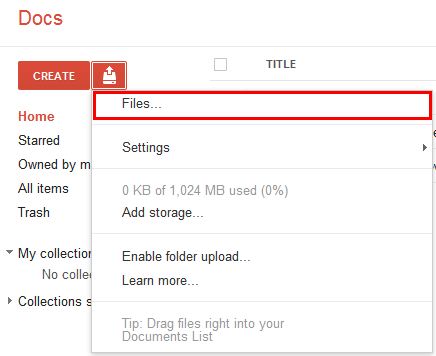
Check the “Convert documents, presentations, spreadsheets, and drawings to the corresponding Google Docs format” box if you need to edit the PowerPoint in Google Docs. Click “Start Upload”.
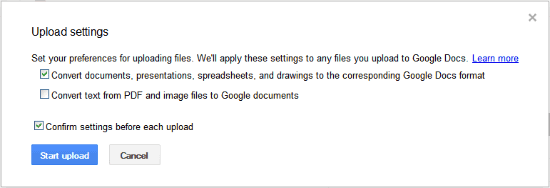
Now you can edit the uploaded PowerPoint file in Google Docs, like reset images, background music, etc. Let’s skip that part and directly click “Share” to publish it online.
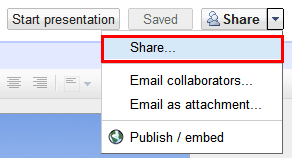
In the pop up dialog box, click “Change” in the “Private” line to choose who has access to the PowerPoint presentation.
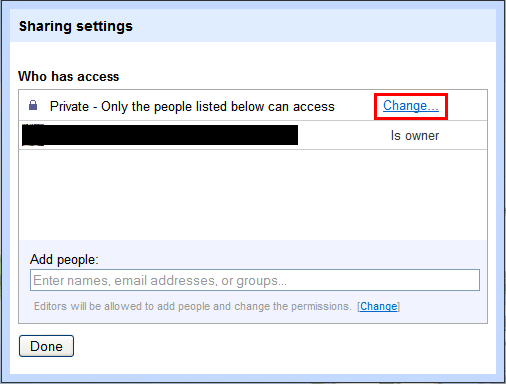
Now you can choose who can view or edit the PowerPoint file.
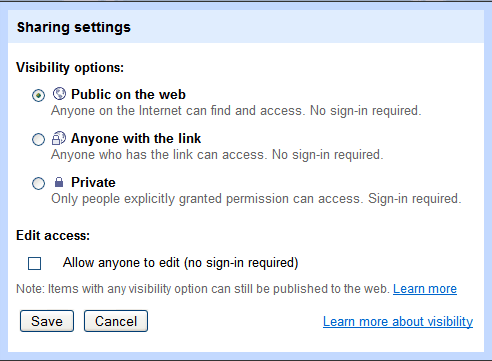
Have fun with all the best functions that Google Docs provides. What else can Google Docs do?
займ на карту rusbankinfo.ru
-
Methods to Save PowerPoint as PDF for Free Round Up
Posted on February 20th, 2012 No commentsFor some reasons you may need to save PowerPoint as PDF format for PDF is cross-platform supported, email-friendly, compact, small and secure. So here we collected all the methods we know for save PowerPoint as PDF for free.
(Many PDF creators like Adobe Acrobat, PDF-Xchange Viewer, Foxit PDF Creator, etc. enable you to create PDF from a Word or PowerPoint document, but since they are not free software, we will just skip them.)
1. PowerPoint 2010
PowerPoint 2010 brings many new features and saving PowerPoint as PDF is one of them. You can save PowerPoint 2010 as PDF by:
1. “File” → “Save & Send” → “Create PDF/XPS Document” → “Create PDF/XPS”
Or
2. “File” → “Save As” → choose “PDF” as the output file type.
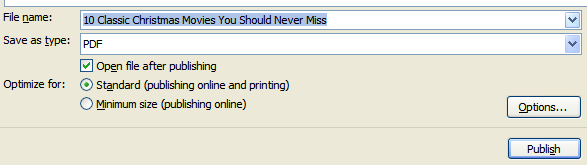
2. PowerPoint 2007
Microsoft offers a free 2007 Microsoft Office Add-in: Microsoft Save as PDF or XPS (add-in) for us to save Office documents (Word, Excel, and PowerPoint) as PDF file. After installing it, when you click “Save As”, you will see the “PDF or XPS” option in your PowerPoint menu like below:
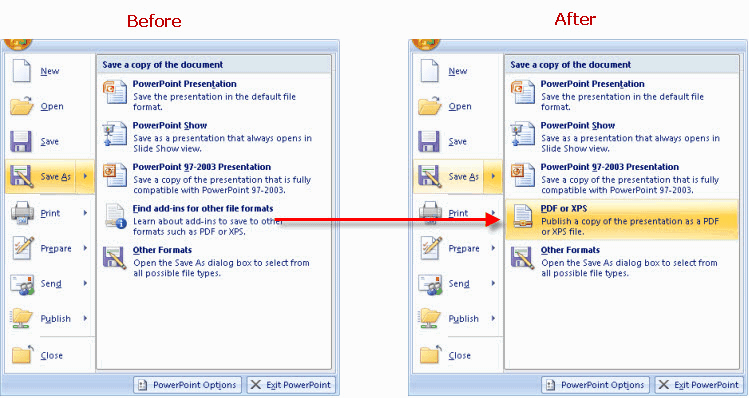
For older PowerPoint versions, like PowerPoint 2003, you will need the following methods. What you need to know is that the following methods work for all PowerPoint versions.
3. Online PDF converter – freepdfconvert.com
It is a free online application for converting not only Microsoft Office but also OpenOffice, images, web pages and other formats to PDF. After you uploaded the PowerPoint file to the website, you are also asked to fill in your email address. When the conversion is finished it will send you the link to download the output PDF file.

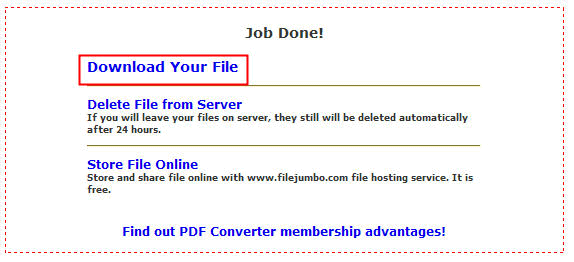
4. Google Docs
Google Docs is an online application for people to view, create, edit and share documents for free. It supports Microsoft Office documents like Word, Excel and PowerPoint. In this article we’ll tell you to upload your PowerPoint to Google Docs first and then download as PDF file. Click “File” → “Download as” → choose “PDF” as file type.
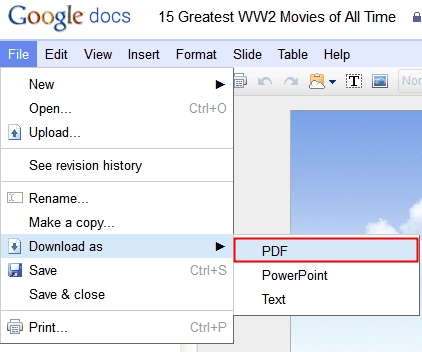
5. Free PowerPoint to PDF converter
There is also a free PowerPoint to PDF converter called Moyea PPT to PDF Converter, which convert Word/Excel/PowerPoint of all Microsoft Office versions to standard PDF files quickly. The biggest advantage of using this software is that you can convert multiple PowerPoint files to PDF at one time.
Note: Save PowerPoint as PDF will remove the original PowerPoint effects like animations, transitions, music and video clips, etc., so if you want to keep them all, using Leawo PowerPoint to Video Converter to save PowerPoint as video is your best choice.
займ на карту rusbankinfo.ru





Recent Comments