-
How to Fix iTunes Not Recognizing iPhone/iPad/iPod
Posted on July 26th, 2016 No commentsIt is very frustrating that your iPhone/iPad/iPod can’t be recognized by iTunes. It means that you will have no access to transfer files or backup/restore iOS devices with iTunes. In the occassion, what you need to when iTunes does not recognize your iPhone/iPad/iPod? Here’s some advices in the post.
1. Update iTunes
Generally speaking, when iTunes does not recognize iPhone, it may have something to do with the version of iTunes. If you are using an old version of iTunes on your computer, it may not be capable of recognizing your iOS devices. So updating iTunes to the latest version is a fastest way to get the problem solved.
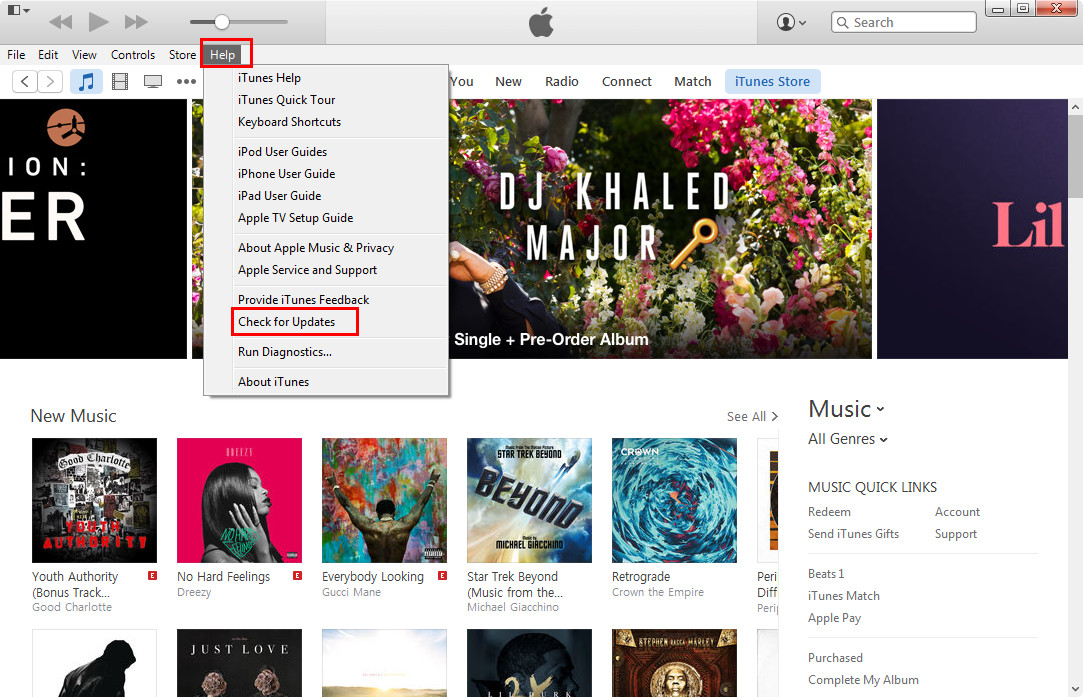
2. Check Computer
If you are running iTunes in the latest version, but still can’t get your iPhone recognized, you may want to take a look at your computer, sometimes if your computer lacks necessary software, it might lead to the malfunction of iTunes.
3. Change USB Cable
USB port on your computer can be another reason why iPhone not recognized by iTunes. So you can try more than one USB port to see whether the USB port works well.

4. Restart iPhone
Of course, your iPhone may also be the cause of iTunes not recognizing iPhone. At this moment, you can restart your iPhone by holding the Sleep/Wake button and Home button at the same time until you see the Apple logo, then connect iPhone to computer with USB cable again.
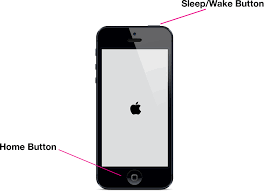
5. Install Apple Mobile Device Support
You should also make sure your iPhone trusts your computer, because after changing a new system on computer, your iPhone will regard it as a new computer. What’s more, you should check out whether Apple Mobile Device Support is installed on computer. If not, you need to install Apple Mobile Device Support on your computer.
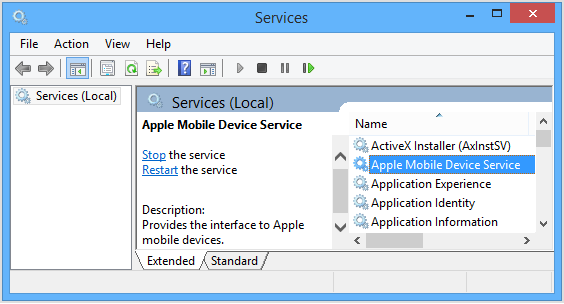
6. Set iPhone Up as A New Device
After checking out all the aspects mentioned above, you can try to connect iPhone to computer with the USB cable again.
If none of these methods work out, you may want to try set your iPhone up as new after iTunes not recognizing iPhone. You only need to tap General > Settings > Reset > Erase All Content and Settings, and then choose Set Up as New. When you have set iPhone up as a new device, you are able to connect iPhone to computer with USB cable. But before erasing all contents on your iPhone, you may want to back up iPhone files to computer to keep them safe.





Recent Comments