-
8 Great Android Features That iOS Fails to Offer
Posted on June 27th, 2016 No commentsAs a iPhone user, do you really think that your iOS device performs better than Andriod device? If yes, think again! There are at least eight Android features that your iOS device cannot provide, from automatic power-saving mode and installing apps from the web to smarter keypad shortcuts and the ability to clear storage-hogging app caches with a single tap.
1. Gesture typing for the stock keypad
Although iOS has allowed third-party keyboards with swipe-to-type capabilities for a few years, non-Apple keypads tend to grow sluggish, fail to appear, or even crash altogether on iPhone.
The stock Android keyboard, on the other hand, has long supported gesture typing (just tap Settings > Language & input > Virtual keyboard > Google Keyboard > Gesture typing), making it a compelling choice for any Android device. Why Apple won’t add gesture typing support to the stock iOS keypad is a head-scratcher, for sure.
2. Number and symbol shortcuts visible on every key
Speaking of the Android keypad, here’s another clever feature that, once you turn on, you’ll never turn off: the ability to display number and symbol “hints” on every key (Settings > Language & input > Virtual keyboard > Google Keyboard > Preferences > Long press for symbols).
For example, you can opt to have the Android keypad show tiny numbers in the top corner of every letter key in the top row; just long-press one of those keys to type the number rather than the letter.
Meanwhile, other keys on the keypad boast hints for symbols that are usually hidden until you tap the symbol key, such as the “@” sign in the corner of the “a” key and the dollar sign over the “d” key.
Those number and symbol “hints” come in handy when you’re trying to tap out a quick message, and they’re sorely lacking on the stock iOS keypad.
3. Auto battery-saver mode
One of the smarter Android features in the past few years is its Battery saver setting (Settings > Battery > Battery saver), which turns off background app activity, automatic email fetching, and other battery-draining activities, perfect for conserving battery power when your device is about to run out of juice. Apple wisely followed suit with its own low-power mode, which made its debut with iOS 9.
Unfortunately, the iOS version of battery-saver mode is missing a crucial component of its Android counterpart: a setting that turns on low-power mode automatically once your battery meter falls below a certain level.
On Android devices, you can set the battery saver feature to snap on the moment your remaining battery power falls below 15 percent or 5 percent. With iOS, on the other hand, lower-power mode must be turned on manually, although at least you’re prompted to turn it on once your iPhone’s battery level falls below 20 percent.
4. Install apps from the web
Apple’s App Store changed the game when it arrived on the scene back in the early days of the iPhone, but in many ways, it seems to be standing still. My biggest frustration with the App Store: It’s best browsed from an iOS device rather than the web.
The Google Play app store, on the other hand, works quite nicely in a desktop web browser—and best of all, you can install apps remotely over the web.
With iOS, the closest you can get is to click the Get button in the App Store on iTunes, which only adds the app to your iCloud app library. To install the app, you’ll still need to search your app library on your iOS device and download it manually.
5. Turn on “Do not disturb” for just an hour
I loved Do not dist
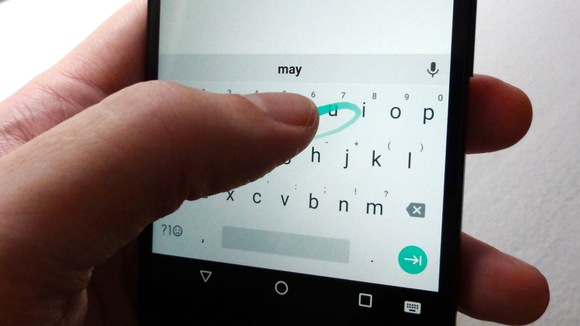
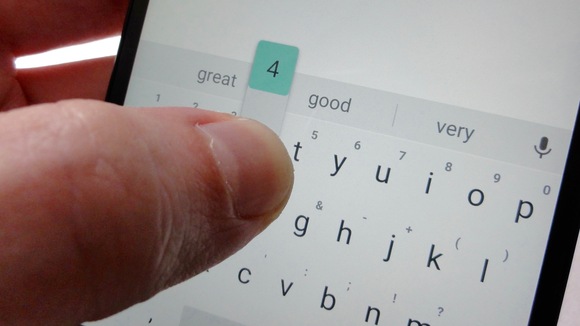
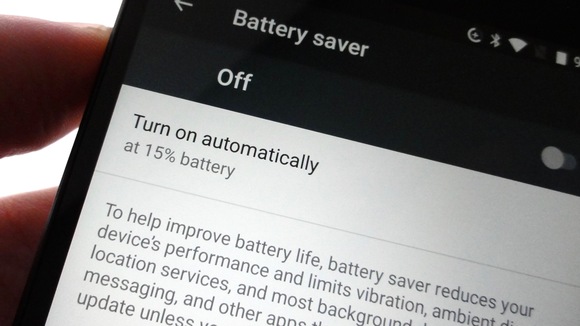
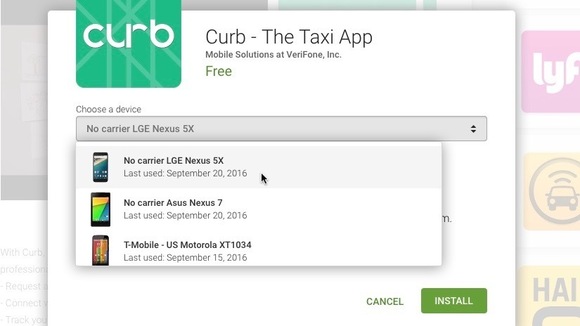





Recent Comments