-
A wish list of changes for Windows 8 Release Preview on the early June release event
Posted on April 28th, 2012 No commentsMicrosoft has released several versions of its latest Windows 8 operation system to prepare for the official operation system release, which is said to be in this October, like the Developer Preview and Customer Preview versions. Days ago, the company officially announced that the latest pre-release version of the Windows 8 operating system, Windows 8 Release Preview, will become available during the first week of June, a Microsoft executive said Tuesday in Tokyo. “Announce…Windows 8 Release Preview first week of June. Here’s the announce from Japan’s Windows 8 Dev Days #thankyou”, the company wrote on Twitter. The Windows 8 “Release Preview” will be the most complete version to date of Windows 8, said Steven Sinofsky, President of Windows and Windows Live Division. He spoke at Microsoft’s Windows Developer Days, an event to teach developers about Windows 8. No doubt, the Windows 8 Release Preview would be a feature-completed version of this OS, requiring only bug fixes before the final version out. Then, what are the features in Windows 8? Let’s take a look at what features would be included or changed in Windows 8 Release Preview.
Readopt Start button or any hint button like this
There are a lot of people who have been used to Windows operation system with Start button. Many people would get lost and don’t know what to do and how to operate the computer if there is not a Start button or any sort of guidance on how to navigate the Windows 8 desktops. Watching the video of Chris Pirillo’s father trying to use Windows 8, the company might get to know how real people use Windows 8 without a Start button or anything like that. Thus, the company is supposed to readopt Start button to make operating more user friendly.Enhanced Multi-Monitor support
A better built-in support for multi-monitor is anticipated in Windows 8 Release Preview version. The existing situation is that you can only choose one “main taskbar” to open the Start menu and then run metro-style apps. It would be quite easy for your mouse to jump to the next screen when hitting the corner of screen without a proper Start menu. This would make it inconvenient for operating.Keep Metro Contained
For the most part, ignoring the Metro interface of Windows 8 is easy, especially if you think of the new Start menu as a full-screen version of the pop-up start button. The one glaring exception is when you want to open a photo, video or audio file on the desktop, and Windows 8 boots you back to its Metro-style media players. You can change the default programs for these files, but that’s a hassle.Adopt better Tablet App Switcher
Windows 8 would allow Windows 8 tablet users to fast switch apps, but still too sloppy. When you drag a finger from the left side of the screen, one of your recent apps slides in, but you don’t have immediate control of which app to appear. To choose from a wider list of recent apps, you must slide your finger back to the left side of the screen, which opens up a sidebar with app thumbnails. The operation of switching tablet apps could be confusing most people. For better user experience, the company is supposed to adopt better tablet app switcher to do this.A Tutorial for Tablets included
With physical Windows button and other icons on the screen, average Windows 8 tablets users will be able to get along with their tablets nicely. But many other useful features of Windows 8 operation system, like sharing, searching, app switching, etc. which are hidden from plain sight, may not that easy for users to operate. To make new users quickly understand and get familiar with the Windows 8 OS, Microsoft will need to get a wonderful user-guide for Windows 8 tablet users to make them full enjoy the interesting and practical features of Windows 8 OS.займ на карту rusbankinfo.ru
-
PowerPoint Tips – Grow/Shrink Animation to Photo
Posted on April 27th, 2012 No commentsIn this article we are going to tell you about the Grow/Shrink animation in PowerPoint 2010. Maybe you haven’t used it before, never mind, this is the right place for you to learn how. Grow/Shrink is one of the animations that original come along with PowerPoint 2010. Just like its animation brothers, it can be added to text or picture. But I think it would more useful adding to picture.
Assume that you’re making a Photo slideshow and PowerPoint is really an easy and powerful tool for you. Now, click “Insert” → and choose “Photo Album” to import all your photos into PowerPoint at one time. Each slide will have one photo on it.
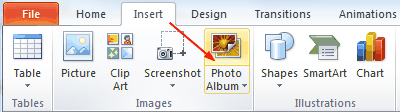
Now you need to add some animations to these photos to make them alive. We have already used animations like “Fly In”, “Float In”, “Zoom” or “Bounce” too often, let’s try Grow/Shrink today!
Step 1: Select one photo and click “Animations” → “Add Animation” to add an animation to the picture. For PowerPoint 2007, this is a little different. You should click “Animations” → “Customize Animation” → “Add Effect” to add an animation.
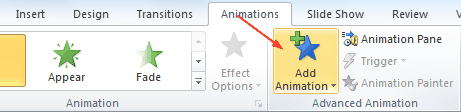
Step 2: In the drop-down list, you will see many animations you can add to the photo and the “Grow/Shrink” animation is the one we need.
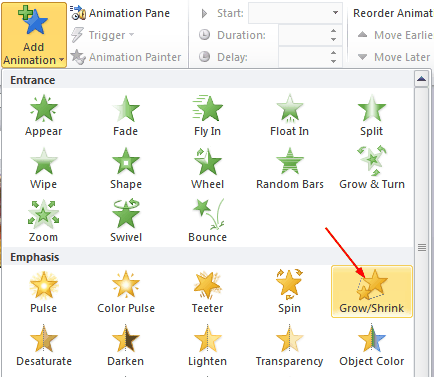
Step 3: Now click the mouse and the photo will expand to 150% larger by default (you can change the size too, you will see it later). The problem is that once clicked, the photo will remain the 150% size, and we need to shrink the photo back to normal. Insert the “Grow/Shrink” animation again. And click the “Animation Pane” to adjust the second animation.
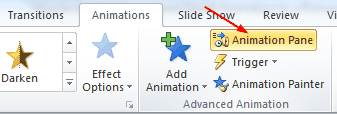
Step 4: The “Animation Pane” section will appear on the right of the slide section. Right click on the animation 2 and click “Effect Options”.
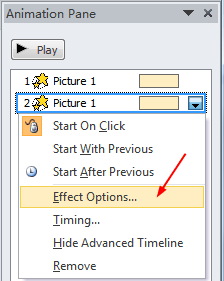
Step 5: In the pop up window, you will see the default size is “150%” (you can change the Grow size here), to click the mouse again and shrink the photo back to normal size, you should set the size as “67%” (100/150) and press “Enter”.
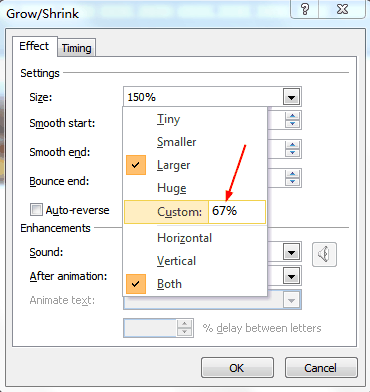
Try it! Click on the photo once and it will grow to 150% larger, click again and it will shrink back to normal, like:
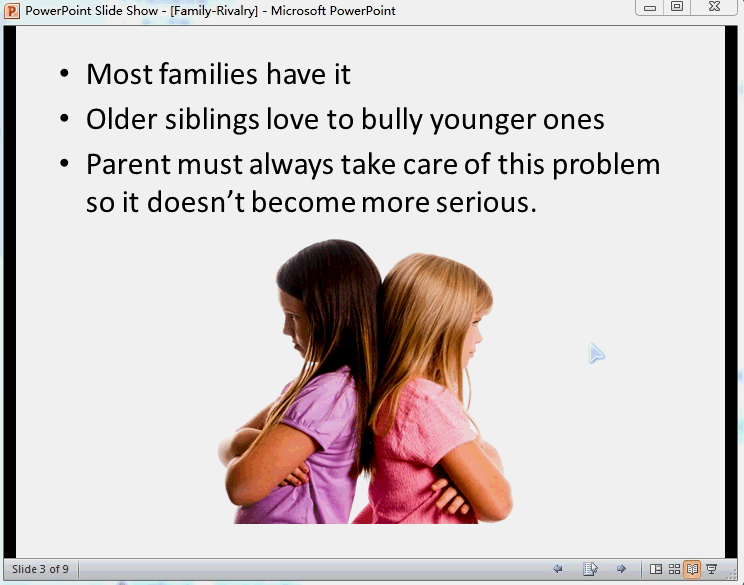
займ на карту rusbankinfo.ru
-
Top 5 worthy Android smartphones that could substitute for Apple iPhone
Posted on April 23rd, 2012 No commentsDays ago, I just wrote a post talking about 5 Android tablet alternatives for Apple iPad, which provides specific information about the 5 Android devices. Today, I would like to share another 5 devices with all of you guys, and this time top 5 mostly recommended Android smartphones that could be used as substitutes for Apple iPhone, like the Samsung Galaxy Nexus, Samsung Galaxy S II, Motorola Droid Razr MAXX, etc. These Android smartphones would also produce excellent experience for you for website surfing, communicating, game playing, video viewing, etc. With these excellent Android smartphones, you can now no longer narrow down your choices on Apple iPhones, but also various successful and wonderful Android smartphones. Well, less nonsense, let’s straightly go to the topic.
Samsung Galaxy Nexus
 The Samsung Galaxy Nexus is arguably the most capable Android-based smartphone in the market right now. It comes with a 4.5 inches Super AMOLED Plus display at 1280-by-720-pixel resolution, which produces excellent experience for you to read messages, surf the internet, view pictures, play games and watch HD movies on Galaxy Nexus. What’s more, it configures with the latest Android 4.0 Ice Cream Sandwich operation system, which adds scores of this phone greatly.
The Samsung Galaxy Nexus is arguably the most capable Android-based smartphone in the market right now. It comes with a 4.5 inches Super AMOLED Plus display at 1280-by-720-pixel resolution, which produces excellent experience for you to read messages, surf the internet, view pictures, play games and watch HD movies on Galaxy Nexus. What’s more, it configures with the latest Android 4.0 Ice Cream Sandwich operation system, which adds scores of this phone greatly.Samsung Galaxy S III
 The Galaxy S III is still not released yet, but not far away. Rumored to be released in May, this new smartphone has been confirmed with a quadcore 1.4GHz processor and a 4.6-inch screen running at 1280 x 720, 1GB of RAM, an 8-megapixel camera with LED flash, an NFC-equipped 2,050 mAh battery and 16GB of internal storage.
The Galaxy S III is still not released yet, but not far away. Rumored to be released in May, this new smartphone has been confirmed with a quadcore 1.4GHz processor and a 4.6-inch screen running at 1280 x 720, 1GB of RAM, an 8-megapixel camera with LED flash, an NFC-equipped 2,050 mAh battery and 16GB of internal storage.Motorola Droid Razr MAXX
 There was a time when Motorola stood atop the mobile space with its Razr. And although it lost that position to Research In Motion and then Apple over the years, the company has made a strong resurgence with the Droid Razr MAXX. That offering comes with 4G LTE, a beautifully thin design, and upgradability to Android 4.0. Best of all, it has a 4.3-inch display, which is much bigger than the iPhone’s 3.5-inch option.
There was a time when Motorola stood atop the mobile space with its Razr. And although it lost that position to Research In Motion and then Apple over the years, the company has made a strong resurgence with the Droid Razr MAXX. That offering comes with 4G LTE, a beautifully thin design, and upgradability to Android 4.0. Best of all, it has a 4.3-inch display, which is much bigger than the iPhone’s 3.5-inch option.LG Nitro HD
 The LG Nitro HD sports a really nice 4.5-inch display with 720p resolution. Underneath its hood hums a dual-core processor clocked at 1.5GHz, and the 8-megapixel camera on its back can capture video at 1080p. Also, it is one of the few Android smartphones on AT&T’s lineup that can ride on the carrier’s 4G LTE network. In terms of software, the LG Nitro HD may come with Android 2.3 Gingerbread out of the box, but we expect to see an update to Ice Cream Sandwich at some point in the future.
The LG Nitro HD sports a really nice 4.5-inch display with 720p resolution. Underneath its hood hums a dual-core processor clocked at 1.5GHz, and the 8-megapixel camera on its back can capture video at 1080p. Also, it is one of the few Android smartphones on AT&T’s lineup that can ride on the carrier’s 4G LTE network. In terms of software, the LG Nitro HD may come with Android 2.3 Gingerbread out of the box, but we expect to see an update to Ice Cream Sandwich at some point in the future.Samsung Galaxy Note
 The Samsung Galaxy Note is well-built, its Android interface is stellar and the inclusion of a stylus is making many customers happy. It comes with a 5.3″ SuperAMOLED HD screen with 1280×800 pixels producing a PPI of 285 which is quite stunning considering the screen’s size. Behind the hood are an 8mp camera, a 1.4 Ghz Dual Core processor, the ability to record in 1080p and 1GB RAM, so this is definitely one of the leading phones in the market specifications-wise.
The Samsung Galaxy Note is well-built, its Android interface is stellar and the inclusion of a stylus is making many customers happy. It comes with a 5.3″ SuperAMOLED HD screen with 1280×800 pixels producing a PPI of 285 which is quite stunning considering the screen’s size. Behind the hood are an 8mp camera, a 1.4 Ghz Dual Core processor, the ability to record in 1080p and 1GB RAM, so this is definitely one of the leading phones in the market specifications-wise.займ на карту rusbankinfo.ru
-
Top 5 worthy Android tablet alternatives of Apple iPad for enterprise and individual mobility
Posted on April 20th, 2012 No commentsOut of doubt, the Apple iPads have been top popular tablet among so many tablets in the existing electronic market. Especially since the new iPad comes out, which features the advanced Retina display to allow owners could even watch full HD Blu-ray movies on iPad with its 2048×1536 pixels HD screen resolution, the Apple iPads have attracted more eyes worldwide. The Apple iPads are certainly great buys for would-be mobile customers, but that doesn’t mean they can’t be replaced by other wonderful tablets, as every tablet would own their own advantages, either in screen display, processor, battery, camera, or price, an important element to help buyers make their decisions. In fact, there are a host of Android-based devices on store shelves right now that might just make Apple’s products far less appealing to both enterprise users and consumers.
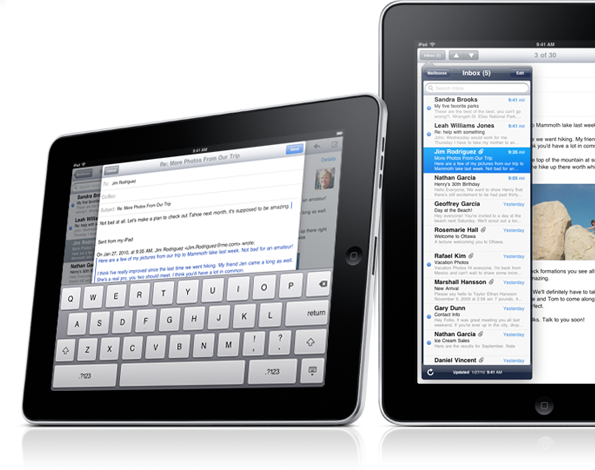 Today, I would like to share a top 5 list of Android tablets which could be worthy of alternatives of Apple iPad for enterprise and individual mobility. The following devices might not all be able to stand up against the Apple iPad. But for those who don’t want to succumb to the Apple craze, these devices might just be worthwhile alternatives of Apple iPad. Check through the following listed alternatives to find out about Android tablets that might be worthy alternatives to the iPad. You’ll find more choices to choose.
Today, I would like to share a top 5 list of Android tablets which could be worthy of alternatives of Apple iPad for enterprise and individual mobility. The following devices might not all be able to stand up against the Apple iPad. But for those who don’t want to succumb to the Apple craze, these devices might just be worthwhile alternatives of Apple iPad. Check through the following listed alternatives to find out about Android tablets that might be worthy alternatives to the iPad. You’ll find more choices to choose.Amazon Kindle Fire
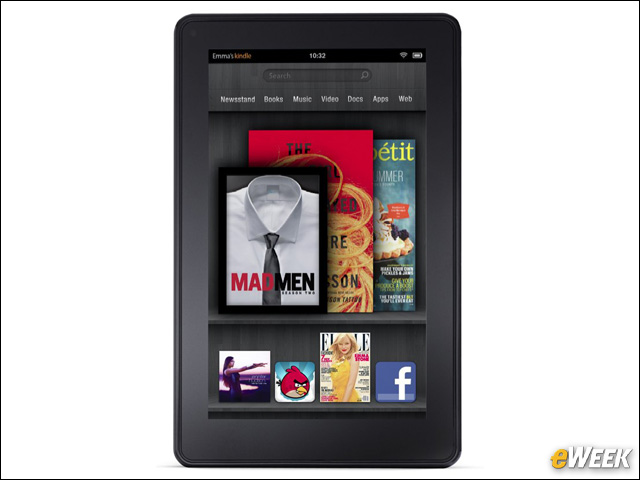 Obviously, the Amazon Kindle Fire should be a choice for those who want an alternative to the new iPad. The device was claimed to be as a strong rival of Apple new iPad ever since its designing, not only in features, but in price as well. It comes with a 7-inch screen and just 8GB of storage, though, its access to Amazon services and the competitive $199 price tag makes it one worth considering.
Obviously, the Amazon Kindle Fire should be a choice for those who want an alternative to the new iPad. The device was claimed to be as a strong rival of Apple new iPad ever since its designing, not only in features, but in price as well. It comes with a 7-inch screen and just 8GB of storage, though, its access to Amazon services and the competitive $199 price tag makes it one worth considering.Acer Iconia Tab A500
 Check the specs of Acer Iconia Tab A500: Android Honeycomb, 10-inch capacitive LCD (1024 x 1280 pixel resolution), 1GHz dual-core NVIDIA Tegra 2 processor, 1GB RAM, 5 megapixel primary camera with autofocus and LED flash, secondary 2 megapixel camera for video calling, up to 8 hours battery life, microSD card support up to 32GB, 1080p HD video playback, HDMI port and Dolby Mobile surround sound.
Check the specs of Acer Iconia Tab A500: Android Honeycomb, 10-inch capacitive LCD (1024 x 1280 pixel resolution), 1GHz dual-core NVIDIA Tegra 2 processor, 1GB RAM, 5 megapixel primary camera with autofocus and LED flash, secondary 2 megapixel camera for video calling, up to 8 hours battery life, microSD card support up to 32GB, 1080p HD video playback, HDMI port and Dolby Mobile surround sound.Samsung Galaxy Tab 10.1
 The Samsung Galaxy Tab 10.1 is undoubtedly the best iPad alternative on the market right now. The device comes with a big, 10.1-inch screen and boasts 4G Long-Term Evolution (LTE) connectivity. Though not featuring the same resolution as Apple’s Retina display, the Galaxy Tab 10.1 still enables users to have quite excellent visual effect on its 1280 x 800 pixels screen display.
The Samsung Galaxy Tab 10.1 is undoubtedly the best iPad alternative on the market right now. The device comes with a big, 10.1-inch screen and boasts 4G Long-Term Evolution (LTE) connectivity. Though not featuring the same resolution as Apple’s Retina display, the Galaxy Tab 10.1 still enables users to have quite excellent visual effect on its 1280 x 800 pixels screen display.Barnes & Noble Nook Tablet
 If the Amazon Kindle Fire is a worthwhile purchase, the Barnes & Noble Nook Tablet must be, as well. The Barnes & Noble NOOK Tablet is a 7-inch Android tablet with 7-inch touchscreen IPS display, Wi-Fi, 1GHz dual core processor, 1GB of RAM and 16GB of internal storage. Of course, another advantage of this tablet is also its price, which is the same as that of Kindle Fire.
If the Amazon Kindle Fire is a worthwhile purchase, the Barnes & Noble Nook Tablet must be, as well. The Barnes & Noble NOOK Tablet is a 7-inch Android tablet with 7-inch touchscreen IPS display, Wi-Fi, 1GHz dual core processor, 1GB of RAM and 16GB of internal storage. Of course, another advantage of this tablet is also its price, which is the same as that of Kindle Fire.Asus Eee Pad Transformer Prime
 What’s not to like about the Asus Eee Pad Transformer Prime? On one hand, the device will allow customers to engage in typical tablet activities, but with the help of an additional physical keyboard, it can double as a notebook. That’s something Apple’s iPad and most other tablets just can’t do.
What’s not to like about the Asus Eee Pad Transformer Prime? On one hand, the device will allow customers to engage in typical tablet activities, but with the help of an additional physical keyboard, it can double as a notebook. That’s something Apple’s iPad and most other tablets just can’t do.You may want to read
How to convert HD video to tablets
How to watch Blu-ray/DVD movies on tablets
Top 6 Android tablets with 4G network connectivity to compete with the new 4G iPadзайм на карту rusbankinfo.ru
-
Leawo PowerPoint Converters 2.3.0.58 Major Upgrade with Watermark Adding, Real-time Preview and Win 8 Support
Posted on April 18th, 2012 No commentsShenzhen, China, April 18th, 2012 – Leawo Software, a professional multimedia solution provider, well-known for its leading software tech and multimedia solutions in software, has officially released a pack of major upgrade for its PowerPoint converters. The new 2.3.0.58 version brings a lot amazing features for better user experience, including the Windows 8 support, PowerPoint Viewer 2007 and 2010 support, function to add your own watermark or logo, and real-time preview during the PowerPoint conversion process.
Leawo PowerPoint Converters are PowerPoint and easy-to-use tools for PowerPoint users to convert PowerPoint to popular video formats like MP4, AVI, WMV, FLV, MOV, etc. for uploading to YouTube or viewing on portable devices like iPad. Leawo PowerPoint to Video Pro, Leawo PowerPoint to FLV, Leawo PowerPoint to YouTube, and Leawo PowerPoint to iPad are embraced with all the new features.
What’s new in 2.3.0.58?
1.Added support for PowerPoint Viewer 2007 & 2010
Leawo PowerPoint Converters previously had seamless support for Microsoft PowerPoint versions like 2000, 2003, 2007 and 2010 from Microsoft Office Suite. Through the upgrade, users are able to convert PowerPoint to video with only the free PowerPoint Viewer 2007 and 2010 installed on the computer.
2.Added function of watermark and video layout setting
Unlike the default watermark on the output video for trial, users now are able to add and customize their own watermark on the output video to protect the copyright and as advertisement. The video layout setting enables you to adjust the video layout size and decorate your PowerPoint video background with your favorite picture.
3.Added function of real-time preview during conversion process
In the previous versions, you can only know the video effect after the conversion is finished. And it will be a long time to wait if you are batch converting multiple PowerPoint files to video at a time. The new upgrade allows you to preview the output video real-time during the conversion process with a single click.
4. Added support for Windows 8
The Windows 8 Consumer Preview was released February, 2012 with a lot of new features, especially the Metro UI. Leawo PowerPoint Converters add support for Windows 8 through the upgrade to make sure they work for Windows 8 users properly when Windows 8 comes to market in October, 2012.
Links:
Leawo PowerPoint to Video Pro, Leawo PowerPoint to FLV, Leawo PowerPoint to YouTube, and Leawo PowerPoint to iPad have both free trial version and registered version with prior technical support. Users could freely download Leawo PowerPoint Converters via the following links.
Company Website: http://www.leawo.com/
Leawo PowerPoint to Video Pro: http://www.leawo.com/powerpoint-video-converter/
Leawo PowerPoint to FLV: http://www.leawo.com/powerpoint-flv-converter/
Leawo PowerPoint to YouTube: http://www.leawo.com/powerpoint-to-youtube/
Leawo PowerPoint to iPad: http://www.leawo.com/powerpoint-to-ipad/
Contact:
Steven
Leawo Software Co., Ltd.
Chief Executive Officer
Email: contact@leawo.com
займ на карту rusbankinfo.ru
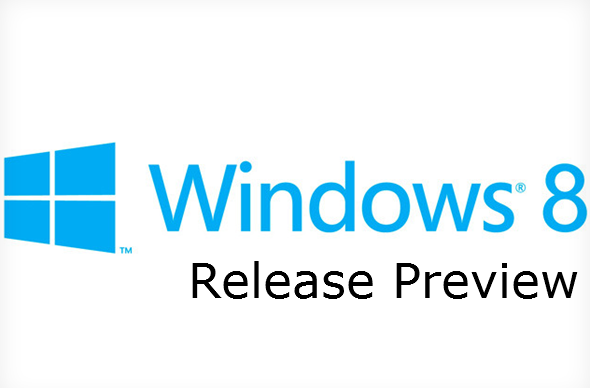
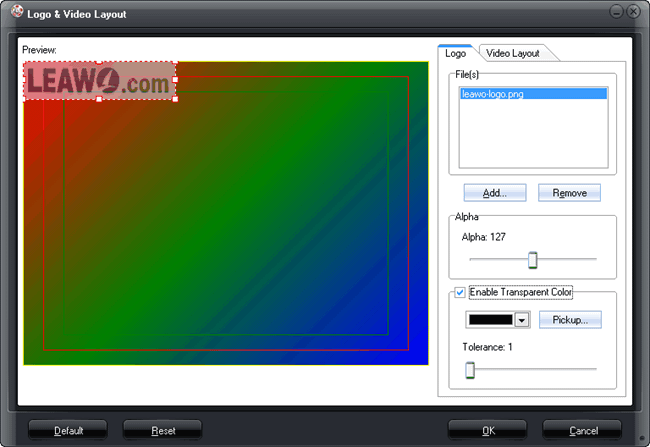
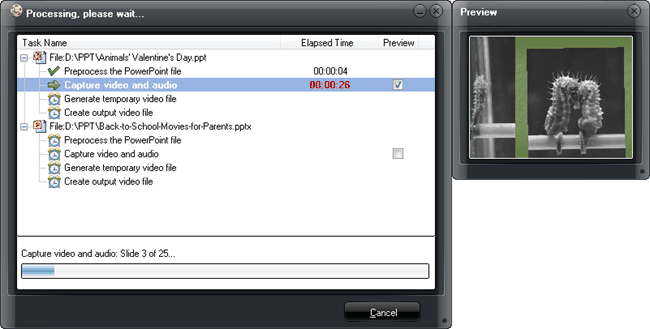





Recent Comments