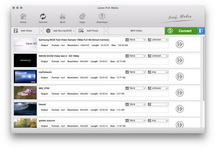Leawo Video Converter for Mac--Mac PSP Converter is a powerful and professional Mac MOV to PSP converter that can convert MOV to PSP format perfectly for Mac. Additionally, the interface has been designed to ease the users, exactly easy on the eye. It helps you easily convert MOV to PSP MP4 video file on Mac with several practical functions, including cropping, trimming, watermarking, etc. With its easy conversion procedure, it makes the MOV to PSP for Mac conversion routine very simple, as easy as 1-2-3. It keeps the original quality of MOV video beyond your imagination.
What is MOV?
MOV is a file extension used by the QuickTime-wrapped files. Quicktime is a multimedia development, storage, and playback technology from Apple. As a multimedia standard, QuickTime is not purely linear. It could contain interactivity and causes problems when converting to other video formats.
Tutorial of converting MOV to PSP for Mac with Mac MOV to PSP Converter
Note: Before this tutorial, please download and install Leawo Mac PSP Converter first!
Full Guide
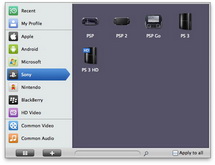
Choose output format
Select each file and choose the output format like PSP MP4 in "Profile".
Select video and audio quality that you need.
Set an output folder by "Output" for the destination files.

Video effect settings
Click "Edit" button to crop, trim, adjust and watermark video to satisfy your needs.
- Trim: Click "Trim" button. Now trim video duration by setting start time and end time to keep the segment you want.
- Crop: Click "Crop" to crop the video file to extract the black sides or unnecessary segment from the original video file.
- Effect: Click "Effect" button to set video brightness, contrast, and saturation for better output quality.
- Watermark: Check "Enable Watermark", and click "Image Watermark" or "Text Watermark" to add watermark to the video, then adjust the Transparency, Margin, and Watermark Size.
- Besides, you can set detailed parameters: Choose the file and go to "Settings" button at the bottom of the main interface to set detailed parameters for the video as you like. Such as Codec, Video Size, Bit Rate, Aspect Ratio, Frame Rate, etc.
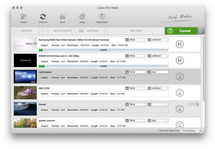
Convert videos
When you have got ready for the settings for the added videos in the video converter program, you can click "Convert" button to start conversion. Just for a while, the conversion will be finished and you can enjoy it freely.
Extended Knowledge

PSP stands for PlayStation Portable. The Sony PSP is a slick portable gaming system highlighted by an impressive wide-screen display and PS2-like graphics. It also boasts built-in Wi-Fi, a Web browser, and the ability to play music and videos, as well as to store images.