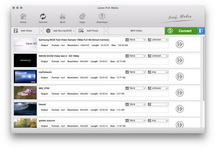Is there a practical tool that can do me a favor to convert AVI to Zune for Mac? Definitely, Leawo Video Converter for Mac should be your wise choice, because it is one of the best Mac converters in the market. Acting as Mac AVI to Zune converter, Leawo Video Converter for Mac can easily convert almost all mainstream video formats from one to another, surely including Mac AVI to Zune. You'll find it convenient to convert AVI to Zune on Mac with user-friendly interface as well as easy-to-use design. Moreover, the professional software provides you with the high speed conversion that can save you much time and energy. There is a simple tutorial of converting AVI to Zune for Mac with Mac AVI to Zune Converter.
Full Guide
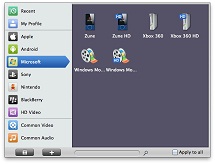
Select Output Profile
Click on the file format of the original video on the video processing list, and then it will switch to the following output file format choosing panel. Select a target format for the output according to your requirement. Or you can take advantage of the "Profile Search Function" and get access to the target format quickly.
Besides, you can set detailed parameters: Choose the file and go to "Add Profile" button at the bottom of the main interface to set detailed parameters for the video as you like. Such as Codec, Video Size, Bit Rate, Aspect Ratio, Frame Rate, etc.

Video Effect Settings
Click "Edit" button to trim, crop, rotate, adjust and watermark video to satisfy your needs.
- Trim: Click "Trim" button. Now trim video duration by setting start time and end time to keep the segment you want.
- Crop: Click "Crop" to crop the video file to extract the black sides or unnecessary segment from the original video file.
- Rotation: Revolve the video to the needed angle. You can achieve horizontal flip & vertical flip, or realize to rotate 90° clockwise and rotate 90° counterclockwise. If the adjustment is beyond satisfaction you can reset it as well.
- Effect: Click "Effect" button to set video brightness, contrast, and saturation for better output quality.
- Watermark: Check "Enable Watermark", and click "Image Watermark" or "Text Watermark" to add watermark to the video, then adjust the Transparency, Margin, and Watermark Size.
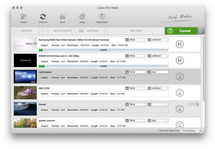
Convert Videos
When you have got ready for the settings for the added videos in the video converter program, you can click "Convert" button to start conversion. Just for a while, the conversion will be finished and you can enjoy it freely.
Extended Knowledge

AVI stands for Audio Video Interleave. AVI is the most common format for audio/video data on PC. AVI is a very flexible and powerful architecture. Some new codecs enable AVI files to have similar or even better quality than DVD.
The Zune is a portable digital media player from Microsoft. The Zune player supports various file formats, including WMA, MP3, AAC, JPEG and WMV, etc.