Last updated on 2016-09-01, by
Two Methods to Transfer Contacts from iPhone to Mac
If you have plenty of iPhone contacts, you may want to transfer them to Mac for a further backup in order not to lose them by accident. Transferring iPhone contacts to Mac is not complicated as you imagined. Here we provide you two powerful applications to help you transfer contacts from iPhone to Mac with no any data loss in seconds. If you are in need, click it out.
Part 1. Transfer Contacts from iPhone to Mac with iPhone Data Transfer
The first application that I would like to introduce is Leawo iTransfer for Mac if you don’t know how to transfer contacts from iPhone to Mac computer. This software is used for transferring files among iOS devices, iTunes and Mac computers, and it will help users get rid of the sync of iTunes. The following guidance will show you how to backup iPhone contacts to Mac. You are allowed to free download the software to have a try, note that the trial version has limited transfer times.
Tips: Leawo iTransfer only works with iTunes installed on your PC.
1. Run Leawo iTransfer for Mac and connect iPhone to computer with the USB cable. The software will automatically detect the libraries of the iPhone, and display the libraries in the left sidebar.
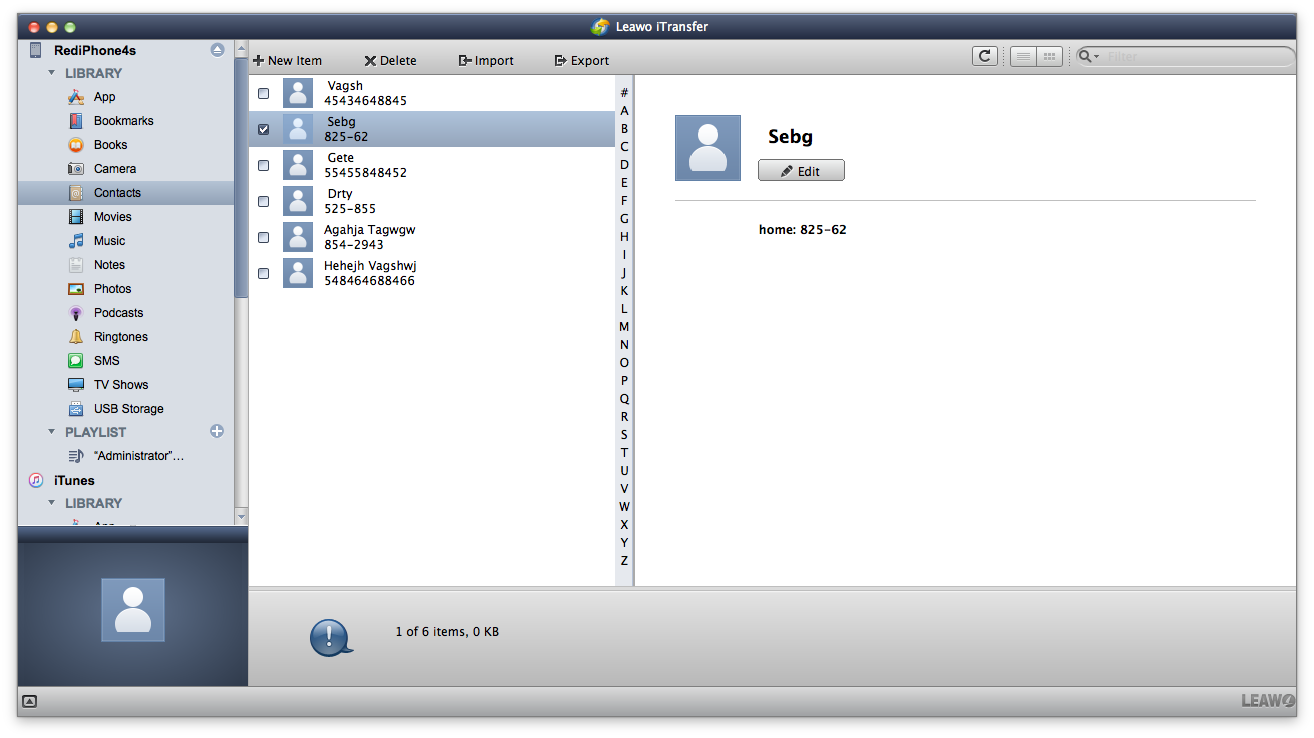
2. Choose “Contacts” library in the sidebar and the contacts will show up in the right part of the window. Check the contacts and click the “Export” button at the top of the window, and choose the file type you want to save on your computer. Then a window will pop up, and you need to name the exported file before the software starts backing up contacts.
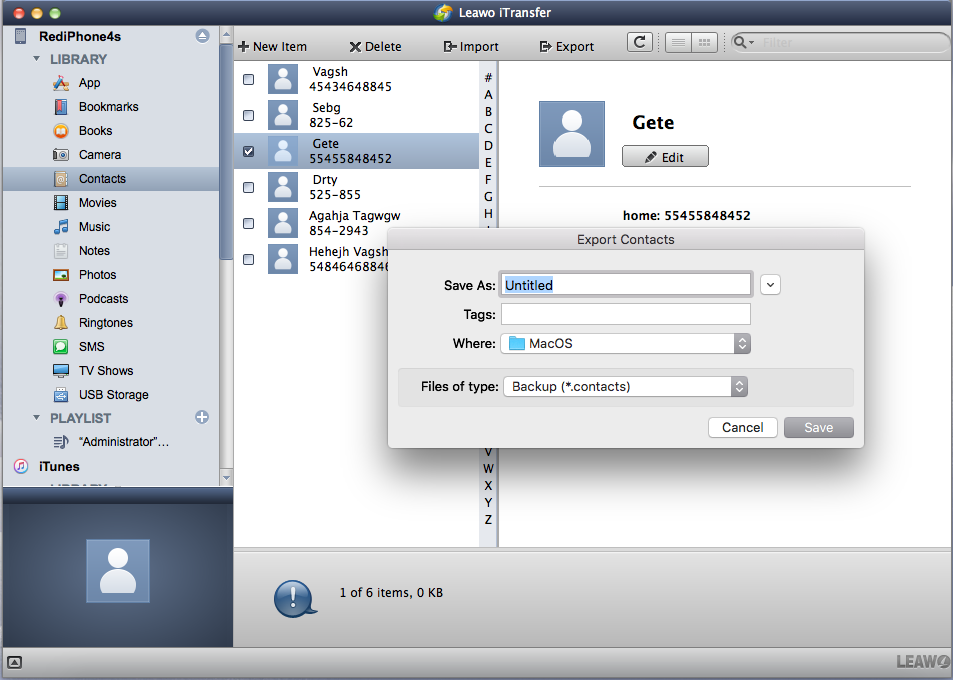
When the transfer is finished, you will get the contacts in the target folder. The contacts will be saved in vCard files, and iPhone users are able to import them into iPhone again with Leawo iTransfer for Mac.
Part 2. Transfer Contacts from iPhone to Mac with iPhone Data Recovery
The second method is iPhone data recovery programs. Leawo iOS Data Recovery for Mac is regarded as one of the best among them. This software is used for recovering deleted files from iOS devices and iTunes backups. Also it help users backup important files to Windows/Mac computers. The following tutorial will show you how to transfer iPhone contacts to Mac computer. You can free download the software to have a try, but the trial version will stop at the preview window.
1. Run Leawo iOS Data Recovery for Mac on your Mac computer, and you will see two recovery modes in the main interface. One is “Recover from iOS Device”, and the other is “Recover from iTunes Backup”. Choose the former mode and connect iPhone to computer with the USB cable. The software will recognize and analyze your iPhone.

2. After the analysis, this software will start to scan the contents in your iPhone. It will list 12 categories in the left sidebar, and allows users to choose when the scan is done. Choose “Contacts” after the scan, and the contents will be shown in the right part. Check the contacts and click the “Recover” button at the right bottom.
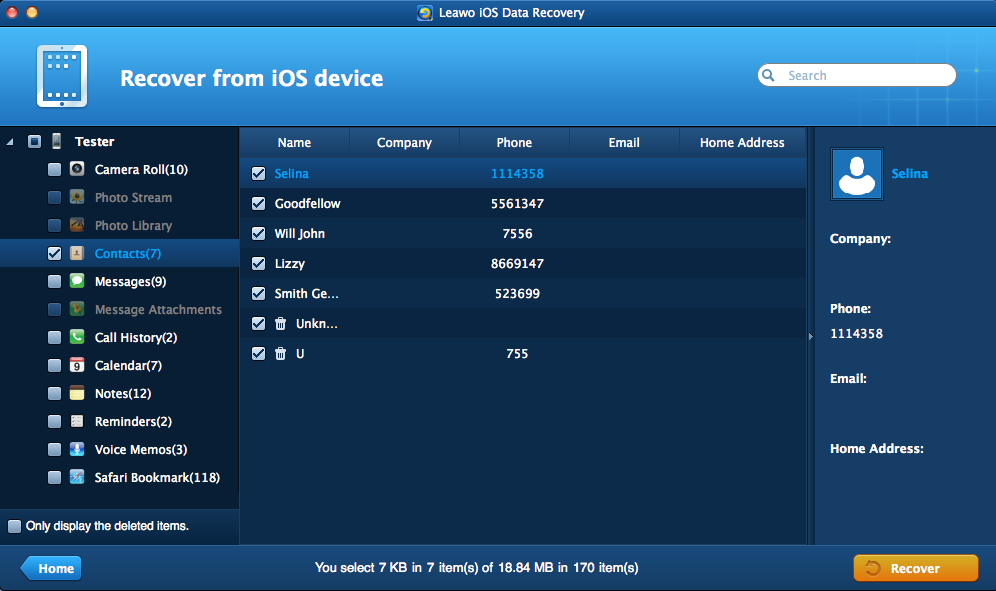
3. After clicking the recover button, you will see a pop-up dialog. Click “Open” in the dialog to choose a folder on your computer to save the exported contacts. Then click “Go” to start transferring iPhone contacts to Mac computer.
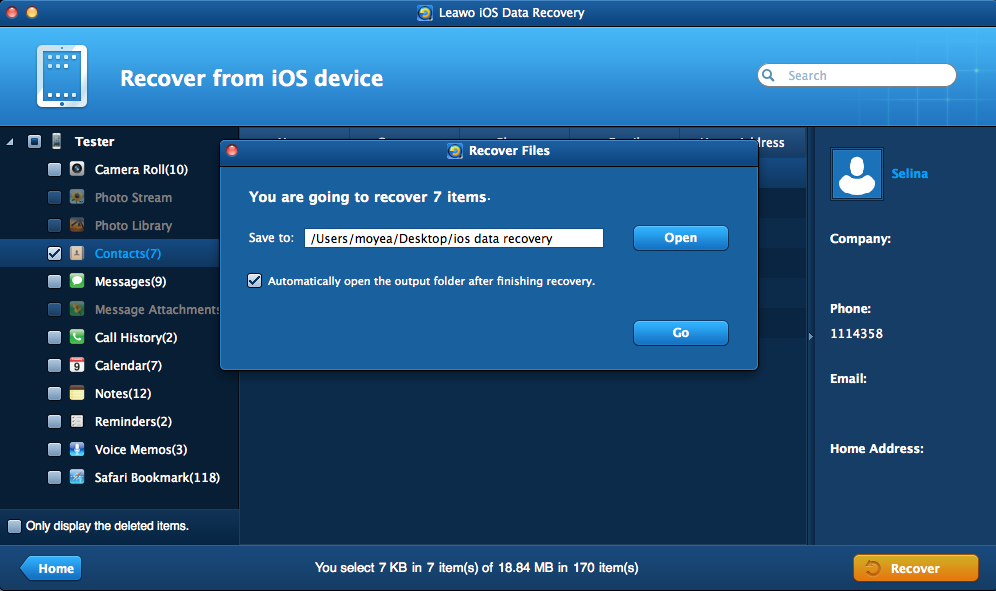
When exporting process is done, you will get the exported contacts in the target folder. The contacts will be saved in vCard files, a CSV file and an HTML file.


















