Last updated on 2012-11-06, by
How to Transfer Videos, Music and Photos from iPhone to Computer?
How do you manage your iPhone file sources? Without doubt the answer must be iTunes. But what disappointed is that iTunes supports one way transfer: from iTunes to iPhone, that is to say, iTunes has blocked the way to transfer songs from iPhone to computer, transfer music from iPhone to iTunes and iPhone to more iOS devices. So under this condition, if you wish to transfer music from iPhone to computer or copy iPhone to iTunes, an iPhone Transfer can do help.
Leawo iTransfer is a three-in-one tool that combines with the functions of an iPod Transfer, iPhone Transfer and iPad Transfer. It is smartly capable of transferring among iPod, iPhone, iPad, iTunes and PC. With it you can easy and fast transfer iPhone to PC, copy iPhone to iTunes with the least effort. Now download iPhone Transfer and focus on the simple guide below to transfer music from iPhone to computer, shift videos from iPhone to computer, copy iPhone to PC and copy iPhone to iTunes.
Full Guide
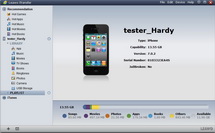
Link your iPhone to computer
Before you run this iPhone Transfer, you should get your iPhone connected with your PC with USB cable firstly. And then when you activate your program your iPhone device will be checked and read automatically by it. When you get into each iPhone file type, you can get more detailed iPhone video, music and photo files.
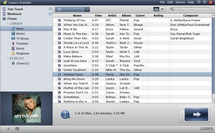
Select files for iPhone transfer
Unfold iPhone video/music/photo option and you will get the entire file details under every option. Then you can start to choose video files, music files and photo files for iPhone to PC transferring.
You can choose your desired files by following the three ways:
- AutoFilter: you can set in the AutoFilter that the files are not in your computer so you can avoid the trouble of transferring the same files to PC the second time.
- Show as list & Show as cover: these two file showing ways are prepared for your preference. You can search files accurately based on the file elements such as Album, Artist, Genre and Composer.
- Manual Filter: you can choose one of the file types (All, Name, Artist, Album, Composer). Insert keywords to the searching box, and you can get the real-time selected files.
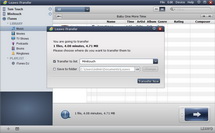
Start iPhone transfer
With the files selected successfully, you can start to transfer songs from iPhone to computer, transfer music from iPhone to iTunes.
You can carry out iPhone transfer via the three ways below:
- Direct drag-and-drop: directly drag the files you have picked up and drop to your PC or iTunes.
- Right click: by right clicking on the selected files you can finish to "Transfer to" your computer or iTunes.
- Transfer button: one click on the big Transfer button and in the pop-up window, choose to transfer to your computer or iTunes in "Transfer to list".
Video GuideSoftware
iTransfer 
An iTunes assistant to transfer data among iDevices, iTunes and PC.
$19.95
Platfrom: Windows 7/Vista/XP
Windows 7/Vista/XP
Extended Knowledge

iPhone is an internet-connected multimedia smartphone designed and marketed by Apple Inc. with a flush multi-touch screen and a minimal hardware interface. The device does not have a physical keyboard, so a virtual keyboard is rendered on the touch screen instead. The iPhone functions as a camera phone includes text messaging and visual voicemail, a portable media player (equivalent to an iPod), and Internet client (with email, web browsing, and local Wi-Fi connectivity). The first generation phone hardware was quad-band GSM with EDGE; the second generation also adds UMTS with HSDPA.





















