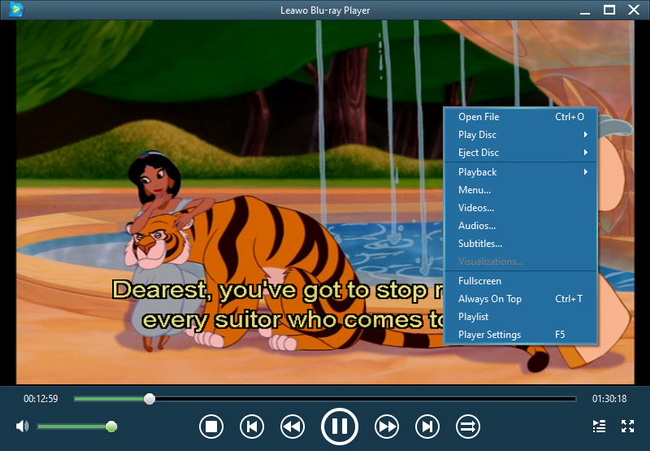Last updated on 2013-07-15, by
How to Transfer Ringtones from iPhone to Moto X
According to the Rumors of Moto X, this smartphone with Android Jelly Bean 4.2 (or 4.3) will be released in August. Moto X will be powerful in its always-on voice recognition srevice, and shaking to camera function will be an interesting characteristic, too. But the configuration of Moto X won’t be in top level, 4.3 or 4.7-inch 720p touch screen, 1G RAM, 8 or 16GB storage without microSD capability and dual-core Qualcomm Snapdragon S4 with 1.7GHz may make this Motorola flagship smartphone popular among most of the ordinary people.
As the Moto X is about to be released in August and now iPhone is still the mainstream smartphone, maybe at that time, you will want to transfer your favorite ringtones to your Moto X. Either converting iPhone ringtones to MP3 files or transferring iPhone music to Moto X as ringtones is OK, because Moto X runs with Android system, and MP3 files can be set up as ringtones in an Android phone. For iPhone, the ringtone transfer without syncing may be difficult, as iTunes has a copyright protection system, so the direct ringtone transfer between iPhone and Moto X will not be easy to achieve. At this moment, I think you would love to choose an easy-to-use iTunes alternative to give you a hand.
Leawo iTransfer, which is considered as a useful iTunes alternative, is outstanding in the media transfer issues. Any media transfer among iOS devices, iTunes and PCs is easy to accomplish. If you want to transfer ringtones from iPhone to Moto X, Leawo iTransfer will be a good choice. The following guidance will show you how to transfer ringtones from iPhone to Moto X. As Moto X hasn’t been released yet, another Android phone will be used as an example.
Download Leawo iTransfer and try it for free:
1. The iTunes should be installed on the computer to guarantee Leawo iTransfer work; 2. Leawo iTransfer is shareware, and you can try the free version first and check out whether it meets your needs.
Full Guide
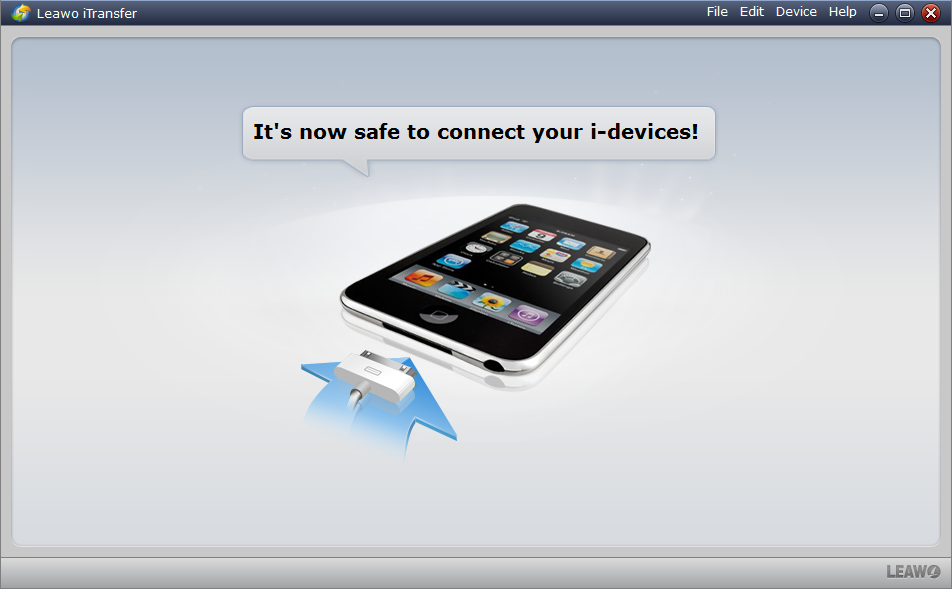
Connect iPhone and Android Phone
Run the software after installing. Connect your iPhone to computer when the software indicates you. Connect your Moto X to computer and open the USB Storage function.
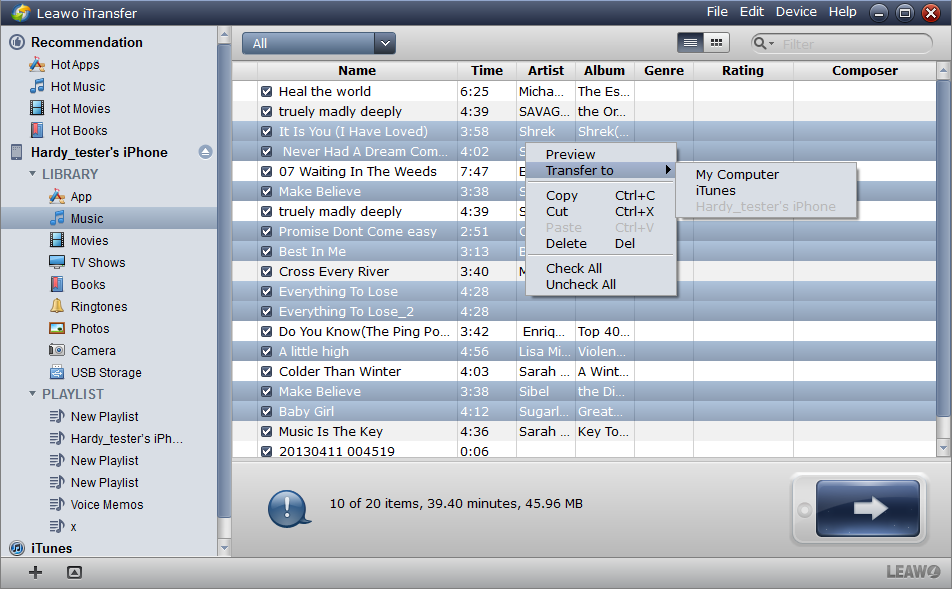
Select Files
After the software scans your iPhone, your iPhone library will be shown on the left. Choose the Music Library and select the ones you want to transfer. Click the Transfer button to get to the transfer settings; or right click the chosen MP3 files and then “Transfer” to “My Computer”.
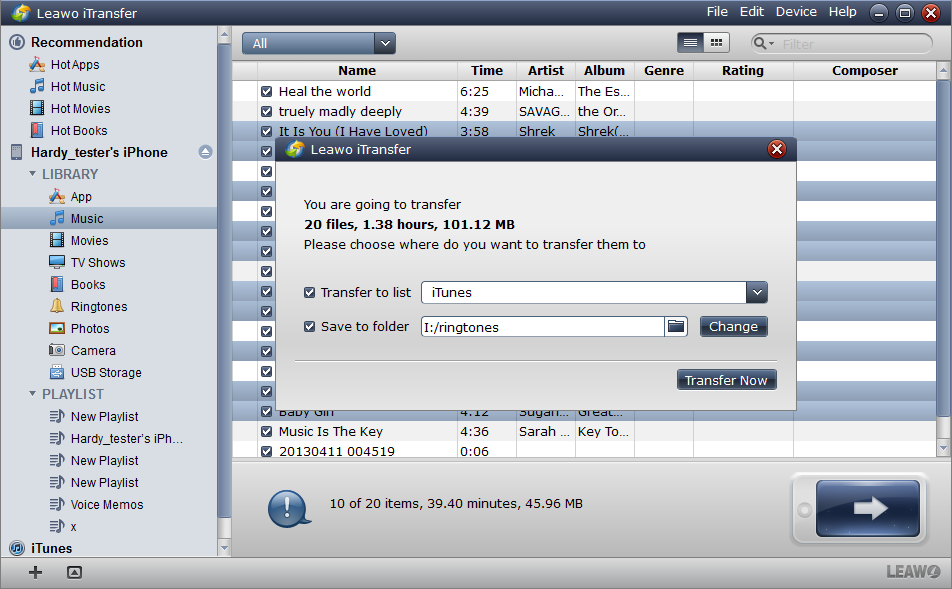
Transfer Settings
In the transfer settings, you are able to choose the location to put your ringtones. Normally speaking, in an Android phone, no ringtones folder is existed, so you should create one by yourself. Choose the ringtones folder as the target, and click “Transfer Now” to start the ringtone transfer from iPhone to Moto X.
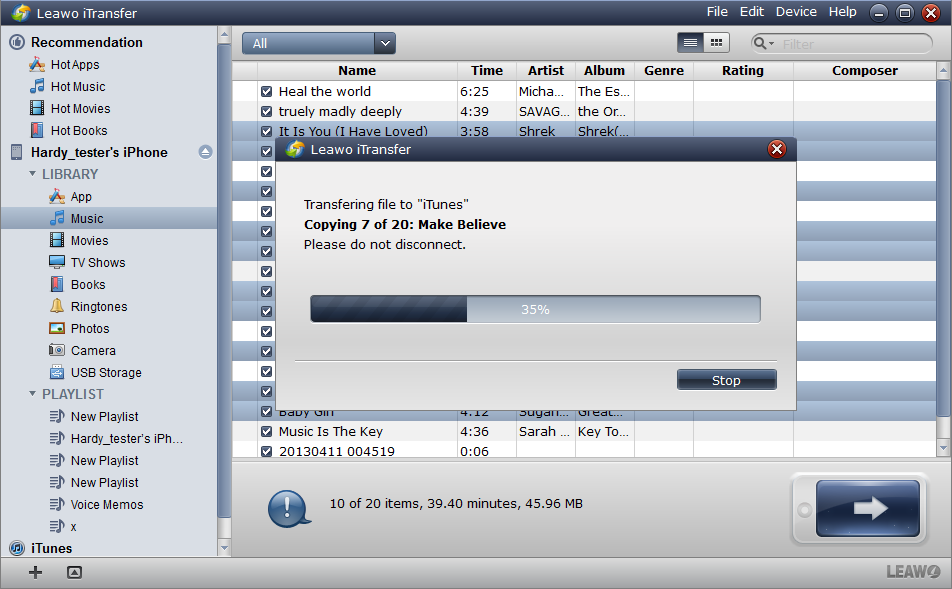
Finish Transfer
The progress bar will show you the percentage of the transfer. When the transfer is ongoing, please do not disconnect your iPhone and Moto X. when the transfer is finished, you are able to see the ringtones in the target folder of your Moto X.
“How to transfer ringtones from iPhone to Moto X” is easy to achieve. Actually, for some users, they want to transfer some media files like music from their old Android phone to iPhone for enjoying. So here is an easy way to transfer music from Android phone to iPhone with Leawo iTransfer.
Full Guide
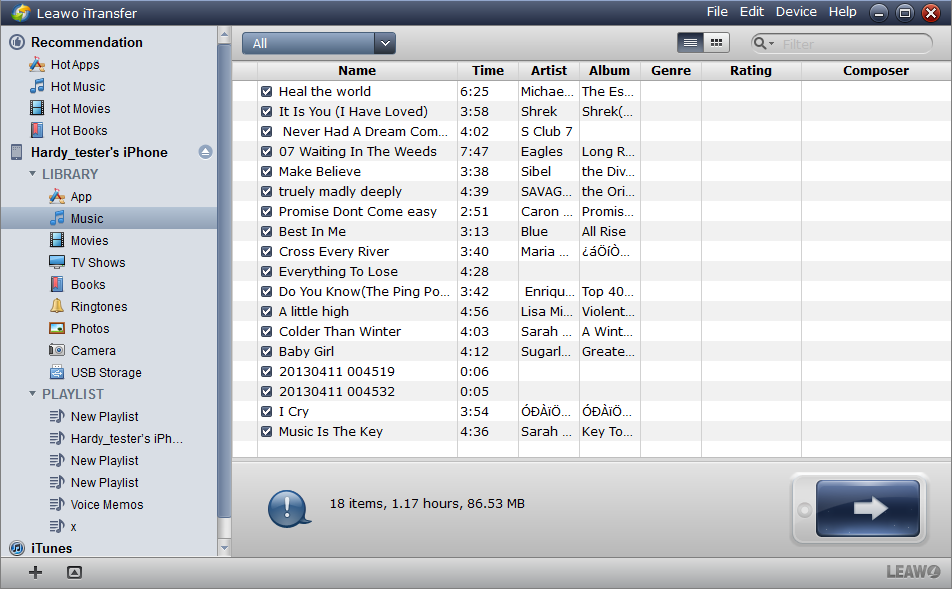
Connect iPhone and Android Phone
Connect your iPhone to computer, the software will detect your iPhone and show your iPhone library. Connect Android phone to computer and open the USB function.
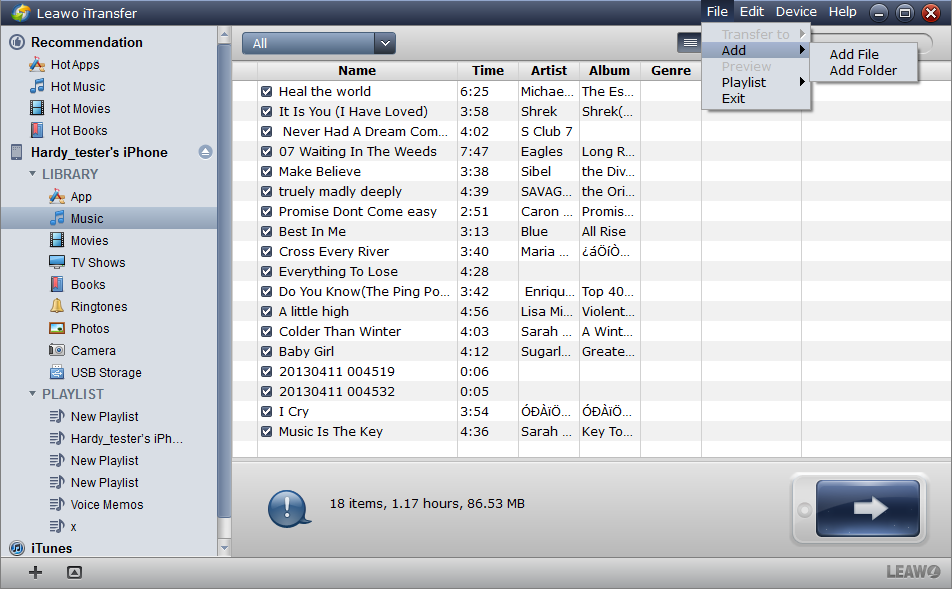
Add Files from Your Android Phone
Click File > Add > Add File/Add Folder to add music from your Android phone. It’s not hard to find the “My Music” folder of your Android phone on the computer, and select songs from the folder to transfer.
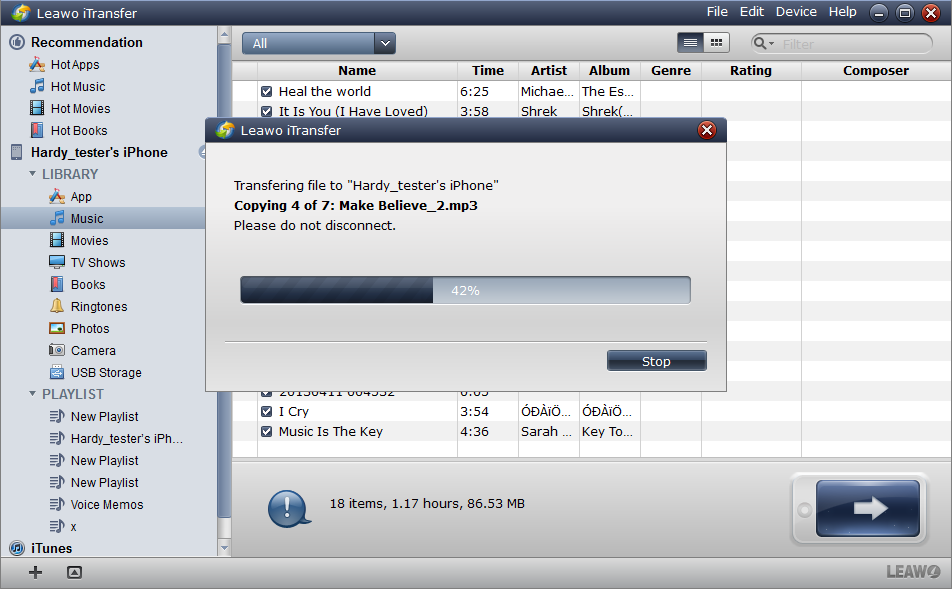
Finish Transfer
Click OK when you finished choosing files to transfer. The transfer will start in seconds. As long as the transfer is finished, the songs will show in the Music Library of your iPhone. Again, please do not disconnect your iPhone and your Android phone when the transfer is ongoing.
Leawo iTransfer is an Apple utility which provides easy transfers. Leawo iTransfer is not to replace iTunes, the software aims at making easier transfers for Apple users. If you are interested in it, feel free to check this software out.
Video Guide Software
iTransfer 
An iTunes assistant to transfer data among iDevices, iTunes and PC.
$19.95
Platfrom: Windows 7/Vista/XP
Windows 7/Vista/XP