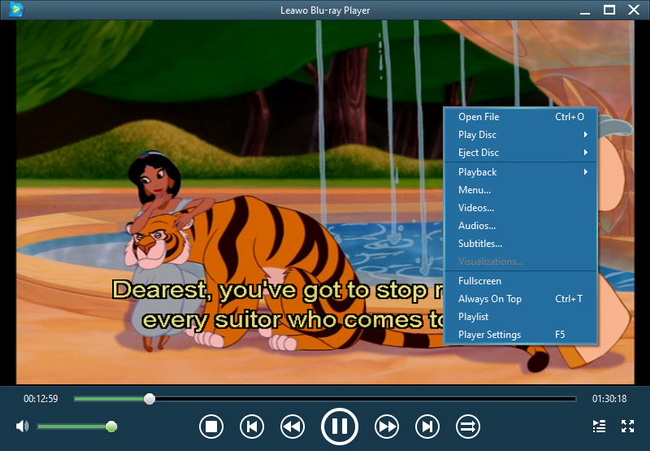Last updated on 2013-06-05, by
How to Transfer Photos to iPad
When it comes to taking photos, many devices will stand out. SLR camera, digital still camera are usually mentioned, mobile phones and tablets with cameras are also popular among people. Sometimes we use digital camera and SLR camera to get clearer and more beautiful pictures, and with the digital camera, we can get as many pictures as I want. If the storage space is full, we can move the pictures to our computers, and select the pictures we like.
When we want to share the pictures with our friends, we can transfer the pictures to our mobile phones or tablets and show them anytime we want. Usually, I use iPad to share pictures, because the screen is big enough and the pictures can be shown clearly. Moreover, I can download photo editing apps on App Store to make the pictures beautiful when I show the pictures to the friends of mine.
In fact, the problem comes with transferring pictures to iPad. How to transfer photos to iPad? That problem confuses me for a while, because the pictures taken by digital camera are always in large sizes, so it takes time to transfer photos to iPad. Are there any fast ways to achieve that iPad transfer? The answer is yes, and I’d like to share some methods I have used with you.
Method 1: Using iCloud
iCloud is an online Storage service that can store your iOS devices’ files. iCloud is able to transfer copy photos to iPad from the computer.
1. Log in the iCloud on your computer and upload your photos into the iCloud. You should pay attention to the size of your photos, because you only have 5GB free space in iCloud.
2. Log in the iCloud on your iPad, you will see the photos in your iCloud. Download the files into your iPad, you can have the photos on your iPad.
Method 2: Using Leawo iTransfer
Leawo iTransfer is wonderful transfer software which is able to transfer files among iOS devices, iTunes and PCs. With Leawo iTransfer, you can easily achieve that iPad photo transfer. The following guide will tell you how to transfer photos to iPad:
Click to Download Leawo iTransfer:

Full Guide
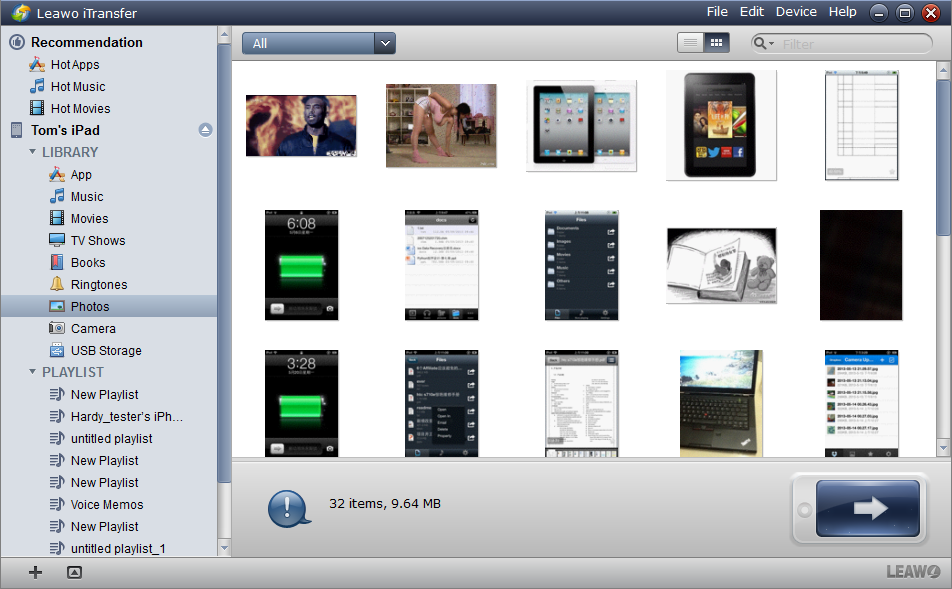
Connect iPad to Computer
After installing the software, you could run it as well as connect your iPad to your PC. The software will scan the files in your iPad and show them in the software window.
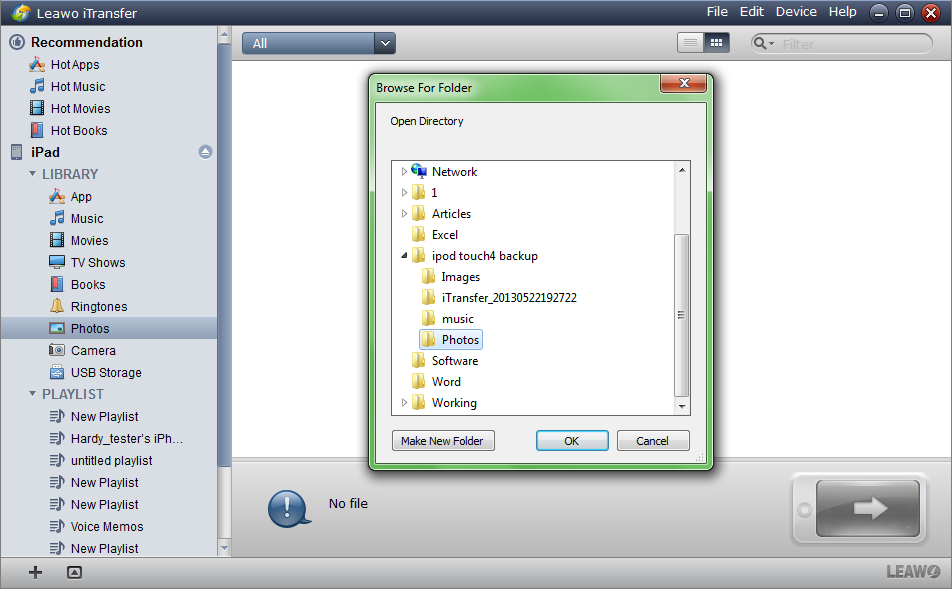
Select Files
(In order to show you the transfer, I deleted the photos in my library.) Click the “File” button and “add file” or “add folder” on the right top of the window, and then choose the folder where you put the photos and click “OK”, the transfer will start; or directly drag/drop the photos from your computer to the software window, when you drag the files into the window, the transfer will begin.
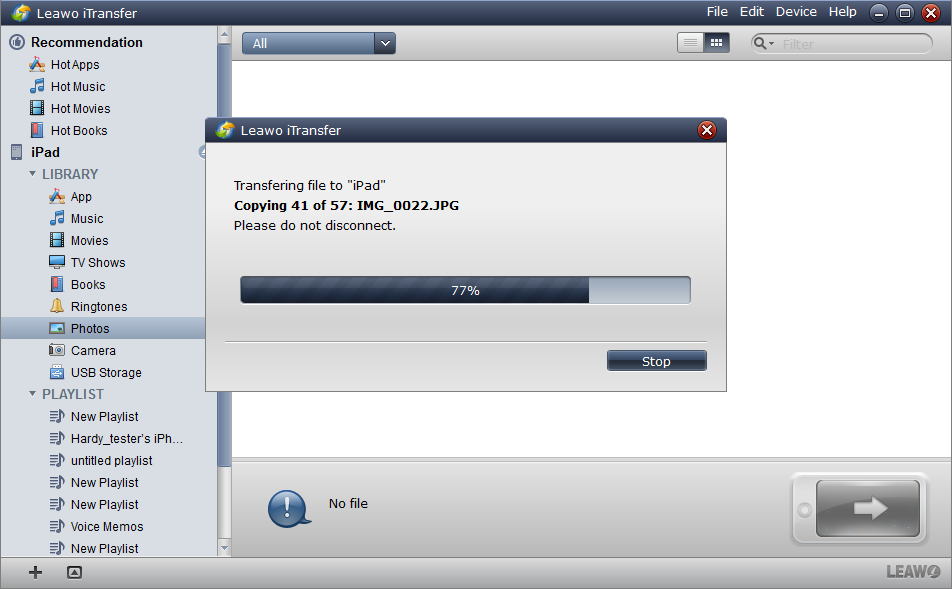
Finish Transfer
As soon as the transfer begins, a dialog will come out to notice you the percentage of the transfer. A progress bar will show you the progress and the file’s name will also show in the dialog when you transfer. Please do not disconnect your iPad while transferring, or the transfer will stop.
The Leawo iTransfer makes your iPad like a flash disk, so you can easily transfer photos to iPad. Actually, you are allowed to transfer many files including music, videos, ringtones, apps and so on. If you are interested in this wonderful software, download and try it!
Video Guide Software
iTransfer 
An iTunes assistant to transfer data among iDevices, iTunes and PC.
$19.95
Platfrom: Windows 7/Vista/XP
Windows 7/Vista/XP