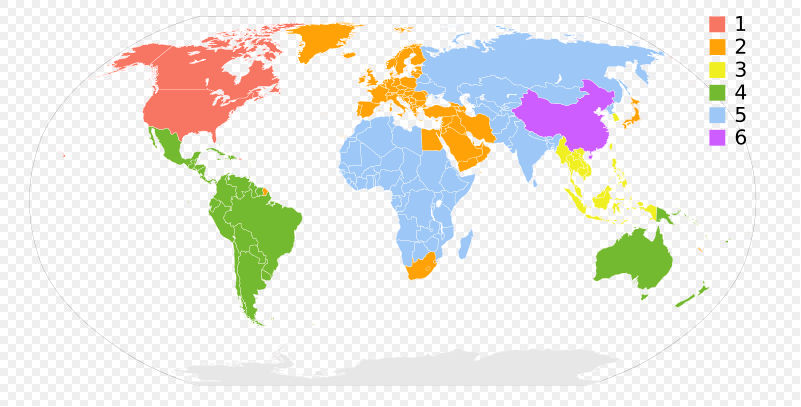Last updated on 2013-05-15, by
How to Transfer eBooks from iPad mini to Computer
Besides Nexus 7 and Kindle Fire HD, iPad mini turns out to be another favored choice in 7-inch tablet market. According to the latest report, the small version of iPad 4 is promising to gain a sales volume of 800 thousand units in the first month. As the latest Apple device with 7.9-inch IPS display, 10-hour battery, dual-core A5 processor and 16GB built-in storage, iPad mini turns out to be an ideal entertaining tool for video watching, photographing and even book reading. In fact, with this easy-to-take tablet in hand, more and more users desire to read ebooks on iPad mini. As a consequence, the ebook transference process from iPad mini to computer is quite necessary in some situations.
Since users may delete ebooks accidentally at times, they can transfer ebooks (either pdf files or epub files) from iPad mini to computer for back up. This is a way to make sure those ebooks won’t be deleted permanently. Moreover, since epub file which is designed for reflowable content is more favored than pdf file as ebook for iPad mini, users can easily manage the conversion from pdf file to epub file after transferring those pdf files from iPad mini to computer. However, to be honest, managing the ebook transferene from iPad mini to computer is not an easy task. As the latest Apple tablet devoid of Micro SD slot in design, iPad mini makes it a fancy story to transfer ebooks from iPad mini to computer via SD card or USB cable. Therefore, two methods on transferring ebooks from iPad mini to computer will be covered here.
Method One: Transfer with iCloud
As an loftily expected service provided by Apple, iCloud is now widely employed by various Apple devices. Viewed as iTunes in the cloud, iCloud enables users to manage ebook transference from iPad mini to computer at ease. What one gets to do is just transfer the pdf or epub files from iPad mini to the cloud and then download the ebooks from the cloud via the computer. Moreover, Apple has provided iPad mini users free cloud space which is large enough to store ebooks.
However, transferring pdf/epub file from iPad mini to computer via iCloud is not an flawless method. For one thing, the transference can only be operated with Wi-Fi because the process is not only time-consuming but also data-eating. For another, users can not transfer some DRM-protected ebooks from iPad mini to computer via iCloud.
Method Two: Transfer with Leawo iTransfer
Besides iCloud, users can also refer to a third-party app named Leawo iTransfer to transfer iPad mini ebooks to computer. Designed as a professional iPad mini transfer, Leawo iTransfer enables users to transfer apps from iPad mini to computer but also ebooks from iPad mini to computer. Moreover, Leawo iTransfer enables users to transfer both pdf files and epub files from iBook to computer within just a few clicks.
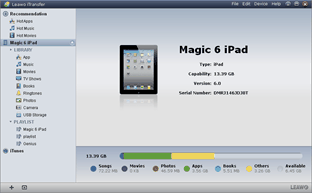
Install Leawo iTransfer
Download and launch the latest version of Leawo iTransfer and the newest iTunes to make sure iOS 6 devices like iPad mini is fully supported. Then connect iPad mini with computer via USB cable.
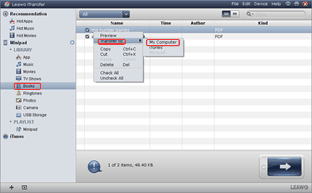
Choose eBooks in iPad mini
Open Leawo iTransfer and then click “Books” tab in the panel to list all the ebooks in iPad mini in the right part. Then choose the ebooks one desires to transfer from iPad mini to computer, right click the mouse and choose “My Computer” option in the drop-down menu of “Transfer to“.
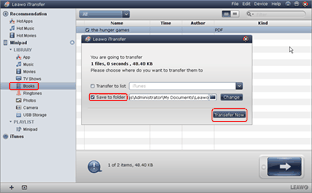
Start the transference
After all those steps, set the location of output file with “Save to folder” bar and click “Transfer Now” to start transferring ebooks from iPad mini to computer.
Video GuideSoftware
iTransfer 
An iTunes assistant to transfer data among iDevices, iTunes and PC.
$19.95
Platfrom: Windows 7/Vista/XP
Windows 7/Vista/XP