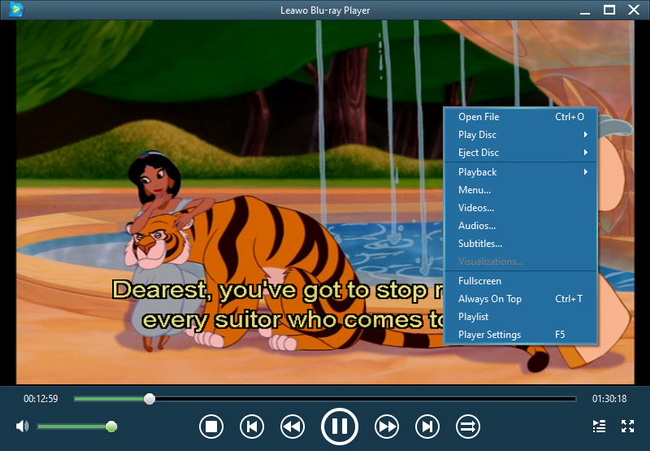Last updated on 2013-07-05, by
How to Sync Music to iPhone
When we refer to sync music to iPhone, we may probably mean that we don’t want to use iTunes. Although being the official and powerful syncing service for Apple devices, iTunes is somehow troublesome. Whatever files the user want to sync from iTunes to iPhone or other iOS devices, the syncing is always limited by the iTunes’ content management system. Yet, iTunes still uses this kind of system for protecting Apple users. It’s not easy to say whether this content management is right or wrong, because iTunes does protect so many Apple users and wins their trusts, however on the other hand, the limit of syncing content is really annoying.
That’s why the iTunes alternative comes into being. The iTunes alternatives are not to instead iTunes, all the software is to provide Apple users more convenience in syncing issues. An iTunes alternative may be freeware or shareware on the Internet, when being asked which to choose, the shareware is highly recommended. The shareware runs more stable on the PC and syncing more files than the freeware. When it comes to syncing music to iPhone, Leawo iTransfer is always the first choice. As an iTunes alternative, Leawo iTransfer stands out in transferring media files among Apple devices, iTunes and PCs, so syncing media files like music is just as easy as ABC.
You don’t have to worry about the content management system, because Leawo iTransfer doesn’t have one. You are able to sync music to iPhone without limit, no matter where you get the files, how big their sizes are. The syncing process is absolutely stable even when large files are on syncing. Now, let’s check out how this iTunes alternative works.
Download Leawo iTransfer and try it for free:

1. The iTunes should be installed on the computer to guarantee Leawo iTransfer work; 2. Leawo iTransfer is shareware, and you can try the free version first and check out whether it meets your needs.
Full Guide
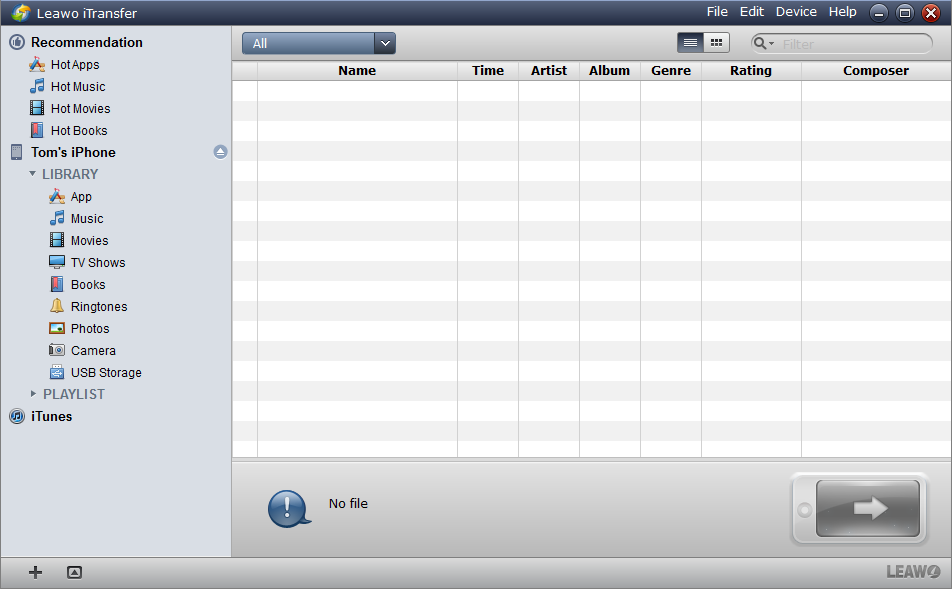
Run Software and Connect iPhone
After installing the software, run it on your computer, then connect your iPhone to computer. The software will search for your iPhone automatically and shows your media library in the software window.
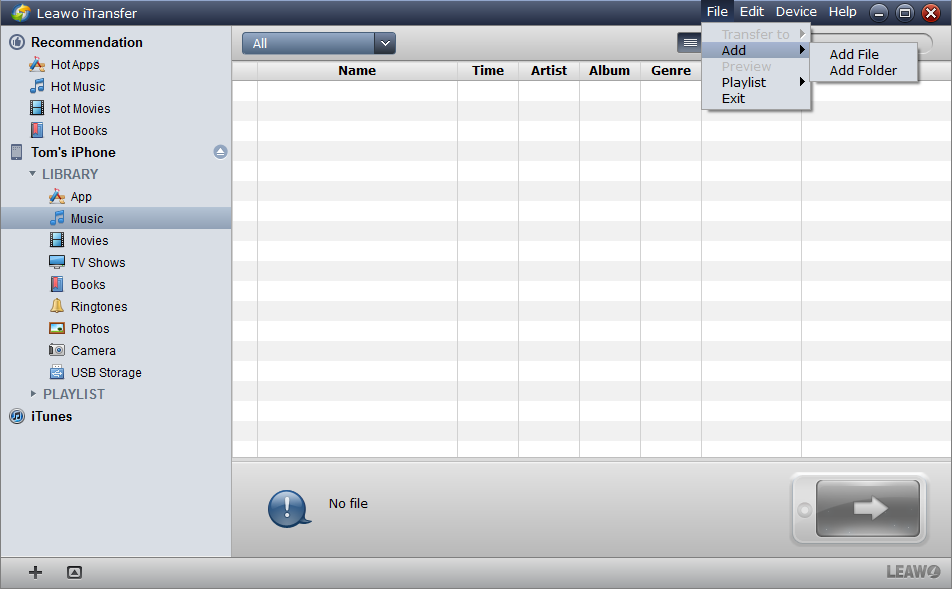
Sync Files from Computer
Click File > Add > Add File/Add folder to add music from your computer. The two options are both for you to save time. If your music files are in different folders, click Add File and transfer several times; if all your music files are in one folder, click Add Folder and then transfer all the content to your iPhone, you don’t have to select them one by one.
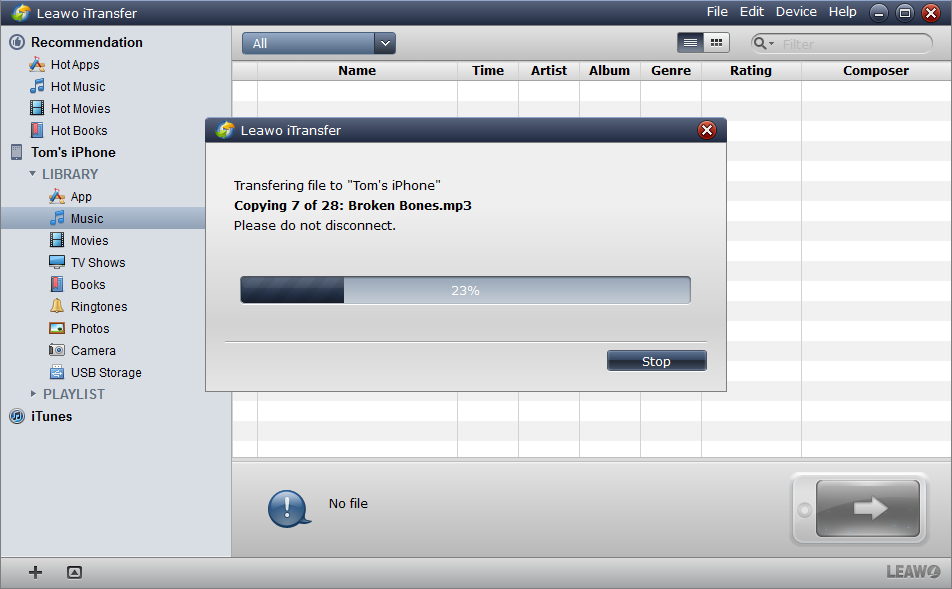
Transfer Process
3. When you have chosen the files, click OK to start transfer. All you have to do in the transfer is just waiting. The progress bar will tell you the transfer process, and when the transfer finishes, all the music files will be in your iPhone Library. One thing you never want to do in the transfer process is DISCONNECTING YOUR IPHONE.
Syncing music to iPhone is easy with Leawo iTransfer. As I have mentioned, Leawo iTransfer is used for transferring files among Apple devices, iTunes and PCs, so syncing your music with your iTunes is also easy with the software. Following the steps below and you are able to sync iPhone with iTunes.
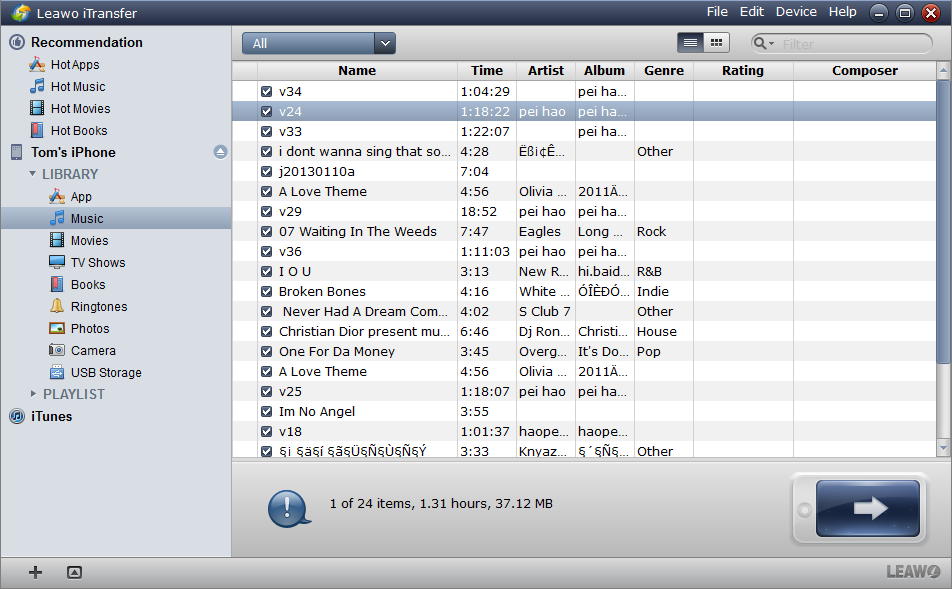
Run Leawo iTransfer and Connect iPhone
Run the software and connect iPhone. All the music files in your iPhone will show in the software.
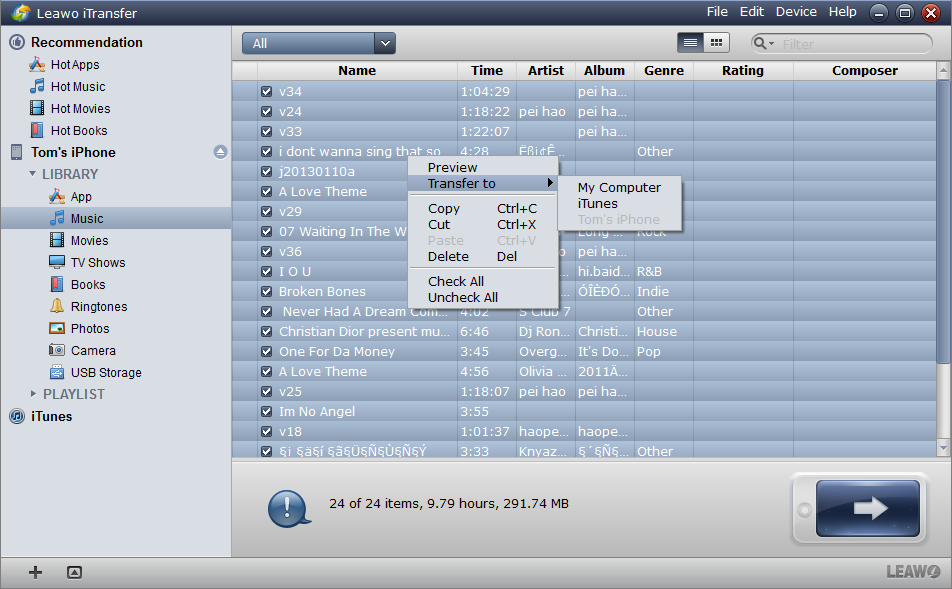
Select Files and Transfer to iTunes
Select the songs you want to sync with iTunes and right click the chosen files and “Transfer” to “iTunes”.
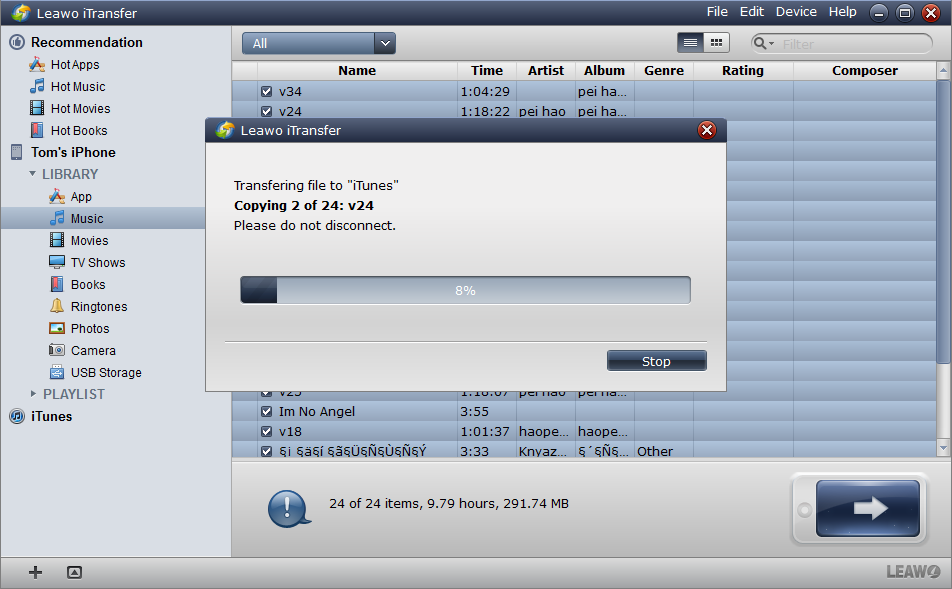
Finish Transfer
The syncing begins as soon as click “iTunes” in step 2. The progress bar notices the sync percentage. When the syncing is finished, the music files will show in your iTunes.
Syncing iPhone with iTunes accomplishes in seconds, and in this way, you are allowed to syncing all the media files with your Apple devices. Unlike iTunes, Leawo iTransfer provides bidirectional transfer and syncing, so you are allowed to transfer or sync media files without limits among your iOS devices, PCs and iTunes.
Video Guide Software
iTransfer 
An iTunes assistant to transfer data among iDevices, iTunes and PC.
$19.95
Platfrom: Windows 7/Vista/XP
Windows 7/Vista/XP