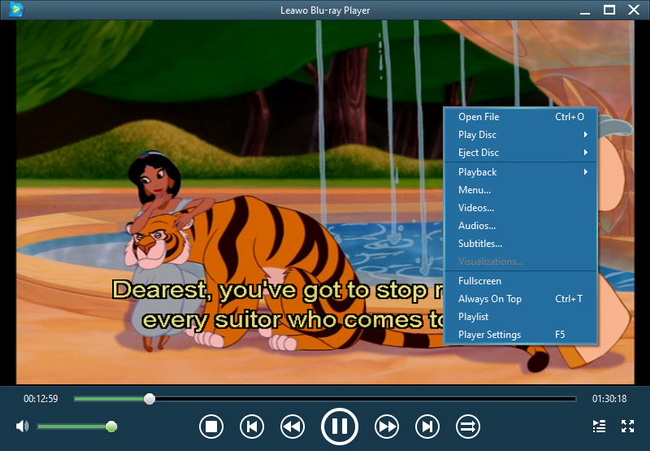Last updated on 2014-07-03, by
How to resize video and remove video margins for better enjoying
There are always occasions when you need to resize the videos. Just for example, the video you want to play on phones could not be played back properly due to the different video solution, or you need to highlight some points in the video. Of course, you may also want to get rid of the video margins to get a better image.
All these could be done with a professional video editing tool. But you have to choose a video editing app carefully, as not all video editing apps support to resize videos, just like Windows Movie Maker. As an expert video converting app, Leawo Video Converter could help you do this perfectly. Follow the below guide to know how to resize videos and remove video margins easily with the assistance of Leawo Video Converter.
Step 1: Resize videos
Download and install the program on your computer. It is free and clean to download and install. Then import your source videos to the program. The imported videos would be listed on the left processing panel. Move the mouse the “Profile” box and open it. Choose a format for output. If you don’t want to change the original format, you can choose your source format as output format. After that, click the “settings” button next to the “Profile” box to enter the parameter settings panel, where you can set “Video Size” to the one you desire. You can choose your desired video size from the provided options, or input your desired video size manually.

Step 2: Remove video margins
Another way to resize video size is to remove video margins. This would help you to focus on certain part of the video and thus to achieve the goal of resizing videos someway. By cropping the video screen size, you can get highlighted videos. Click “Edit” icon on the program to enter the “Video Editing” panel. Then click the “Crop” tab. Select a cropping style in "Zoom" box (Letter Box, Full Screen, Pan&Scan) and do the offset for a precise dimension, adjust the numbers in “Cropped Size”, or directly drag the dot frame on the left window. You get a preview window on the right to take a preview of the cropping effect. Click "OK" to confirm the settings. Press"OK" to confirm.

Then, you have returned to the main interface of the program. Click the bottom-right “convert” button to start converting and saving your resized videos.
Note: If you want to do the resizing work on Mac OS computer, you can turn to use Leawo null.