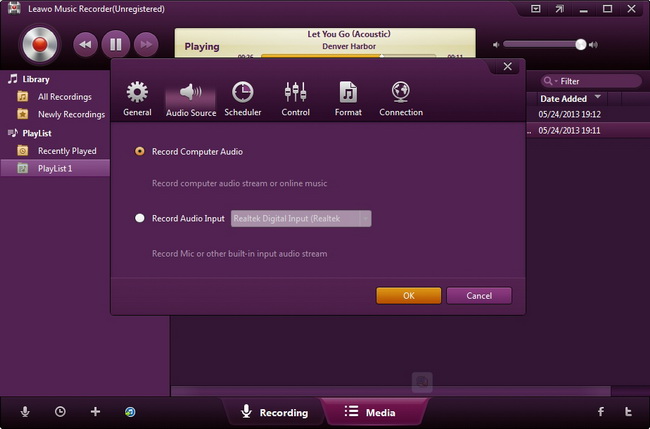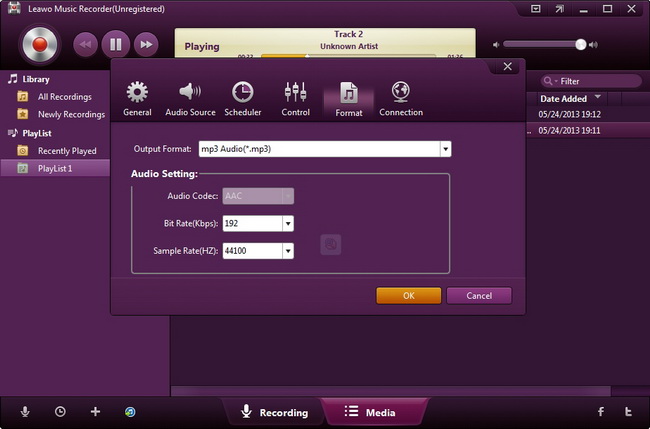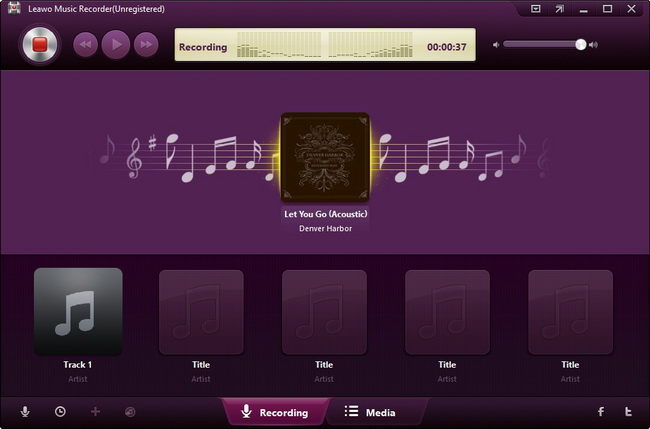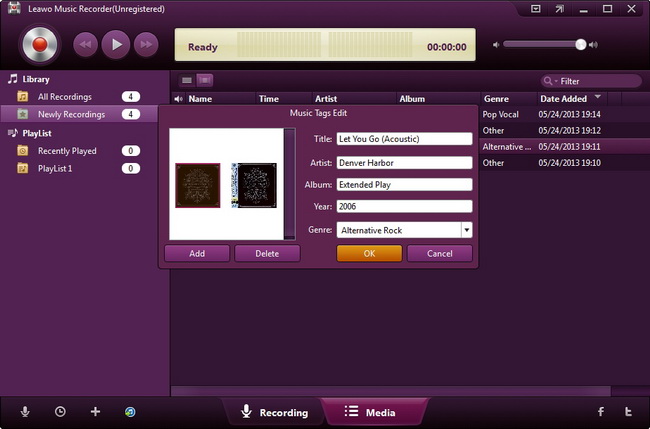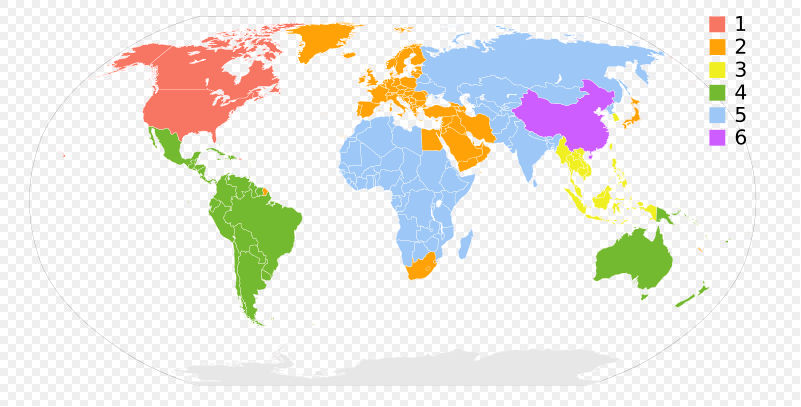Last updated on 2016-08-29, by
How to Record Internet Radio?
Internet has changed the way we listen to radio. Before the popularity of Internet, we used to listen on an AM/FM radio sitting on the desk beside us. But now, thanks to the web, we can listen to more stations from all around the world. Many people may want to record internet radio for future reviewing or for other purposes. Here in this post, a guide on how to record Internet Radio will be presented. Take a look.
Part 1: Professional Internet Radio Recorder – Leawo Music Recorder
An internet radio recorder is needed to record internet radio. Here I am to introduce a professional internet radio recorder for you to record internet radio. There are many radio/music recording programs on the market. In my eyes, Leawo Music Recorder stands out the most.
Leawo Music Recorder is an eligible music recording program, allowing users to record not only local computer audio source, but also all kinds of online audio source like internet radio, online streaming music, etc. It supports a variety of online audio sites including YouTube, Last.FM, Pandora, Napster, Spotify, GUBA, NPC, MySpace, archive.org, BBC Radio Audio, iTunes Radio, RTVE, Sirius Radio, Radio Blog Club, XM Radio Online, AOL Music, etc. The method of recording music with Leawo Music Recorder is very simple as the program interface is easy to navigate. The recorded audio file can be saved into either MP3 or WAV format. More amazingly, this music recorder can automatically add music tags Cover, Title, Artist, Album, etc. upon recorded music files. If you are Mac users, you need to switch to its Mac counterpart Leawo Music Recorder for Mac for recording internet radio on Mac. Download and install Leawo Music Recorder on your computer, and then start to record internet radio.
Part 2: How to Record Internet Radio with Leawo Music Recorder
After the installation of Leawo Music Recorder, kick off the program to enter the main interface, and then follow the guide below to record internet radio.
Step 1: Set audio source
On the main interface of Leawo Music Recorder, click the “Audio Source” icon on the bottom-left corner and select “Record Computer Audio” in Audio Source settings panel.
Step 2: Output settings
Click the inverted triangle button on the top-right corner to invoke the program settings panel to set the output audio format (MP3 or WAV) under the “Format” tab and set output directory under “General” tab.
Step 3: Start recording internet radio
Then, click the red start button and then get internet radio played. The professional internet radio recorder will automatically detect sound and start to record internet radio audio file once captured.
Step 4: Manually editing if needed
Music tags like artist, album, title, album artwork, year, genre, etc. could be automatically added by this Music Recorder. But you still has the right to manually edit the song tags. Righ click the desired recording and selecting “Edit Music Tags” option to edit music tags.
Note:
1. The recording Task Scheduler built in allows users to schedule audio recording by setting the recording Start time and Duration. Click the “Task Scheduler” button on the bottom left corner to enter the recording Task Scheduler panel.
2. It is highly recommended that you click the red start button before you play internet radio audio file and make sure you have muted other sounds on your computer.
3. This guide is applicable to recording audios from various sites like YouTube, iTunes Radio, Last.FM, Pandora, etc.
4. As Leawo Music Recorder for Mac has the same user interface as Leawo Music Recorder, the guide of recording internet radio on Mac is the same as the tutorial guide above.