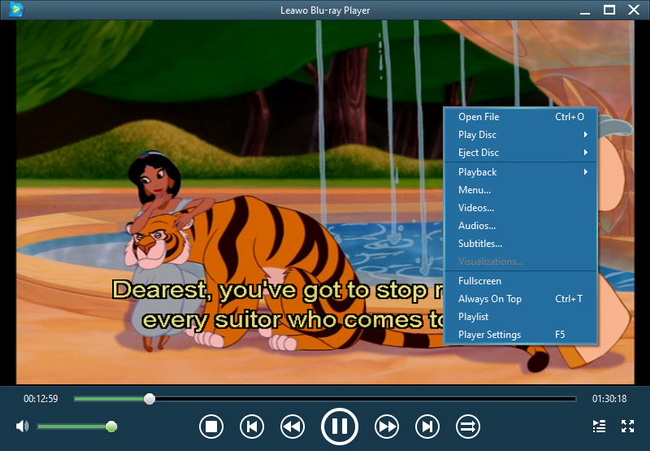Last updated on 2013-08-13, by
How to Make iPhone Videos Smaller
When I got the first iPhone 4S in my life, I felt excited and thought that I could do a lot of things with the iPhone 4S. However, once shooting a video with my iPhone, it just freaked me out. The 10-second video is about 30 MB and a 5-minute video is up to 1GB, I thought that was insane and ridiculous! Then I asked my friend for help, he told me that the videos shot by iPhone is in .mov format and they are full HD videos, so the videos are very large. Well, it was good to know the reason why the iPhone videos were large, but I got frustrated, the videos shot by iPhone were so large, am I able to put other files into my iPhone?
I plugged the iPhone into my computer, and I found that my iPhone was read as an external hard disk. The videos I had shot with my iPhone were right there in the “DCIM” folder. And I could copy the videos to my computer without limits. That was wonderful because once I could get the videos on my computer, I could make the videos smaller.
I use Leawo Total Media Converter Ultimate to make the iPhone videos smaller. This video converter supports more than 120 kinds of video formats and has special designed video formats for iPhone. So after converting the videos, I could duplicate them back to my iPhone and delete the original large files. Well, now let me show you how to convert the large iPhone files to smaller video files which are still compatible with iOS devices.
Free download Leawo Total Media Converter:

Full Guide
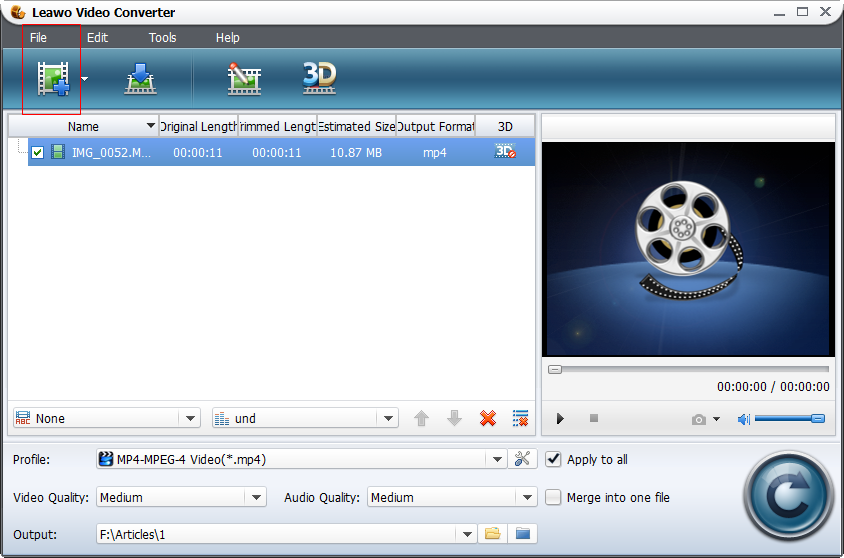
Run the Converter and Add Videos
Run Leawo Total Media Converter after installing. Click the Add Video button to import the iPhone videos. Or click “File” to add video files. The software will import the videos after a scanning.
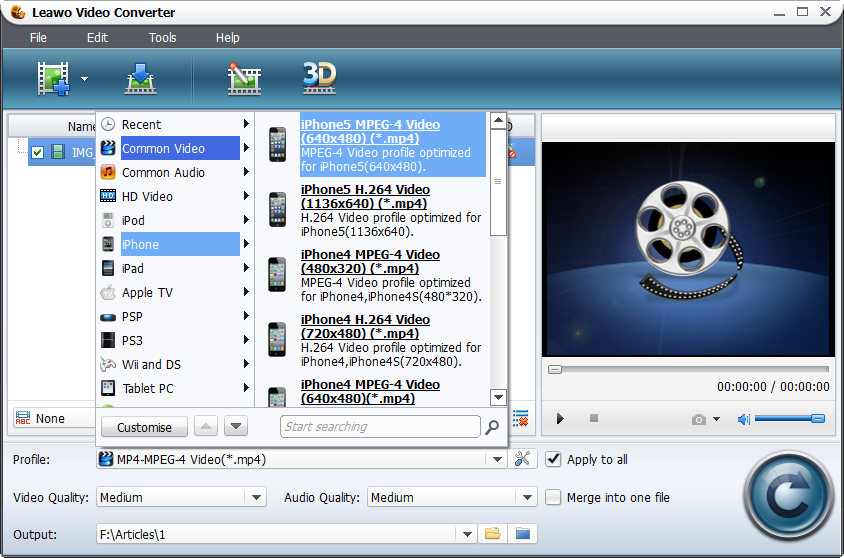
Export Settings for Output Videos
At the bottom of software window, click “Profile” to choose the format for the output videos. Choose audio and video qualities for the output videos as well. Then choose the target folder to export the videos. Click the convert button to start conversion.

Finish the Conversion
The conversion will be fast and stable. If the videos are too large, the conversion may take a while. After the conversion, the output videos will be in the target folder.
After the conversion, the sizes of the converted videos are just 1/3 of the original sizes of the iPhone videos, and the video losses are few and can hardly be recognized. So I can delete the original ones on my iPhone and transfer those smaller videos to iPhone for enjoyments. I choose a piece of professional transfer software, Leawo iTransfer for the iPhone video transfer issues. The reason why I don’t choose iTunes is that iTunes always tries to erase the files which are not on iTunes but on my iPhone. But Leawo iTransfer just does the transfer jobs, and the transfer is fast and stable. You can take a look at the following guidance, and I believe Leawo iTransfer will also be helpful for you.
Download Leawo iTransfer and try it for free:

1. The iTunes should be installed on the computer to guarantee Leawo iTransfer work; 2. Leawo iTransfer is shareware, and you can try the free version first and check out whether it meets your needs.
Full Guide
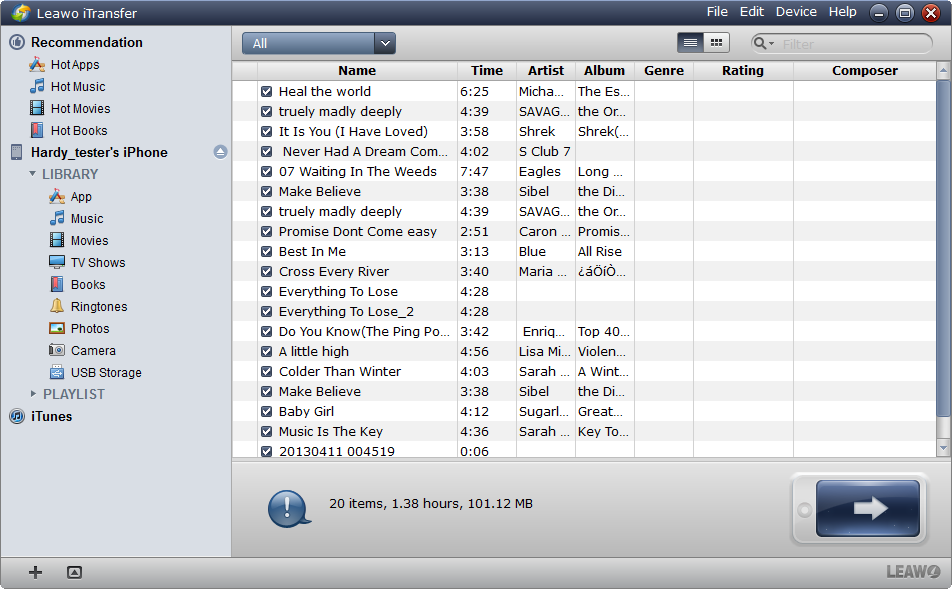
Run iTransfer and Connect iPhone
Run Leawo iTransfer after installing. The software automatically detects the iPhone and shows the iPhone Library on the Left of the software window.
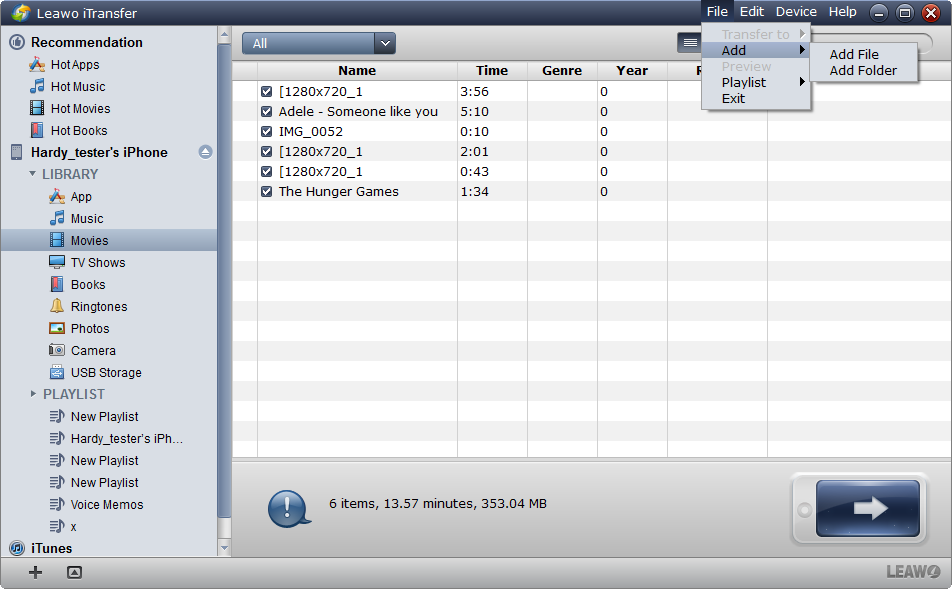
Add Videos into Software
Choose the Movies Library and Click Files > Add > Add File/Add Folder to add the videos. Or just drag/drop the videos into the software window.
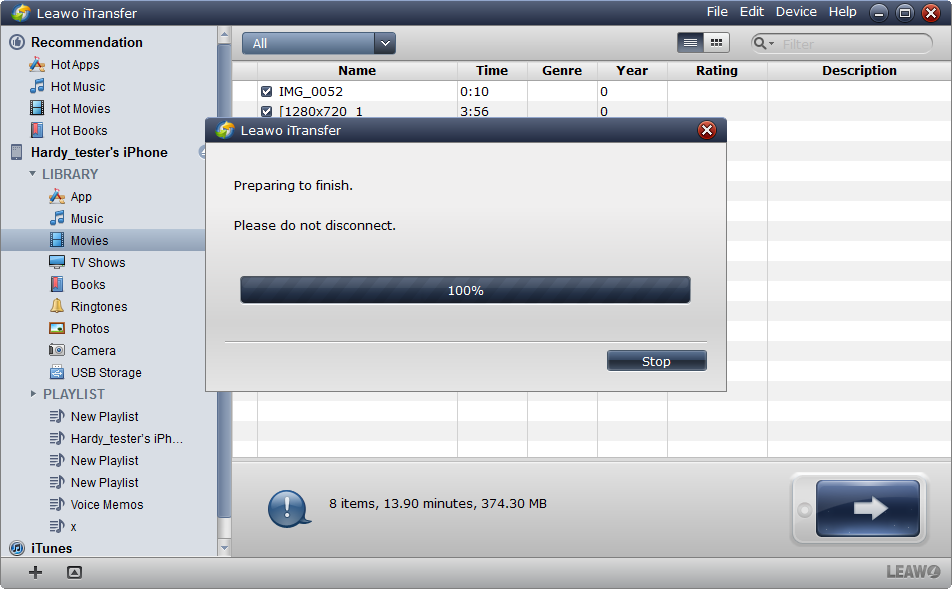
Finish Transfer
The transfer begins when the videos have been chosen or put into the software window. The progress bar shows the percentage of the transfer. When the transfer is finished, the videos will be in your iPhone.
With Leawo iTransfer, the iPhone video transfer is also easy to accomplish. Leawo iTransfer is not only a video transfer tool, you are able to transfer many files, it can also be used for backing up your iPhone, iPad or iPod to computer. I benefit from these two pieces of software, and I hope they can provide you a good way to make iPhone videos smaller.