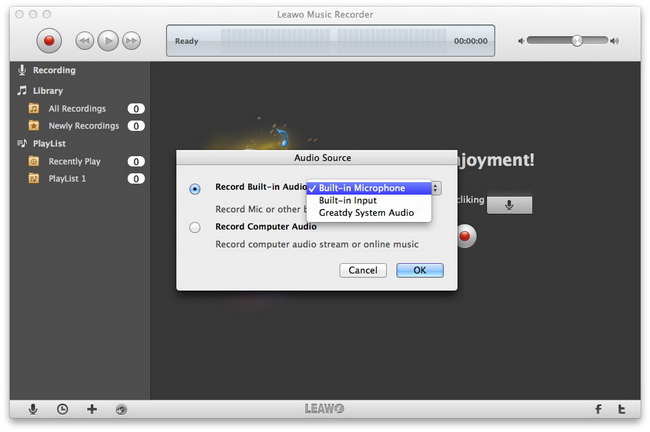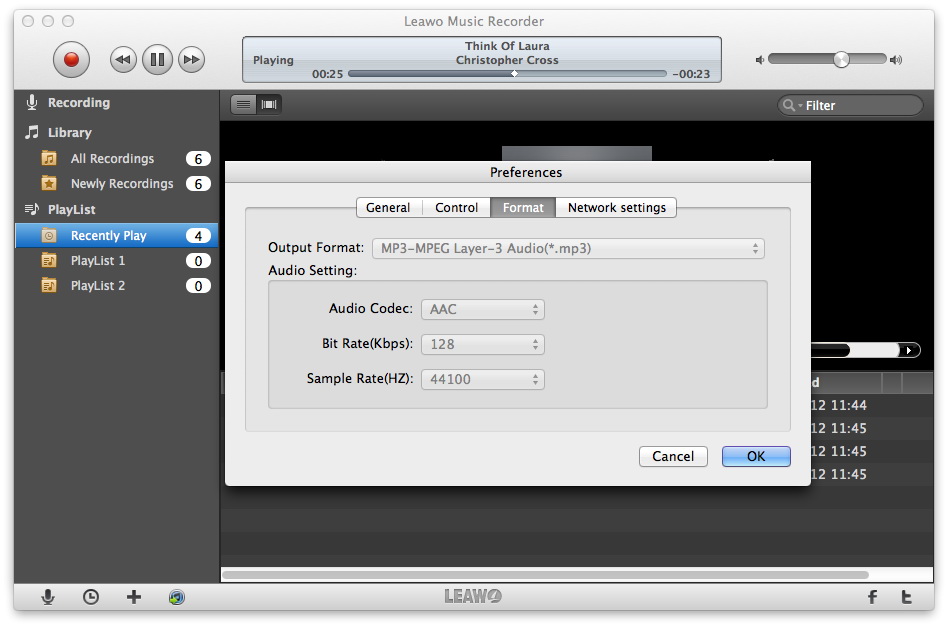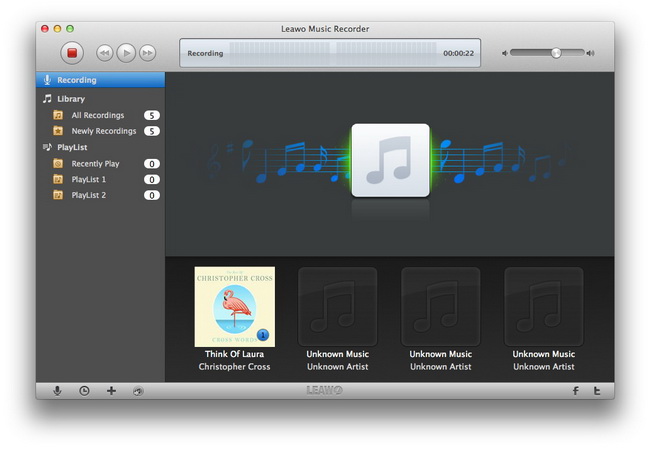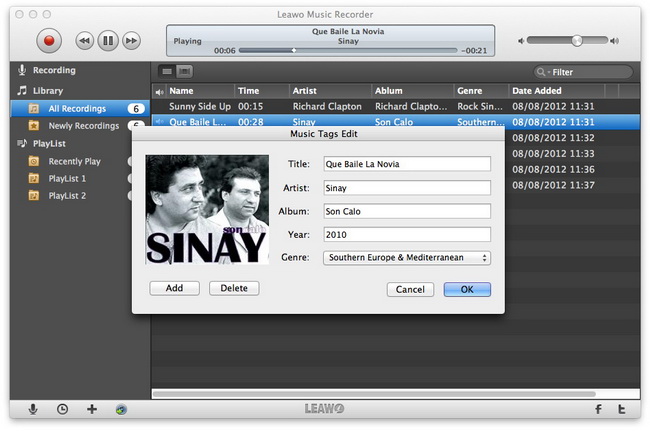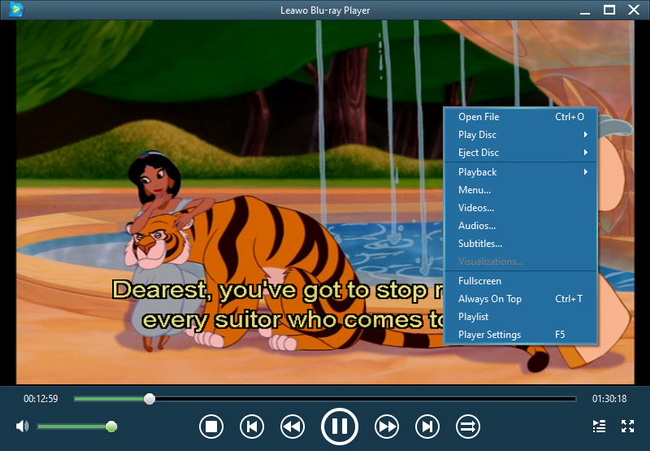Last updated on 2016-09-19, by
How to Download Music from Spotify on Mac?
As a frequent visitor to Spotify music, you may have a thing for Spotify music. Listening to music on Spotify requires internet access. On an accasion where internet connection is not available, you cannot enjoy Spotify music. Therefore you might be wondering if there is a way for you to record or download music from Spotify. Here in this post, I am going to share with you how to download music from Spotify on Mac.
Part 1: Something You Need to Know About Spotify
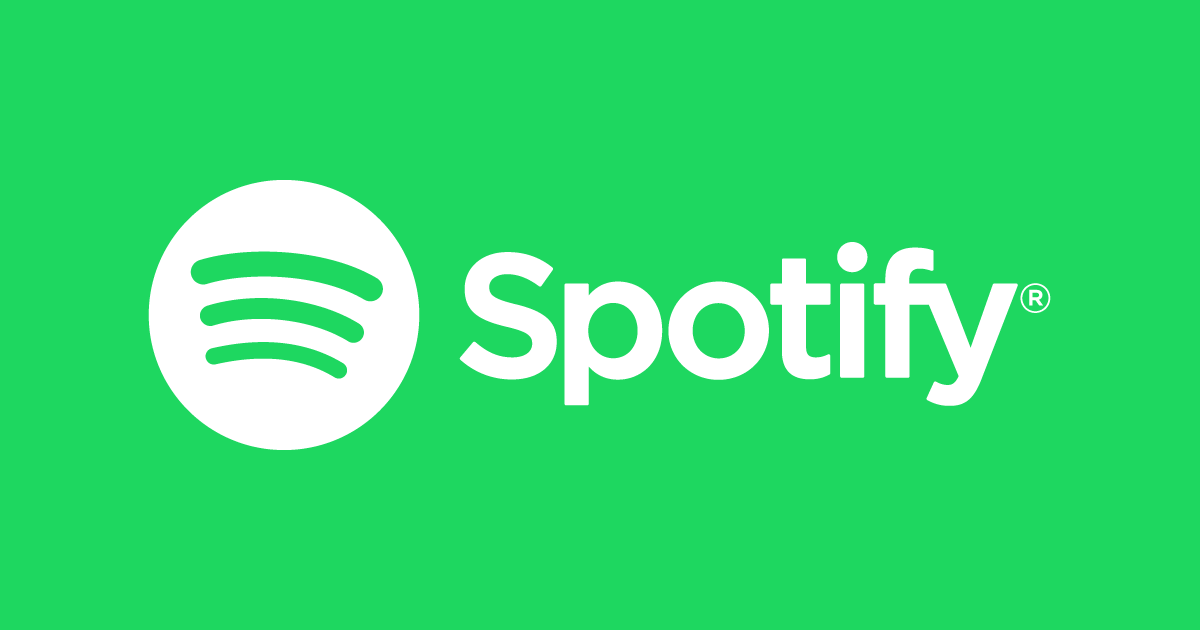
Spotify is a Swedish music, podcast, and video streaming service that provides digital rights management–protected content from record labels and media companies. It is available in most of the Americas, Europe, and some countries in Asia and Oceania. Music can be browsed or searched by artist, album, genre, playlist, and record label. Spotify was launched in September 2008 by Swedish startup Spotify AB. As of August 2016, Spotify had more than 100 million active users and about half a billion registered users. As of September 2016, Spotify has 40 million paying subscribers worldwide, up from 30 million paying subscribers in March 2016. Spotify Technology S.A. operates as the parent company, registered in Luxembourg, while Spotify AB handles research and development in Stockholm.
Part 2: Download Spotify Music on Mac with Leawo Music Recorder for Mac
To download Spotify Mac, you need an online music downloader/recorder. Leawo Music Recorder for Mac is such a music downloader/recorder that allows you to record/download Spotify music on Mac. If your computer runs on Windows OS, you need to switch to its Windows counterpart – Leawo Music Recorder.
Download and install Leawo Music Recorder for Mac on your computer.
After the installation of Leawo Music Recorder for Mac, kick off the program to enter the main interface, and then follow the guide below to record/download Spotify Mac.
Step 1: Set audio source
On the main interface of Leawo Music Recorder, click the “Audio Source” icon on the bottom-left corner and select “Record Computer Audio” in Audio Source settings panel.
Step 2: Output settings
Click the inverted triangle button on the top-right corner to invoke the program settings panel to set the output audio format (MP3 or WAV) under the “Format” tab and set output directory under “General” tab.
Step 3: Start to record/download Spotify music
Then, click the red start button and then get Spotify music played. The professional Spotify music recorder/downloader will automatically detect sound and start to record/download Spotify music once captured.
Step 4: Manually editing if needed
Music tags like artist, album, title, album artwork, year, genre, etc. could be automatically added by this Music Recorder. But you still has the right to manually edit the song tags. Righ click the desired recording and selecting “Edit Music Tags” option to edit music tags.