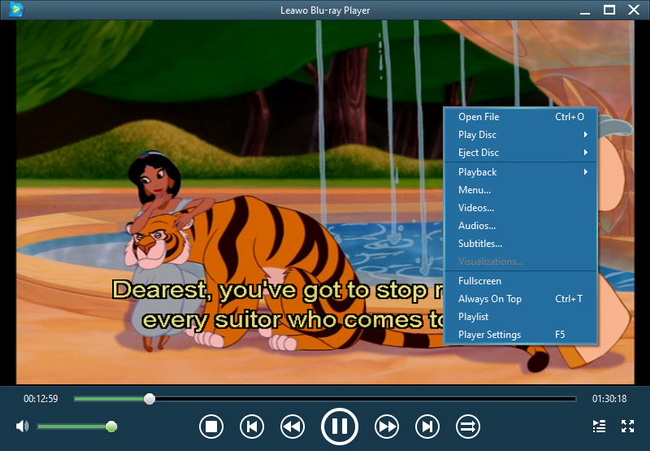Last updated on 2013-06-20, by
How to Delete Apps from iPhone
Have you ever been concerned about the space in your iPhone? Too much space is taken by the apps you have downloaded from Internet or iTunes and you don’t have enough space for the videos, songs or pictures. That’s why we want to delete apps from iPhone. Many iPhone users complain about the iTunes that even if the apps are deleted on iPhone, the iTunes still have tracks of those apps, and after syncing with iPhone, the apps show up again. That’s annoying.
Are there any way for the iPhone users to remove apps from iPhone permanently? As I have mentioned, the iTunes may not be the right choice for deleting apps from iPhone, so we need to find some other ways. Unfortunately, you cannot remove apps from iPhone without the help of third party software.
As far as I am concerned, Leawo iTransfer is the right choice for you. This software is powerful and multifunctional. Not only can it delete the useless files on your iPhone, but also transfer the files you need among iPhone, PC and iTunes. What’s more, the software can make your iPhone as a flash disk for you to store files; and back up your iPhone files to iTunes and computers. So this is a necessity if you have some iPhone transfer needs.
Now, let me show you how to delete apps from iPhone with Leawo iTrasnfer. And click to download Leawo iTransfer Windows Version:

1. The iTunes should be installed on the computer to guarantee Leawo iTransfer work; 2. Leawo iTransfer is shareware, and you can try the free version first and check out whether it meets your needs.
Full Guide
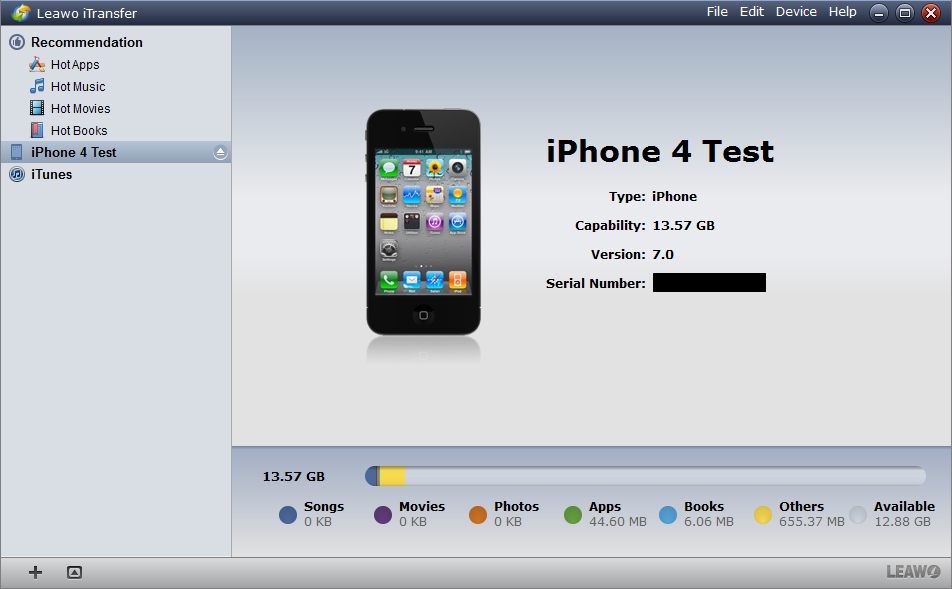
Connect and General Browse
Run the software after installing, the software will scan your iPhone. You are able to have a look at the left space of your iPhone, and then you can general browse your iPhone files. Get prepared for deleting apps from iPhone, and pick out the apps which you want to delete.

Select the Apps and Start Deleting
Select the apps and right click on the chosen ones, and click “Delete”. A dialog comes out and inquires whether you’re sure to delete the chosen files. Choose “Yes” to start removing apps from iPhone.
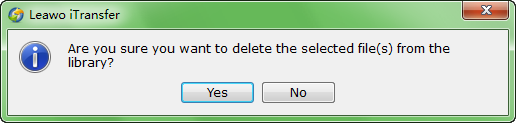
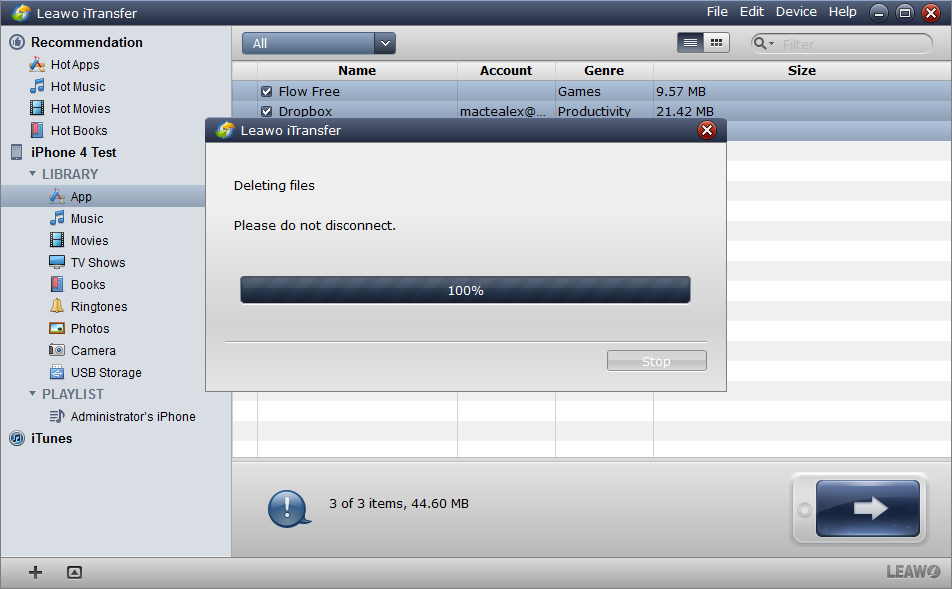
Finish Deleting
As soon as you click “Yes”, the deletion begins. A dialog shows you the deleting process with a progress bar which tells you the percentage of the deletion process. Please do not disconnect your iPhone when the app deletion is on the run. If you disconnected your iPhone, the deletion would stop and the apps wouldn’t be deleted.
Leawo iTransfer is easy to use, it just take minutes to remove apps from iPhone. If you have many apps to delete, it would take longer to finish the deletion. With this powerful software, you don’t have to worry about how to delete apps on iPhone any more.
Next time when you want to delete apps from iPhone, you can give Leawo iTransfer a try, and you’ll find it useful. And for other iOS devices, Leawo iTransfer is also reliable. If you have transfer needs among iOS devices, PCs and iTunes, also check Leawo iTransfer out, it won’t let you down!
Video Guide Software
iTransfer 
An iTunes assistant to transfer data among iDevices, iTunes and PC.
$19.95
Platfrom: Windows 7/Vista/XP
Windows 7/Vista/XP