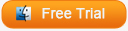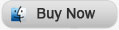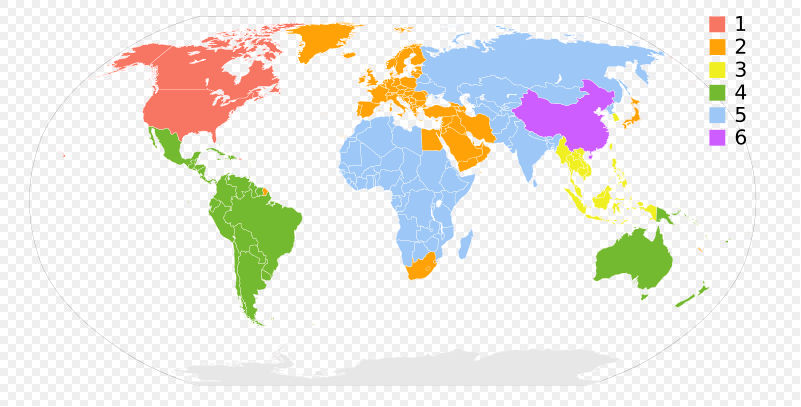Last updated on 2013-08-01, by
How Can I Recover Deleted Photos from iPhoto Library
“… I made some pictures clips in iPhoto library on my Macbook … and stupid of me, I accidentally deleted a whole bunch of photos in 1 album, more than which I intended and now I’m depressingly awed with such data loss…… is there a way to recover deleted photos from iPhoto library, and how to do this ? Thank you!”
We often hear about similar help-seeking questions about iPhoto recovery, video recovery and music recovery, etc. Although reasons for losing these files are various, including wrong deletion or virus destruction, they bring us similar anxiety and awkwardness.
Under this circumstance, the first thing you should do is to calm down and recall if you have already made some backups before. If no, try to check out your iPhoto trash, maybe the deleted photos from your iPhoto are temporarily put into the iPhoto dustbin. If you are not lucky enough to find back photos from iPhoto trash, you can still retrieve deleted photos from iPhoto Library with the help of the iPhoto recovery software – Leawo Photo Recovery for Mac.

By using this software utility on the Mac, one can easily recover dozens of lost photos within a very short span of time. So you can easily recover all of your deleted photos quickly at home without the nuisance of seeking help from professional data recovery agents with cost of a large sum of money.
Download this magic iPhoto recovery software right now!
Now I’ll lead you to find back lost photos from iPhoto Library step by step:
Step 1 Choose file type and disk
After launching Leawo Data Recover for Mac, you’ll see a primary window with three recovery options: Photo, Music and Video. Here, to recover deleted photos from iPhoto, please click “Photo” directly. Then select the partition that you set your iPhoto library in, and check the option box “Only scan deleted files” in the left corner. After this, click “Next” to move onto the next step.
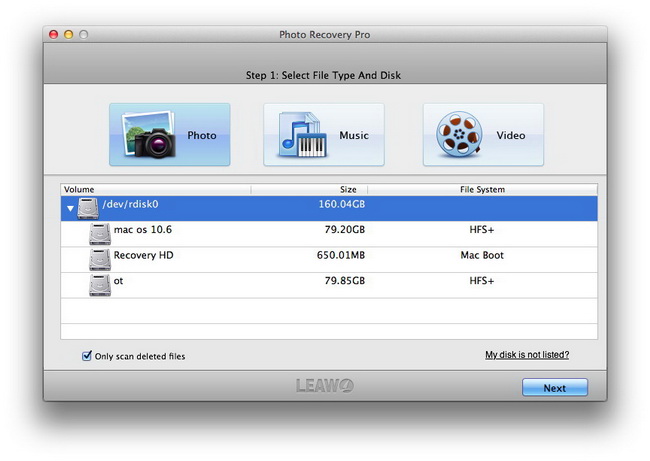
Step 2 Scanning for deleted iPhoto files
In this step, the program will automatically scan the partition where your iPhoto files have been originally located. You can have a quick preview of the scanned photos.
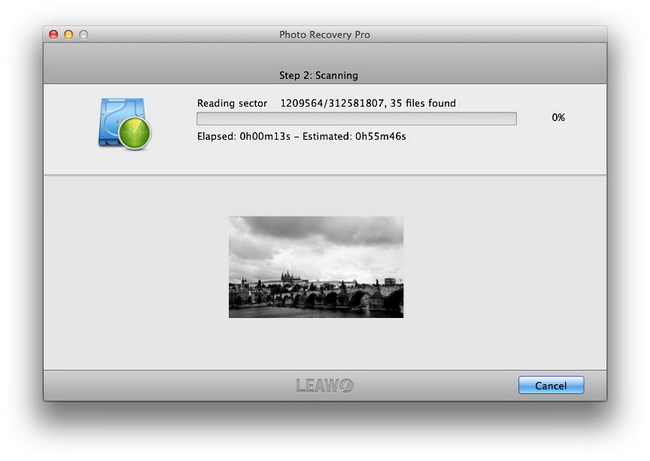
Step 3 Recover the iPhoto library files
After scanning, all the deleted images categorized by image types will be shown before you. Choose the photos you want to recover from iPhoto Library after preview of them. Then click “Recover” to recover deleted photos from iPhoto. When choose saving path for recovered photos, you’d better save them on another drive in case of being overwritten.
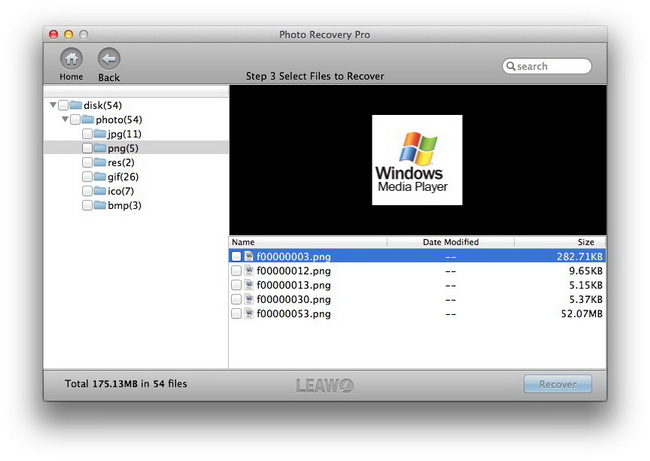
Now you have successfully regained your photos from iPhoto Library. Now enjoy them or edit them freely in your iPhoto Library. More information about the operation of Leawo Photo Recovery for Mac, please refer to Video Guide below.
Video Guide Software
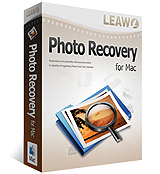 Photo Recovery Mac
Photo Recovery Mac 
Versatile Mac Photo Recovery to rescue lost photo from computer and storage media.
$49.99
Platfrom:  Mac OS X 10.5, 10.6 or 10.7, 10.8
Mac OS X 10.5, 10.6 or 10.7, 10.8