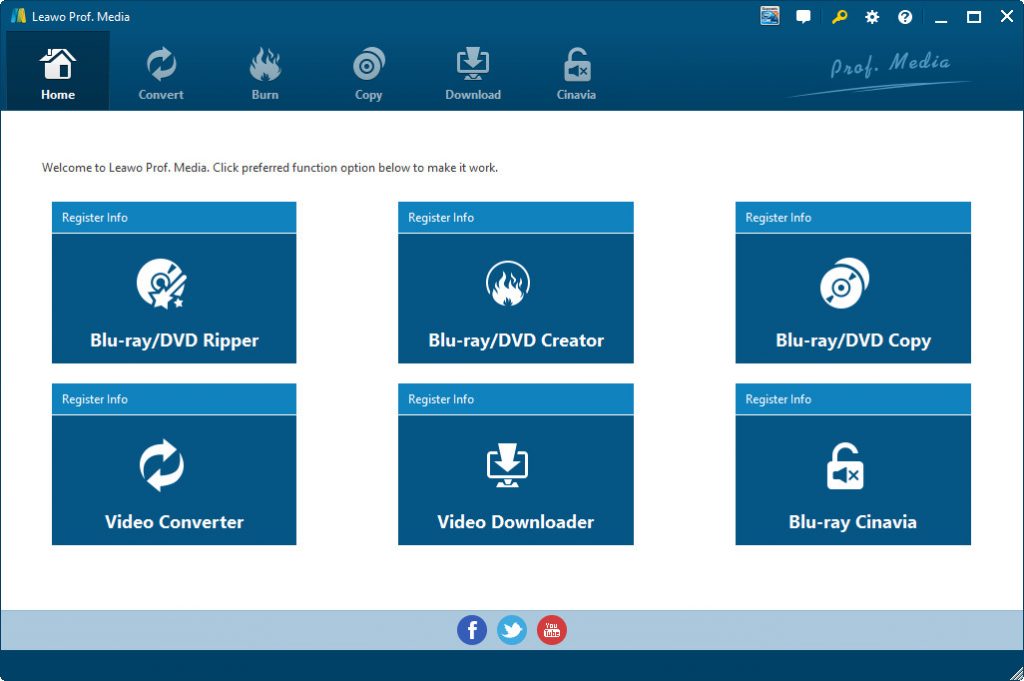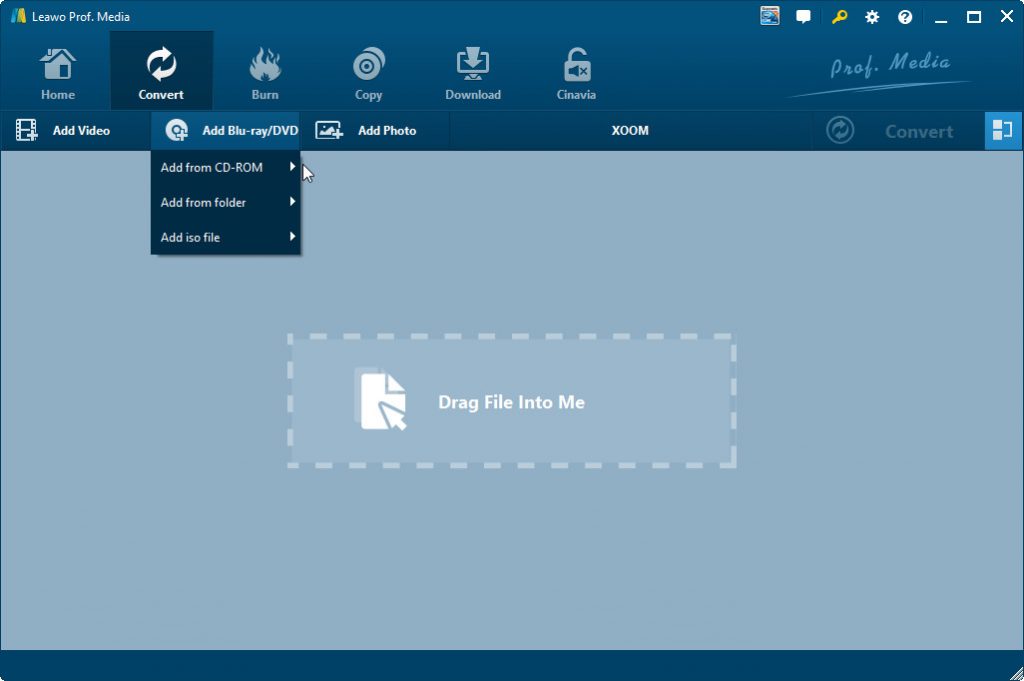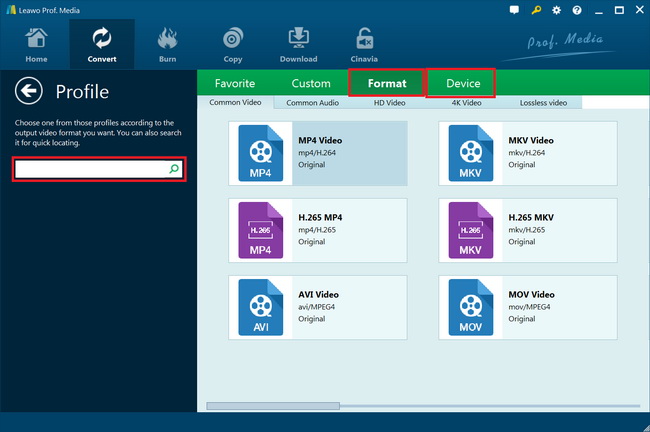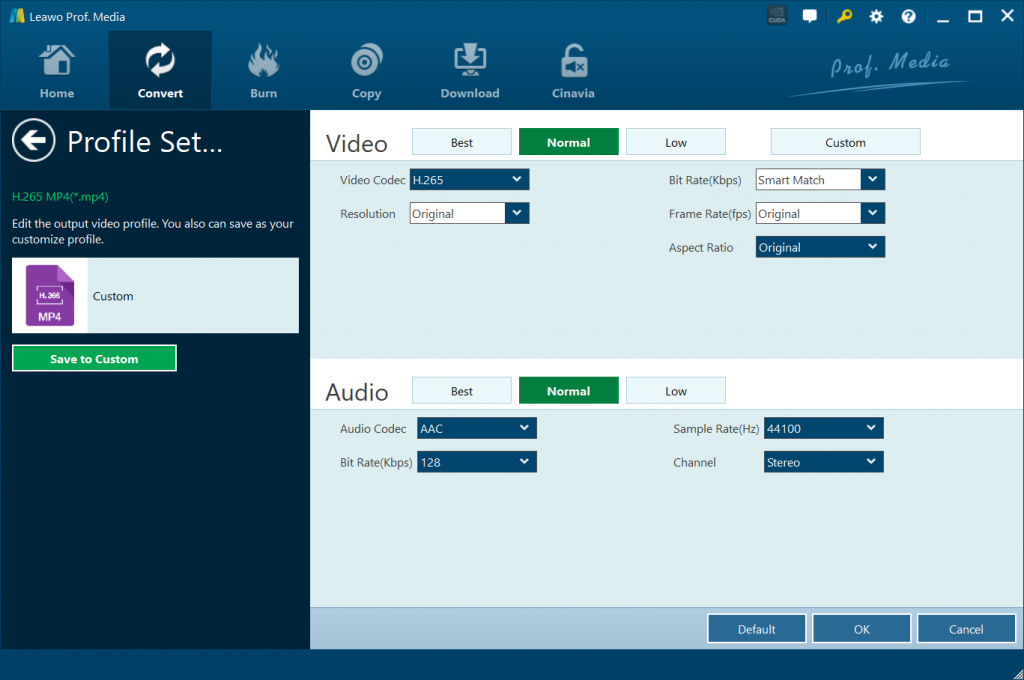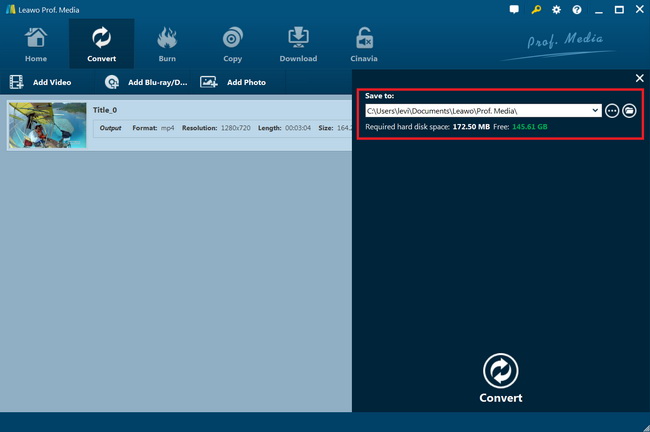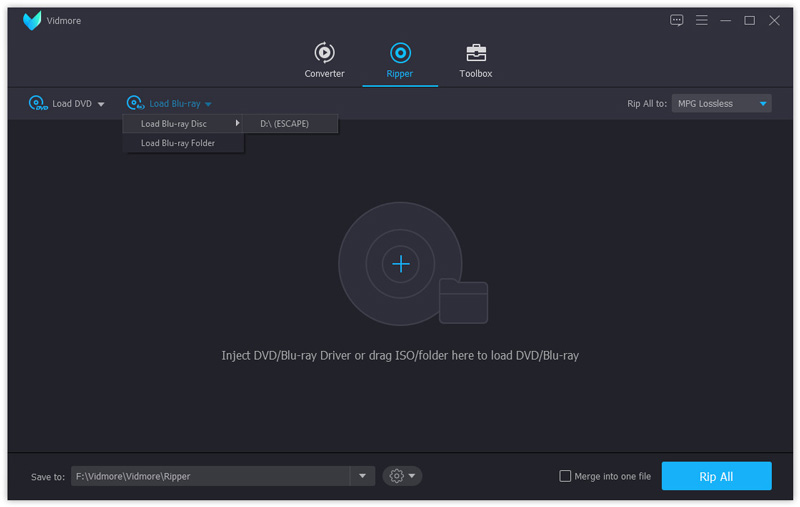“The COVID-19 has been spreading violently. We have stayed at home for nearly a week. To make time easier pass by, I rent dozens of Blu-ray discs to watch on my LG TV during the COVID-19 quarantine period. However, unfortunately, my LG Blu-ray player seemed to be out of control. It can’t play these Blu-ray discs on LG TV. What can I do to play Blu-ray movies on my LG TV? Can I play Blu-ray on LG TV via USB? Or do I need some kind of Blu-ray to LG TV ripper tools to do this? Please help.”
During the COVID-19 quarantine period, watching movies would be a wonderful choice. You could get a lot of choices on top movies to watch during COVID-19 quarantine. once you have all movies available, you only need to play them back on your computer or TV. If you have problem in playing Blu-ray movies on LG TV during quarantine or other occasions, this guide would be helpful to you. We will here introduce you effective ways to let you freely and easily play Blu-ray on LG TV via USB drive.
Part 1: Can I play Blu-ray on LG TV via USB
Let’s firstly make clear how we can play Blu-ray movies on LG TV. The very first solution is without to make use of external Blu-ray player that is connected to your LG TV. You need to make sure that the Blu-ray disc player is in accordance with your Blu-ray discs in region code. The second way is to stream Blu-ray movies to LG TV. There are quite a lot of Blu-ray movie streaming tools that could let you do this. And the 3rd solution is to play Blu-ray movies on LG TV via USB.
USB is a common connection type used for external hard drives/flash drives, cameras, and smartphones/tablets. Media files (videos, pictures, and music) from these devices can be played on most TV sets, including LG TV. Therefore, you could try to convert Blu-ray movies to USB flash drive for playback on LG TV at home. Then, the question will become how to rip and convert Blu-ray movies to USB drive for LG TV. But firstly, you need to know what video formats your LG TV accepts. Check the below table:
| Extension |
Media |
Codec |
|
.mp4 .m4v .mov |
Video |
H.264/AVC, MPEG-4, HEVC |
|
Audio |
AAC, MPEG-1 Layer III (MP3) |
|
|
.asf .wmv |
Video |
VC-1 Advanced Profile (WMVA excluded), VC-1 Simple and Main Profiles |
|
Audio |
WMA Standard (WMA v1/WMA Speech excluded), WMA 9 Professional |
|
|
.3gp .3g2 |
Video |
H.264/AVC, MPEG-4 |
|
Audio |
AAC, AMR-NB, AMR-WB |
|
|
.mkv |
Video |
MPEG-2, MPEG-4, H.264/AVC, VP8, VP9, HEVC |
|
Audio |
Dolby Digital, PCM, DTS, MPEG-1 Layer I, II, MPEG-1 Layer III (MP3), AAC |
|
|
.divx .avi |
Video |
DivX3.11, DivX4, DivX5, DivX6, XViD(except 3 warp-point GMC), H.264/AVC, Motion Jpeg, MPEG-4 |
|
Audio |
MPEG-1 Layer I, II, MPEG-1 Layer III (MP3), Dolby Digital, LPCM, ADPCM, DTS |
|
|
.ts .trp .tp .mts |
Video |
H.264/AVC, MPEG-2, HEVC |
|
Audio |
MPEG-1 Layer I, II, MPEG-1 Layer III (MP3), Dolby Digital, Dolby Digital Plus, AAC, PCM |
|
|
.vob |
Video |
MPEG-1, MPEG-2 |
|
Audio |
Dolby Digital, MPEG-1 Layer I, II, DVD-LPCM |
|
|
.rm .rmvb |
Video |
RV30, RV40 |
|
Audio |
Realaudio6(cook), AAC LC, HE-AAC |
|
|
.mpg .mpeg .dat |
Video |
MPEG-1, MPEG-2 |
|
Audio |
MPEG-1 Layer I, II, MPEG-1 Layer III (MP3) |
It will be simpler once you have known what video file formats your LG TV is compatible with. Follow the below content to learn how to convert Blu-ray movies to USB drive in the formats listed above for your LG TV.
Part 2: Best Blu-ray to LG TV Converter - Leawo Blu-ray Ripper
To convert Blu-ray movies for USB for LG TV, you need a professional Blu-ray ripper tool. The best Blu-ray to USB converter tool we would like to recommend is Leawo Blu-ray Ripper due to its excellent performance in disc decrypting performance. It could decrypt, rip and convert Blu-ray discs with AACS, BD+ and the latest MKB protection, and CSS-DVD discs, regardless of disc regions. As the best Blu-ray ripper, it can decrypt, rip and convert Blu-ray to video and audio files in all formats for any media player and device. You could convert Blu-ray movies to 4K MP4, 4K MKV, HD MP4, HD AVI, etc. for HD movie enjoyment. It enables you to adjust the output video and audio parameters like codec, bit rate, aspect ratio, frame rate, channel, etc. so as to make sure that the output files meet your LG TV exactly.
Download and install Leawo Blu-ray Ripper on your computer. Then, follow the below steps to learn how to rip and convert Blu-ray movies for playing on LG TV through USB drive.
Note: Leawo Blu-ray Ripper is a module built in Leawo Prof. Media.
Step 1: Kick off Leawo Blu-ray Ripper
Launch Leawo Prof. Media and then click “Convert” button on the sub-menu or “Blu-ray/DVD Ripper” button in the middle to enter the “Blu-ray Ripper” module.
Step 2: Add source Blu-ray content
On the “Convert” module, click on “Add Blu-ray/DVD” to import Blu-ray file from disc, folder and/or ISO image file. Or, you can directly drag and drop source Blu-ray files into the converting panel. Insert your Blu-ray disc and choose “Add from CD-ROM” option to load source Blu-ray disc if you want to rip and convert Blu-ray disc for LG TV.
Attention: Leawo Blu-ray Ripper offers 3 options to load source Blu-ray movie: Full Movie, Main Movie and Custom Mode. Full Movie allows you to import all titles, and Main Movie only imports the longest title by default but allows you to switch, while under Custom Mode you could freely choose any title(s) for loading. Choose the one according to your needs and load source Blu-ray movies.
Step 3: Set output format
Hit the button next to the “Add Photo” button and then click “Change” option to enter the “Profile” panel. You need to choose output format there from “Format > Common Video” group or directly choose a LG TV compatible format under the “Device > LG” group.
If you like, you could adjust the output video and audio parameters like video bit rate, aspect ratio, frame rate, quality, audio codec, etc. to meet your LG TV exactly. To do these, just click the “Edit” option on the drop-down panel next to the “Add Photo” button.
Step 4: Set output directory and start converting
On the main interface, hit the green “Convert” button and then specify an output folder to save the files. Hit the “Save to” option to set a directory and hit the “Convert” option to start converting Blu-ray movies for LG TV immediately.
You could then view the entire converting process. After the conversion completes, you then could freely import and stream the converted Blu-ray movies to LG TV via USB drive as you normally do.
Part 3: Convert Blu-ray Disc to Compatible Format with Vidmore Blu-ray Ripper
VidMore Blu-ray Ripper is another wonderful Blu-ray to LG TV converter tool we would like to recommend to you. It is an all-inclusive Blu-ray media converter tool to help you decrypt and rip Blu-ray movies to videos in various formats. With Vidmore Blu-ray Ripper, you can easily convert your Blu-ray movie to a video or audio file that can be stored anywhere. It also allows you to rip the full Blu-ray disc to ISO and folder with its original structure, 6x faster speed and no quality loss. Similar to Leawo Blu-ray Ripper, VidMore Blu-ray Ripper also has video editor tool to help you edit Blu-ray movies before converting.
The below steps would show you how to convert Blu-ray movies for LG TV in detail:
- Download and install VidMore Blu-ray Ripper on your computer. Insert Blu-ray disc into the Blu-ray drive if you want to rip and convert Blu-ray disc. Otherwise get your source Blu-ray movie ready.
- Launch VidMore Blu-ray Ripper and then click “Load Blu-ray” button under the “Ripper” module to choose to load either Blu-ray disc or Blu-ray folder.
- You can click the “View/Select Title” to view all the Blu-ray titles, choose the desired ones you want to convert accordingly.
- You can also click the file format or device presets on the right side of the Blu-ray disc for LG TV. Choose the desired video format for “Rip All to”.
- After that, you can click the “Settings” button to select the destination folder and the convert tasks.
- Click the “Rip All” button to start converting Blu-ray discs for LG TV.
You then only need to wait for the conversion from Blu-ray to LG TV video to complete. VideMore Blu-ray Ripper is also very fast.
Part 4: Comparison and Conclusion
Want to know the differences between these 3 different Blu-ray converters? We have made a comparison table for you below.
|
Features |
Leawo Blu-ray Ripper |
VidMore Blu-ray Ripper |
|
Rip and convert Blu-ray/DVD disc to video |
Yes |
Yes |
|
Rip and convert Blu-ray/DVD folder to video |
Yes |
Yes |
|
Rip and convert Blu-ray/DVD ISO image file to video |
Yes |
No |
|
Edit Blu-ray/DVD movies before converting |
Yes |
Yes |
|
Convert 2D Blu-ray/DVD to 3D video |
Yes |
No |
|
Adjust output profile parameters |
Yes |
No |
|
Play back source Blu-ray/DVD movies |
Yes |
Yes |
|
Select subtitles and audio tracks |
Yes |
No |
|
Decrypt copy protection upon Blu-ray/DVD discs |
Yes |
No |
|
Remove region restrictions upon Blu-ray/DVD discs |
Yes |
No |
|
4K video output |
Yes |
No |
|
Multi-track MKV/MP4 output |
Yes |
No |
|
Handle 4K Blu-ray discs |
Yes |
No |
If you want a Blu-ray ripper tool that could offer you better ripping experience and more features other than basic Blu-ray converting feature, Leawo Blu-ray Ripper is without doubt the better choice. The biggest advantage of Leawo Blu-ray Ripper lies in its powerful disc decrypting and region restriction removing feature, since nowadays most Blu-ray/DVD discs are copy protected.