Leawo PowerPoint to iPad User Guide
Leawo PowerPoint to iPad is designed for playing PowerPoint presentations on iPad. Beyond what the name suggests, this reliable PowerPoint to iPad converter can convert PowerPoint files to video in the formats that are compatible not only with iPad, but also iPhone, iPod Touch and iPad 2. It can retain all the animations, sounds, slide transitions and movie clips in the source PowerPoint documents.
Moreover, multiple PowerPoint customizations are available beside the video profile selections, such as slide timing editing, background music changing and your own watermark adding, etc.

Convert to iPad

Settings

Customization
Convert to iPad
Step 1 Import PowerPoint files
Click “Add” icon to add PowerPoint files to the program or you can directly drag and drop PowerPoint files into the PPT to iPad converter. You can preview the PowerPoint file to make sure the files are correct.
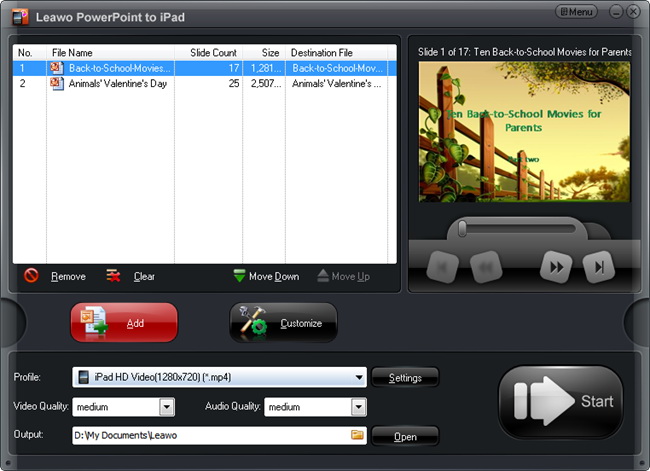
Step 2Choose output video format
Click the “Profile” drop-down icon and choose an iPad supported video format. In “Output” frame, select a location on your computer you can easily find to save the exported video files.
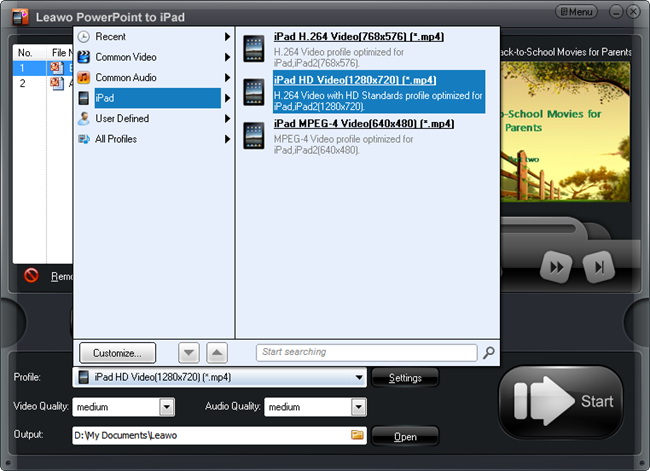
Step 3Convert
Click the “Start” icon to convert PowerPoint to iPad video at fast speed. You can preview the output video in real time during conversion.
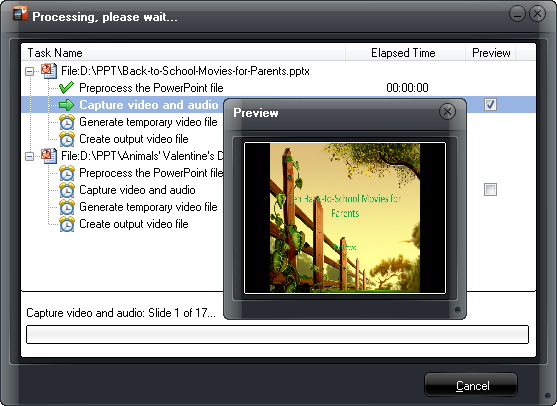
Settings
The video and audio parameters like codec, bit rate, video size, aspect ratio, frame rate, channel, etc. are open to edit for you. Click “Settings” to modify as you want and click “Save As” to save your own settings as new video profile for future use.

Customization
Click “Customize” button to modify conversion settings:
Timing: Set transition time between slides, ranging from 0-100 second(s).
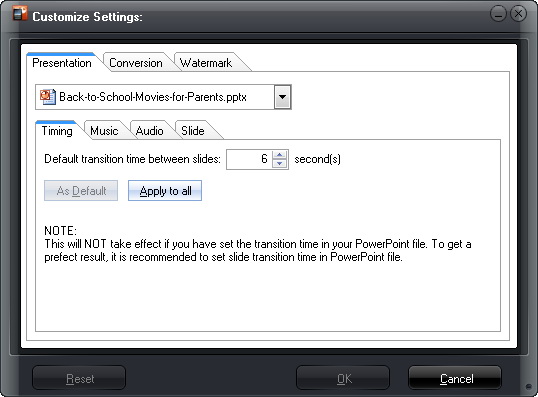
Music: Add your own songs as PowerPoint background music, need to ignore original audio in PowerPoint at the same time.
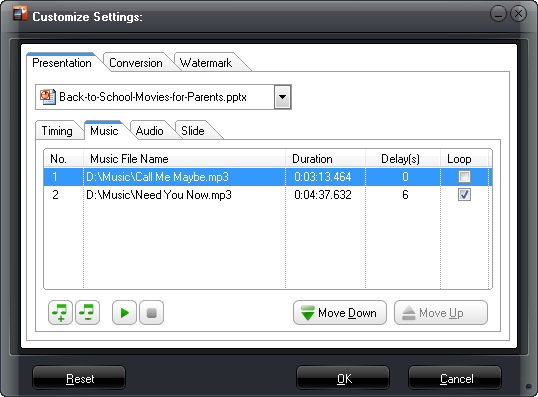
Audio: Choose to ignore the audio file from selected PowerPoint presentation or all PowerPoint files.
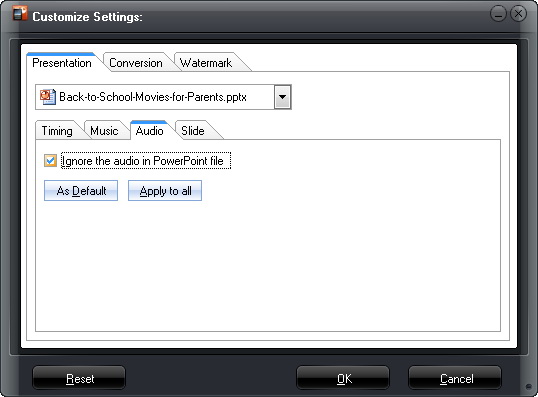
Slide: Choose to keep the original slide aspect ratio of not. Keep original aspect ratio will cause black margin on output video if the output video size doesn't match.
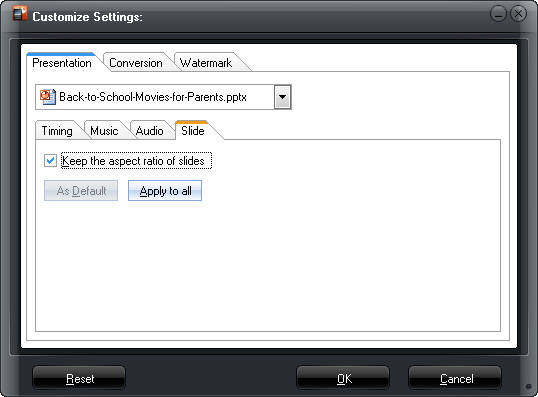
Conversion: Select default PowerPoint version, choose to mute in conversion and what to do when the same file name exists.
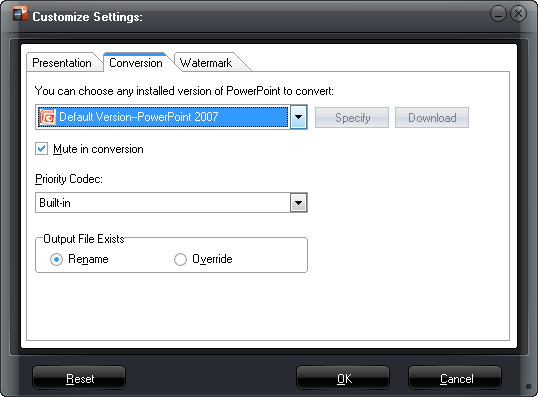
Watermark: Add your own picture as watermark or logo to the output iPad video.
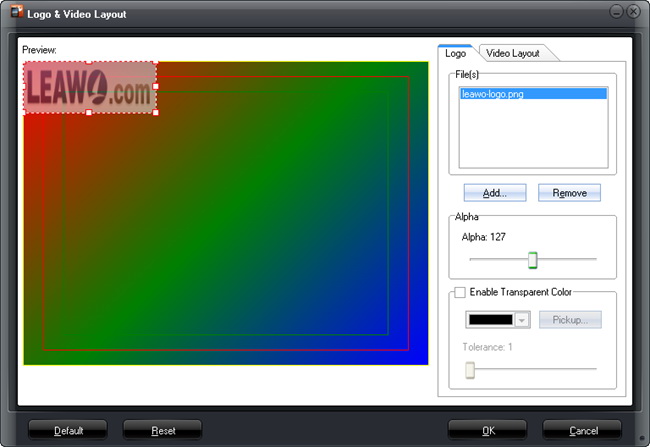
Video Layout: Choose a proper margin size for the output video (0% - 20%) and fill the margin with default templates, pure color or add your own picture.
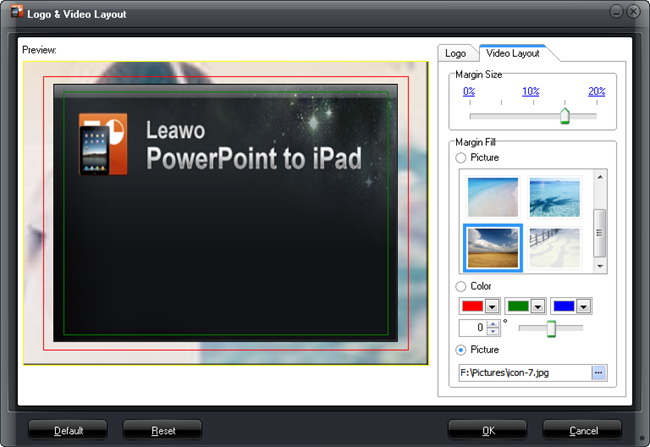
Users Say
As consumers, I love companies offering solid product guarantees. It proves the company has faith in its product, and is making a solid effort to gain your trust.
-From Donald through our support center
Social Network
Join Our Newsletter:


