-
Samsung Expected to Launch Galaxy S8 in New York in April
Posted on December 20th, 2016 No commentsAccording to the latest reports from South Korea, Samsung is expected to hold the Galaxy S8 event in New York next April. The launch has been delayed reportedly/ Samsung has reported delayed the launch of its next-generation flagship to earn more time for regaining the trust of its fans from the ill-fated Note 7.
Traditionally, the launch of Samsung’s flagship Galaxy S Series would be at Mobile World Congress in late February, but this generation’s S phone means a lot more to Samsung and its fans than the previous generations do.
It doesn’t only have to be the best seller, the new Galaxy S8 need to rebuild the confidence of customers in Samsung, to let people know that the company is still able to make powerful and reliable smartphones that don’t have the major design flaws.
According to Naver, Samsung is in “consultation with external agencies” and planning to regain consumer confidence before the Galaxy S8’s arrival. And in order to make sure that there’s enough time to do that, the launch of Galaxy S8 has been postponed, the report claims.
Samsung is said to have said at its global strategy meeting in South Korea this week that the Galaxy S8 will have its dedicated launch even in New York in April. This further confirms previous reports claiming the delay of the launch of Samsung’s next generation flagship.
Samsung hasn’t confirmed any of this yet. Whether the launch will delay to April or not is still speculation for now. But the announcement of the S8 at Mobile World Congress is still unlikely.
One thing we learn from the Note 7 is that always back up your phone because you never know if your phone is going to blow up at some point in the future. This can apply to not only phones from Samsung, other phones blowing up is not something we haven’t heard of.
займ на карту rusbankinfo.ru
-
Google Drive can now back up iPhones and makes Android switching easier
Posted on December 15th, 2016 No commentsGoogle has just updated its website with the guidance for iPhone users to make the switch from iPhone to Android. But the point here is Google adding a new feature to its iOS version Google Drive: the ability to back up data on your iOS device like contacts, calendar, and camera roll and save it in the cloud. With this neat little feature added, you can have all your stuff prepared in Google’s various apps when you want to make the switch from iPhone to Android devices like the Pixel. Data backup is being done automatically, as opposed to the old days when all those data have to be uploaded from several different apps.
This new data backup option can be found in the settings menu under “backup”. And you’d expect the backup process to be fast and efficient, but in actuality, if you’ve got a lot of stuff on your iPhone, it’s probably going to take a while. Google says that it can take several hours in some cases, so you’d better have your iPhone plugged in and keep it charged and connected to stable Wi-Fi network before you start the process. Also the app have to stay open and on screen during the process.
This is basically Google’s attempt to make it easier for iOS users to switch to Android. But that’s not what Google Drive is all about, it can do a lot of other great stuff, this new backup feature is more like a bonus from the already awesome program. Unfortunately, you can’t have your texts or music library backup with Google Drive. For that you’ll have to do some extra work, like plugging your iPhone directly into the Pixel or other android phones for data transfer. The Google Drive update doesn’t seem to be available just yet but it should be coming pretty soon.
Switching from one operating system to another could be painful, which is why a lot of people keep buying phones of the same brand. And even switching to phones under the same brand could be troublesome. Leawo iOS Data Recovery, a program that can back up and recover data types like contacts, messages, call history, notes, calendars and reminder between iOS devices, making phone switching a more pleasant experience.
займ на карту rusbankinfo.ru
-
iPhone Stuck in Headphone Mode, How to Fix?
Posted on July 18th, 2016 No comments“As the title says my iphone 5 is stuck in headphone mode, there are no headphones in it but the phone thinks that there is. Any ideas? I’ve tried plugging in headphones and taking them out and it did nothing as well as turning the phone on and off. It just randomly happened today, I haven’t had headphones in for over a week and it wasn’t like this earlier.”
When iPhone is stuck in headphone mode, it will prevent users from hearing the sound. Also iPhone will act like headphones are plugged in. It is quite frustrating if your iPhone is stuck in headphone mode, but there are five methods that you can take advantage of to fix the issue.
Method 1. Clean the Headphone Jack
The first way is to clean your headphone jack when your iPhone is stuck in headphone mode. You can use a toothpick or q-tip to remove the dust or dirt from the headphone jack. And, please be careful to do this.
Method 2. Unplug and Plug the Headphones Several Times
Maybe your iPhone hasn’t completely recognized that your headphone was disconnected if your iPhone stuck in headphone mode. The easiest way that most people did the trick is to insert and remove the headphones several times (at least 7-8 times). The method is easy-to-do but useful for soloving the issue.
Method 3. Dry your iPhone When Water Damaged
If your iPhone was water immersed, you should make sure whether your iPhone headset jack is fully dried. You can use the hair dryer to blow into the headphone port and lock the phone for a while.
Method 4. Restart your iPhone
Press and hold the Home and Power buttons at the same time for about 10 seconds till the white apple logo appears. Keep pressing till the screen goes black. Then press the same button with the same way to turn on your iPhone again.
Method 5. Modify iPhone Settings
You can go to iPhone Settings>General>Accessibility>Incoming Calls (Call Audio Routing in iOS 10/9.3/9/8 devices like iPhone SE/6s/6, iPhone 6s/6 plus, etc.). And change the Incoming Calls (Call Audio Routing) to Automatic or Speaker. Then you need to go back to your home screen and toggle the volume up/down buttons. Open iPhone Settings again and change the Incoming Calls (Call Audio Routing) to Headset.
Tip: If you lost or delete some data by accident during the process of fixing iPhone stuck in headphone mode, you can recover them with the iPhone data recovery software.

займ на карту rusbankinfo.ru
-
Guide on How to Transfer Photos from iPhone to Android
Posted on June 30th, 2016 No commentsWhen it comes to transferring photos from iPhone to Android phone, like transferring photos from iPhone 6s to Samsung Galaxy S7, people may feel puzzled. Being two totally different operating systems, how could the transfer happen? Actually it can be finished within several steps. In the guide below we will see how to transfer iPhone photos to Android photo within three clicks.
The third-party iPhone data recovery software can give much help for transferring iPhone photos to Android phone. Nowadays, it is quite common for iPhone users to take advantage of iPhone data recovery software to get some deleted or lost file back. These data recovery tools enable users to recover various kinds of data from iOS devices, iTunes backup and iCloud backup. In addition to this, people can use the software to transfer photos from iPhone to Android phone. The following steps will show you how to do that.
Steps on how to transfer photos from iPhone to Android:
Step 1. Run the iPhone data recovery software on your computer, Choose “Recover from iOS Device” and connect the iPhone to computer with USB cable. The software will recognize and analyze your iPhone.
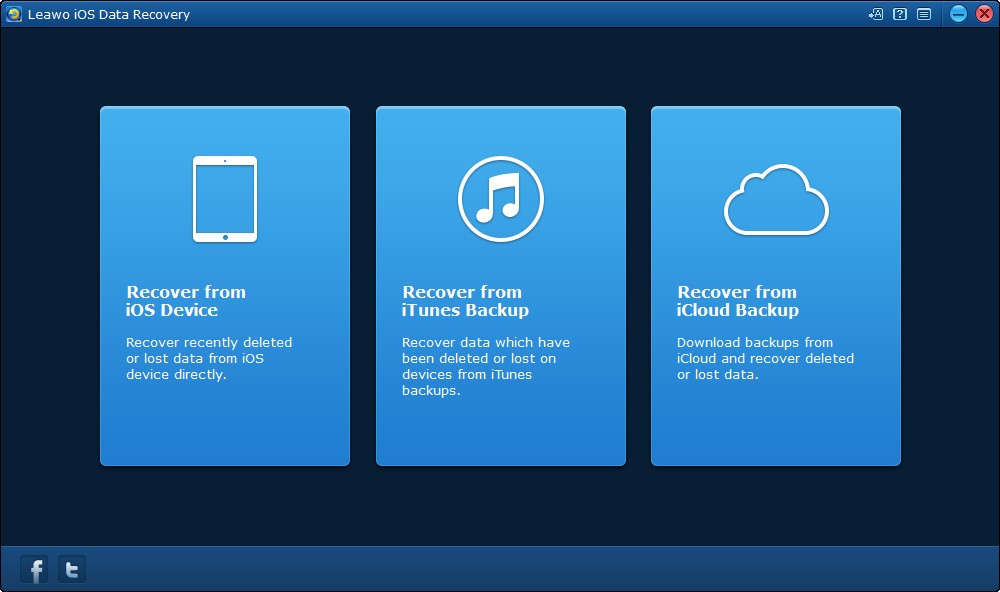
Step 2. After the analysis, Leawo iOS Data Recovery will start scanning the contents in the iPhone. Choose the photos library after the scan, and the contents will show up in the right part. Check the photos you need and click the “Recover” button at the right bottom.
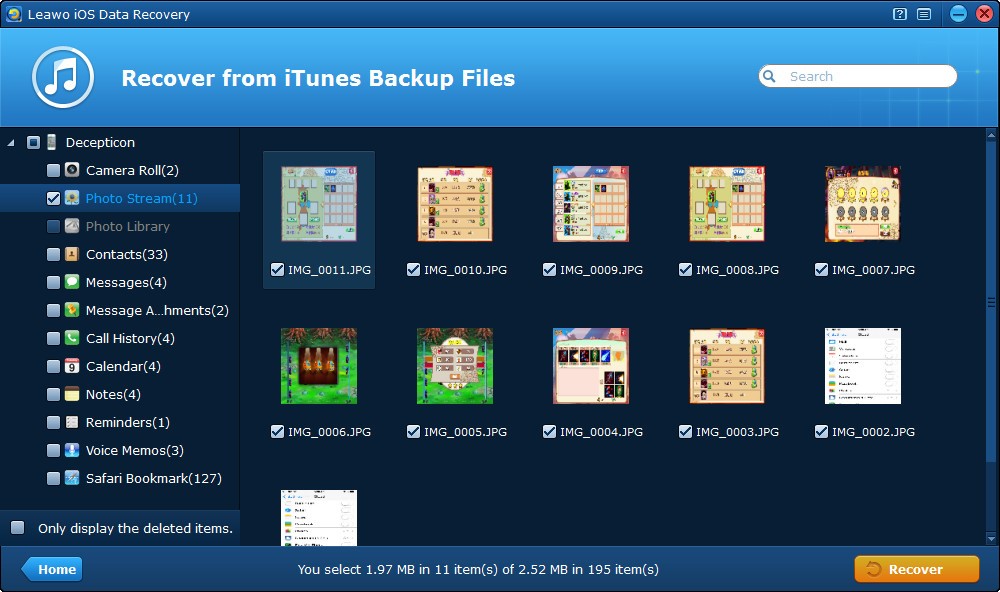
Step 3. After clicking the recover button, you will see a pop-up dialog. Click “Open” to choose a folder on your computer to save the exported photos. Then click “Go” to start transferring photos from your iPhone to PC.

When the transfer finishes, you can find the photos in the target folder. Then connect your Android phone to computer, and transfer these photos from the target folder on computer to Android phone. Apart from iPhone data recovery, the iPhone data transfer software released by the company are also helpful for transferring photos from iPhone to Android phone without any data loss in few minutes.
The iPhone data recovery software has the trial version for Windows and Mac users, therefore people can visit the official webpage of the software to free download and have a try. All popular iPhone models like iPhone SE, iPhone 6s/6s Plus and Android models, like Samsung, Huawei, Sony are all supported by the program.
Besides the method mentioned above, there are some traditional but useful ways that can be considered. For example, Dropbox is a good choice. Firstly people need to create their Dropbox account if they haven’t signed up and install the app both on their iPhone and Android phone. Then upload their pictures in iPhone to Dropbox folders. After finishing the uploading, open the Dropbox on Android phone, and then download the pictures to Android phone.
Please note that the free storage space of Dropbox is 2GB, so take care of this limit. Windows SkyDrive and Google Drive are also helpful, but iCloud is only able to sync files with iOS devices. All these apps are in Freemium mode, people should pay for the larger storage spaces.
займ на карту rusbankinfo.ru





Recent Comments