-
iPad debuted as Apple’s long rumored tablet device with striking features
Posted on January 28th, 2010 No commentsIn succession to iPhone’s miraculous success, another innovated Apple-made device finally comes to the surface. This long rumored tablet device is revealed with a sweet name, iPad, today on Apple’s product launch event. I believe most of us hold high expectations on this tablet device; so let’s take a close look at iPad to reveal its exhilarating features.
Photos of Apple’s new tablet device, iPad

Positioned in between iPhone and Macbook, but is supposed to do better than either.
Portrayed as an iPhone-like device, iPad possesses a screen as large as normal netbook’s, yet it inherits iPhone’s multi-touch capability, enabling iPhone users to get hang on this tablet device without retraining. At the launch event, iPad was running on iPhone OS 3.2 but featured faster performance than iPhone 3GS. In a demonstration, iPad only took 15 seconds for a cold boot. As for applications, iPad literally accommodates any existing iPhone apps, which can be displayed at iPhone’s resolution or stretched to iPad’s full screen resolution. Even games primarily designed for iPhone run greatly on iPad.
In the meantime, iPad will probably outperform Macbook for its superior portability while enjoy easy support for migrated desktop software. Benefited from the new faster processor and large screen compared to other portable media players, iPad is definitely an ideal portable HD video player. Users can easily sync videos or photos to iPad via iTunes and output on external display system with existing iPhone video output cables.
Software created for iPad will be increasing dramatically.
iPad’s large multi-touch screen introduces large vacuum for more sophisticated apps to fill in. Fast processor allows for similar desktop user experience. Software run on Macbook can be made compatible to run on iPad in a short time.
At the launch event, Apple also introduce new multi-touch version of iWork for iPad. This office software suit comprises KeyNote, Pages and Numbers, which handles slideshows, word documents and spreadsheets respectively with extraordinary user experience. Bunches of software will also be shipped with iPad. You can take a closer look at iPad’s bundled applications here.
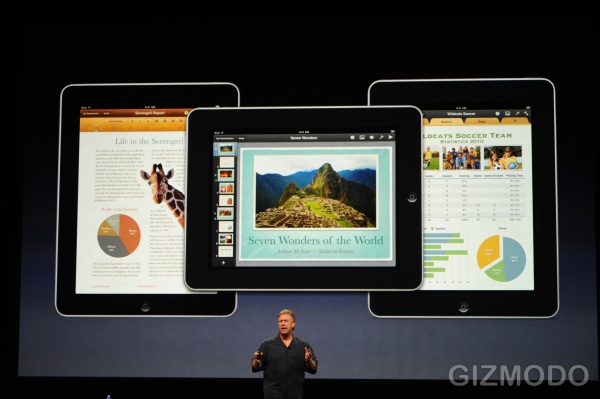
Featured as an integrated remote device.
One convenient feature with iPad is when making a presentation on a conference, you can easily project a virtual laser pointer or even emphasize the content by finger interacting with iPad. iPad can also be turned into a remote keyboard when tapping to a Mac device via Wi-Fi connection, featuring typing on its multi-touch screen.
Featured as a picture frame when being recharged.
When being docked or recharged, iPad can turn into a nice animated slideshow picture frame. This thoughtful design makes iPad an ingenious artwork for your living room.
Some minor letdowns on iPad’s debut.
For the time being, iPad only supports AT&T in the US or GSM/UMTS provider overseas. iPad versions for CDMA and T-Mobile’s 3G have not yet been revealed. Camera is not part of this new tablet device, so external hardware will be needed for video conference purpose. Multiple tasking is also absent, but since this is a limitation derived from iPhone OS 3.2, this feature will very likely to be enabled in the coming iPhone OS 4.0.
Configuration of iPad
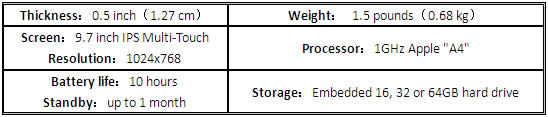
Price of iPad

In conclusion, coming to market with barely a matched competitor, Apple iPad will be hauling a huge volume of purchase around the globe for its numerous exciting features and promising future developments. Will it be a miracle even more glorious than iPhone was? Let’s wait and see.
займ на карту rusbankinfo.ru
-
Want a cute puppy to clean your iPod/iPhone screen everyday?
Posted on January 25th, 2010 No commentsThis is a practice on how to convert SWF to iPod/iPhone MP4 format.
This lovely puppy screen cleaner applies to the lazy ones who are reluctant to clean their screens. As you see it below, the little pug is enjoying its mischief "licking the screen clean in its way" as it is wary of the screen owner suddenly showing at its back.
Very cute, isn’t it? You can keep him cleaning the screen as long as you want him to. And if you like, you can by the way call him to duty of cleaning your iPod/iPhone’s screen as well. To make it like doing the extra job, you need a right SWF to Video Converter to fit it into your iPod/iPhone first.
Download Moyea SWF to Video Converter, a powerful solution for SWF to any video format conversion.
Here is a quick guide:
1. Drag the puppy screen cleaner SWF file into the program.
2. Click "Export", then select "iPhone H.264 Video (480×320)(*.mp4)" from the "style" dropdown box.
3. Click the checkbox of "Always forward" under the "Conversion Mode" label.
4. Click "Convert" and then click "Play and Capture".For more information, please refer to this more detailed guide on using the software.
As to how to transfer videos to iPod/iPhone via iTunes, helpful information is found here.
From now on, you have a screen cleaner puppy for your iPod/iPhone that could amaze your friends. Enjoy!займ на карту rusbankinfo.ru
-
How to completely remove Nero 9, Nero Search and Nero Scout?
Posted on January 22nd, 2010 No commentsNero 9 is good except some annoying features: we can’t completely uninstall Nero 9 to return to a lower version, nor we have any options to uninstall Nero Scout and Nero Search as well. To remove Nero Scout and Nero Search as well as to uninstall Nero 9 thoroughly, this article provides simple and effective approaches.
To uninstall and clean up Nero 9, use Nero General Cleantool. It can be obtained from Nero’s official site.
http://www.nero.com/enu/tools-utilities.html#tab4To remove Nero Search, follow the instructions below:
Call up "Start -> Run" command input dialog-box, input the command:and click "OK".
To remove Nero Scout, call up the command input dialog-box again and input the command:
and click "OK".
The commands are to disable Nero Search and Nero Scout by simply unregistering the relative dynamic linked libraries. They are immediately gone once the commands are completed. When you would like to fetch them, just run the same command(s) without "/u" parameter(s).
About Nero Scout:
Nero Scout is a media database application that makes it easier for other Nero programs such as Nero Wave Editor, Nero Burning ROM, and Nero Photosnap to access media files in your computer without you having to manually search the folders in your hard drive.About Nero Search:
Nero Search is an application designed to find information on your hard drive or on the Internet without long waits and complications.займ на карту rusbankinfo.ru
-
To be or not to be: should you convert AVI to RMVB?
Posted on January 21st, 2010 No commentsIt makes sense to convert AVI to RMVB for fittest file size in the occasions of video backup, video upload or video watch on gadget devices. But are you really convinced that AVI should all go into RMVB for no reason? Have you understood both formats thoroughly and been able to tell the advantages from each other? If not, I am inviting you to join me to resolve this dilemma: to convert or not to convert AVI to RMVB.
What are the edges of AVI and RMVB?
In the sense of age, AVI is an older brother to many other formats, including RMVB, but not necessarily resembles them. AVI is actually a container format for encoding methods such as Divx, Xvid, MPEG-4 and H.264. Among the encoding methods, Xvid is superior for DVD-like picture quality, high compression rate and moderate encoding speed. It can manage to convert a 4.7G DVD movie into a fit size of about 700MB. Therefore, Xvid encoded AVI has been a preferred video format for DVD backup.
As the online video share becomes a fashion, while the average network bandwidth is still incapable to cater to massive demand of video upload/download stream, sharing AVI video online is simply out of the question due to its clumsy size. So, video engineers developed RMVB – a smart video format with vibrant bit rate and real time stream capability. The first feature allows for greedy compression rate to generate smaller file size; the second meets the situation when the RMVB video can actually broadcast across the network in real time like a TV broadcast.
To wrap up, AVI has DVD-like picture quality and RMVB is advanced for multiple occasional uses.
Is AVI old enough to be replaced by RMVB?
Indeed, AVI is a dated video format that is not suitable for network use. But it does make a stand in DVD backup and video playback on gadget devices. It still has superior picture quality we all appreciate. In front of RMVB’s irresistible features, we are curious about this question: can RMVB compromise the advantage of AVI in picture quality? This is vital to resolving the dilemma mentioned. Let’s find out the answer with a comparing experiment.
Experiment: AVI vs. RMVB in picture quality.
To make the experiment process easy enough for everyone to handle besides me, I am using Leawo Video Converter to conduct it. It is also more practical for everyone to employ the converter’s optimized presets than fumbling with technical parameters. Additionally, AVI and RMVB hold different parameters, the parameters make no senses in comparison. So I will use the optimized default presets of both formats to convert a 60MB MOV file and observe the results.
Preparation:
Download Leawo Video Converter and install. For more information, visit its official page.
Convert MOV to AVI and MOV to RMVB each in three steps:
- Launch the program and import the MOV video.
- Select Xvid AVI preset.
- Start the conversion without changing anything.
- After the MOV to Xvid AVI conversion, repeat the procedure with RMVB preset.
The result:
AVI and RMVB go neck and neck in process time. So this is not a burden for you to take the liberty to pick either of them as a target format. But the discrepancy in file size is conspicuous. RMVB almost makes it to 1/3 of the original size. Now let the picture qualities speak for themselves.
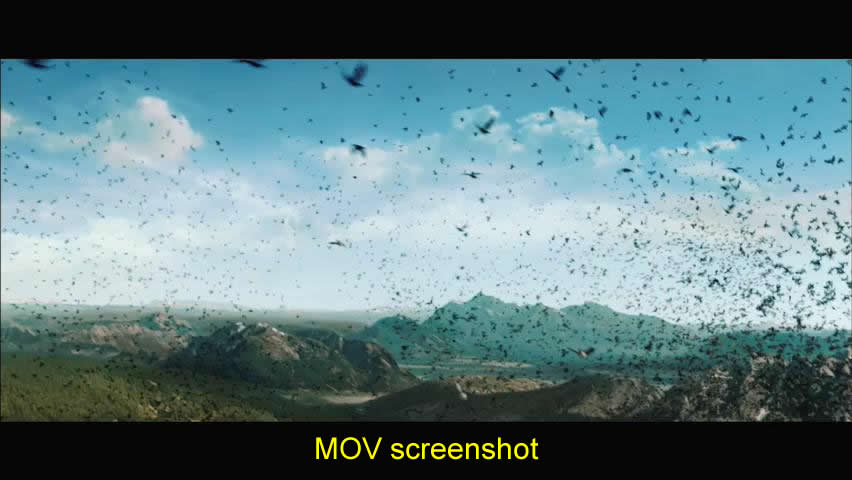


To rate the picture quality in scores, regarding the original MOV as 100, I will give 90 and 60 respectively to Xvid AVI and RMVB. The picture quality inevitably degrades as the file size shrinks. A good portion of details are left out as is shown in the RMVB screenshot, while in AVI screenshot it keeps most of the details. At last, the question has been answered: RMVB can’t defeat AVI in picture quality especially of a video with abundant details. By parity of reasoning, it doesn’t pay to convert AVI to RMVB either.
What about the movies with fewer details, like the cartoons?
Here is an extra comparison of AVI and RMVB with a VOB video as source.

We see this outcome more or less like the previous one: RMVB is half the file size of AVI; both are met in process time. And the margin between both in picture quality doesn’t look so distinct this time.

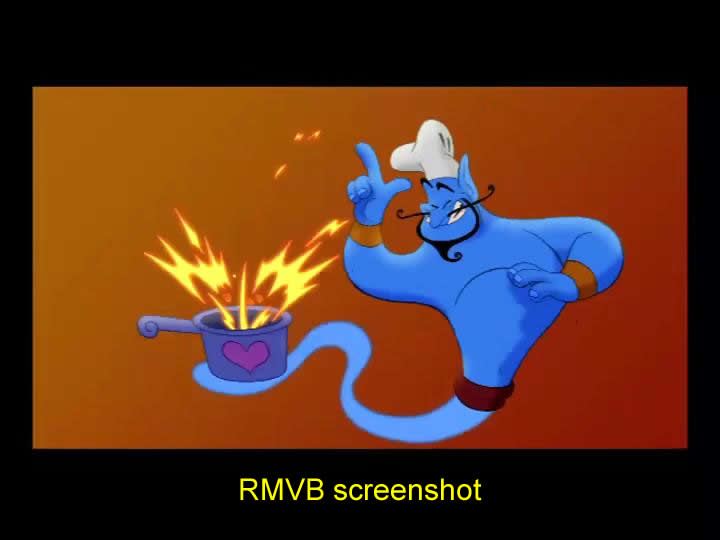
Here we have another answer to the question: RMVB can keep as many details as AVI can in cartoon movie conversion. So it makes good sense to convert AVI to RMVB in such cases.
To be or not to be?
The answer is decided by what kind of movie we are going to convert with regards to picture quality. If it is cartoon movies like Tom & Jerry, it is wise to convert AVI to RMVB to save hard disk space. Otherwise, it is better to do nothing but remain AVI. Thank you for joining me so far, feel free to drop me a line when you have troubles.
займ на карту rusbankinfo.ru
-
How to convert SWF to AVI without frame drop with Moyea SWF to Video Converter?
Posted on January 18th, 2010 No commentsMaybe you have experienced and feel it is easy to convert video to AVI or MP4 format in good sync, but your experience might not tell you the truth in converting SWF to AVI, MP4 or other video format. It could be tricky if you want to convert SWF to other video format. It is simply because SWF is different from what we know as video formats. Just follow me and you will get knowledge and solution in one shot.
So, what is special of SWF?
SWF is a container format for Flash animation, which accounts for a really large portion of web page animation today. To tell from AVI and MP4, the video formats we see everyday, SWF has additional unparalleled trait that allows for interactivity with the audience. It introduces ActionScript, a programming language, to make interactivity possible. So it could be a cartoon movie with triggers to end up with different plots, or a chess game smart enough to beat human player. Such SWF is called Flash application or Flash game. To wrap up, SWF has two characteristics: one resembles the linear data stream of AVI and MP4, the other caters to myriad interactivity that leads to unpredictable branchy data stream.
What is the tricky part?
It seems tricky enough to convert Flash applications or Flash game to video format. A media player like Windows Media Player is not a qualified game console at all. But it is possible to make a video of how you win the game or lose. So this can make sense. Nevertheless, the really tricky part is that the frame rate of SWF while playing is not constant. When the scene is very complex, insufficient CPU resources might skip some frames and render a very stumbling display: frame drop. If you let some normal screen capture software to handle the conversion, this annoying phenomenon will definitely go through SWF to AVI conversion to recur in the AVI video.
The solution?
Therefore, to handle this tricky frame drop problem, the software must be able to slow down the frame rate to let the CPU render every frame, so that the entire SWF can be re-encoded into AVI or MP4 without frame drop to ensure an exact recurrence. And we are talking about the original technology of Moyea SWF to Video Converter. This professional SWF to Video Converter can convert SWF of any complexity level without frame drop to any popular video formats we know today: AVI, MP4, MPG, MOV, FLV, MKV, 3GP, WMV, etc. So here finishes the introduction, let’s take a look at how to convert SWF to AVI with Moyea SWF to Video Converter; you can download a trial copy of Moyea SWF to Video Converter.
This SWF to Video Converter is professional yet straight forward in operation. It divides the conversion operation into three steps: Input, Export and Convert.
In Input step, click the "Add" button to input SWF files from various locations: folder, Moyea Free Flash Downloader, IE cache, URL or Flash Projector. If you get used to drag and drop action, feel free to do so as the fastest way to input SWF files to the program. There are not many buttons on the interface; let me fill you in fast.
"Switch to single/batch mode": when switching to single mode, you can choose to manually control the interactive SWF to perform a "video recording". When in batch mode, no manual control is available; therefore the SWF will be processed as a linear frame flow.
"Add", "Remove", "Clear": buttons to manage the input list.
"Crop": to cut a rectangular area of the SWF to convert, as well as to add an image watermark.
"Capture": capture a screenshot when playing the SWF in the build-in SWF player.
"Open": open the folder where the screenshot files and the converted video files are kept.
In Export step, you will face the essential parameters for SWF to Video conversion: format/style, video quality, audio quality and output folder.
"Style": contain up to 100 different optimal profiles for popular formats and devices.
"Video Quality/Audio Quality": shortcuts for two same parameters in "Settings" dialog.
"Settings": advanced video codec settings, click to view the details.
"Export To/Locate": the output folder where the converted videos are kept.
"Rip Audio/Locate": rip the audio in SWF separately to a specified folder.
"Conversion Mode": switch to Manual mode for interactive SWF such as Flash application, Flash slideshow and Flash game to review the desired content. Switch to Always forward mode for linear SWF, the Flash animation without any ActionScript control.
In Convert step, if you want to convert from the very beginning point, click "Play and Capture". If you want to convert from another time stamp, click "Play Movie" to play the SWF until you decide to "Start Capture". When you are done, click "Finish" to end recording and start the video conversion with parameters set by previous step.
Afterwards, the destination folder will pop up with the converted video file selected. Check for yourself to see if Moyea SWF to Video Converter lives up to common expectations: no frame drop, no picture distortion, no capturing delay. Yet there are more buttons and dialog boxes to explore beyond margins of this article. Joining those additional settings and features, you will make your SWF to Video conversion practice really flexible and enjoyable!
займ на карту rusbankinfo.ru

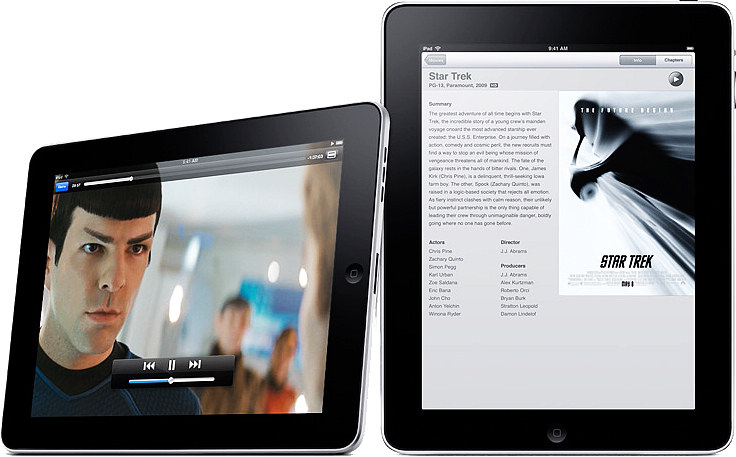







Recent Comments